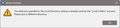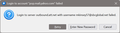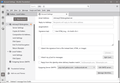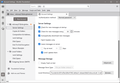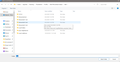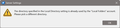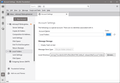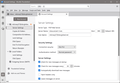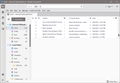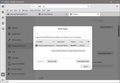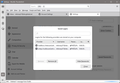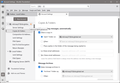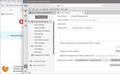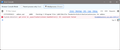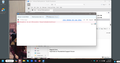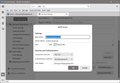Thunderbird cannot access my email now att has made me change my password
Att made me change my account password. Now Thunderbird cannot access messages. I have entered the new password in out going and incoming but there seems to be more to this than that because nothing happens. Where do I have to put in new passwords? Thanks so much. Marjorie
Mafitar da aka zaɓa
All looks good - Although the smtp 'Description' says 'pop.mail.yahoo.com' - that 'Description' info does not effect any sending protocol - it's something used to easily identify what email address is using that smtp server. So - if you want - you could edit only the 'Description:' to say your email address as it would just be more accurate, but it's not vital.
On a good note I can confirm the email you sent to me arrived. This means the sending is now also working.
So it looks like we have finally got you all sorted as you were in a bit of a pickle.
- Mail accounts now point to and use correct folders so Folder Pane is correct.
- Server Settings for incoming and outgoing are correct
- The Secure Mail Key Password is correctly saved and used.
- Receiving of emails now work.
- Sending of emails now work
All Replies (18)
Please tell me when you can see correct folders in the pop ail account.
Thank you for your swift attention. Inbound 3 was at the end of the local directory folder so I went through the dance again and put local Folders in (again).
Then I browsed, tapped the arrow at top right twice to get my pop selections;
Selected out bound 3 which appeared at the bottom so I (again) selected it. When I tried to send a test, the log in failed. I kept trying to put in my password and save it but at OK the window would clear. And now I can't find the show password box!
Could the problem be in layers of passwords? The various branches of att (phone, internet, wireless, email) seem confused about my password. Even if I made a new secure password, would it be accepted any better than this one?
I tried to make screen shots as I went through all of this. I will try to attach them. There should be more whole screen ones. And what I can't remember now is what that" the directory is already in use" was in response to, I try to keep a running record but it fails at the most important points.
I am so sorry,
re :Inbound 3 was at the end of the local directory folder so I went through the dance again and put local Folders in (again).
But you are not telling me whether you are setting up the 'Local Folders' - local directory - you should be.
re :Then I browsed, tapped the arrow at top right twice to get my pop selections; Selected out bound 3 which appeared at the bottom so I (again) selected it.
But you do not say that you selected 'Server Settings' for the pop account and then clicked on Browse - so you can then set it's Local directory
So I need to see images that prove you did both locations.
Please post the following images so I can be sure you have got the accounts now pointing to the correct folders.
In Account Settings Select 'Server Settings' for the pop account Bottom right is 'Local directory:.....text click in that text area and use right arrow key on keyboard to get to the very end Then post an image showing that window and local directory info
In Account Settings In left pane select 'Local Folders' look on the right for 'Local directory:.....text click in that text area and use right arrow key on keyboard to get to the very end Then post an image showing that window and local directory info
It's important that we get that set up correcly first. So please post those images confirming that part is now correct.
Also post an image showing all contents of Folder Pane.
I had written you a reply with the four images below and somewhere in the number of programs open it got lost. To summarize: the first three shots are from server settings and show the refusal of local folders since it is in use. The fourth shot shows my discovery that I was not looking at account settings and how account settings is set up. It seems to be correct. If the folder pane is the far right pane the shot shows it. I sorry that I get so dizzy with so many screens
Thanks Image 1 - shows the pop account now pointing to the correct pop account folderr - This is good. Image 4- shows the Local Folders account is now pointing to the correct 'Local Folders' folder - This is good. Image 3 - that would be expected because you already have got it set up correctly.
Do not alter anything via those 'Browse' buttons for pop account nor Local Folders. That part is now completely ok.
re: If the folder pane is the far right pane the shot shows it. There is no image showing the Thunderbird Folder Pane.
The Folder Pane is the main view of Thunderbird where it shows your account and it's folders. eg: Inbox, Sent etc.
Now we need to check the incoming server settings for the POP mail account.
- In Account Settings
- Select 'Server Settings' for the Pop account
This time I need to see an image of all the top part on the right where it says : Server Type: Server Name:....Port: Username: Security Settings Connection Security Autentication Method:
I think I do the same actions but sometime the screen prints and sometimes not. I believe I have the folder page and the server settings now. Your turn.
2nd image - Folder Pane - That looks more like normal - no more weird folders and it does display previously downloaded emails. So that problem has now been sorted.
1st image - 'Server Settings' for the pop account You have obviously altered them as was expecting them to be using the yahoo server settings which I posted some time back. You do not have a vaild name for the 'Server name'. It's incorrect.
In the begining you used the inbound.att.net server - so lets try that first before attempting to use the yahoo server.
- Account Settings
- Select 'Server Settings'
- On the right it says 'Server Name:' and currently it says inbound.att-3.net.
- It needs to say: inbound.att.net - No numbers and do not put a full stop period punctuation at the end
Then I need you to do the following in Thunderbird
- Settings > Privacy & Security
- Scroll down to Passwords section
- click on 'Saved Passwords'
There will be lines for each mail account. Pop accounts incoming will start with the line : 'mailbox://account... the outgoing smtp will start with 'smtp://account... You only have one pop mail account, so there should be only one mailbox:// line and one smtp:// line please select each line in turn and click on 'Remove' If you have more lines - Remove them because we do not want any confusion. We need to be sure all the old data has gone - so when this area is empty - click on 'Close'
Then Exit Thunderbird.
Your normal password should get you access to your webmail account access via a browser. But you have to use what At&T call a 'secure mail key' when prompted for password in Thunderbird. You said you had created a 'secure mail key' It would be a 16 digit key and it should last unless AT&T blocked your account.
So assuming you really did copy it correctly - check it has 16 digits. I've known people copy and paste things but do not do it correctly. If it does not have 16 digits then you got something wrong, so will need to create another.
You mentioned difficulty in gaining access to webmail account via browser. You need to be certain you can get access and it has not been blocked. The following link has information on creating a 'secure mail key' to use in Thunderbird' BUT Importantly - The following link also contains the correct link to get access to the Logon to webmail, so please go to the following link
- https://www.att.com/support/article/email-support/KM1240308/
- Scroll down to 'Create a secure mail key'
- 1. Go to your myAT&T Profile.
At the link webpage that piece of myAT&T text is a link to login to correct site - please use your normal password at the prompt to check you have access to webmail. Whilst in webmail account - please delete all your very old emails and clear the Junk/Spam folder.
If you got access to webmail then you are not blocked so the 'secure mail key' should work. If you think it's incorrect as you only have eg: 15 digits - You must follow the instructions to create a 16 digit secure mail key.
Once you have access using the info and links above.... Start Thunderbird
It will prompt for a password Enter the 16 digit secure mail key - be careful - do not add a space at the start or at the end and do not add any full stops - it must be entered correctly. Then select the checkbox to 'Remember password' click on 'OK'
REport back on results.
Server settings changed as you directed. The attached is the opened Saved Passwords There is only one account but I gather I should delete it. My secure mail key comes in letters, not digits, but it is only 14 characters so I will proceed to make a new one and report back after that. And I will hope that the paste function works between Firefox and Thunderbird so I won't have to rely on my copying manually.
My problem accessing my web mail is that the auto fill page somehow has my password incorrectly. I have been trying to correct it. There are currently so many steps to get my webmail that I avoid it. Not the problem we are working on here.
I took out the remaining entry on the page I sent you, closed, went to my att profile, made the new secure key, opened Thunderbird and copied it in when prompted for a password.
Do I now try to send/receive?
Just reopened Thunderbird and it started down loading my last weeks of messages so it obviously can make it to my webmail! I am still holding my breath but we may be done. I really don't think the currently stuff matters.
You've been very patient with me and my computer ineptitude. Thank you.
Just had time to try sending from this thunderbird. After finally gaming the timing and managing to enter the secure mail key (keeps cutting one off before all the letters are in), I tried to send a message. I have to ask your help again. Twenty minutes and it did not send. I will post the passwords box for you to see. Thanks for your consideration.
re: Just reopened Thunderbird and it started down loading my last weeks of messages Yehar - that's good news. It means all your incoming settings are correct and working. So that's another part fixed.
Do not post the password as this is a public forum and anyone can see it only part is visible because the window is not wide enough - if you want to see all of it: Hover over the bottom right corner of window until you the cursor change to a double headed arrow - then left click and hold down and drag cursor to the right to reveal more of window.
Or you can right click on the line and select 'Edit Password' and it should show what is.
However, as the incoming is now working, I would expect the smtp outgoing to have the same password as both get set up, so I do not think this is a Password issue. So at this point do not alter edit or do anything to your stored passwords.
you said "Twenty minutes and it did not send. "
How do you know it did not send ? Is the small window saying it's sending visible or seems stuck? Did you get any error message ? If yes, post an image of the error message.
Is there a copy of the email in the pop account 'Sent' folder or in the pop account 'Drafts' folder? Is the email you tried to send in the 'Outbox' folder located in 'Local Folders' account ?
Let's check you have correct settings:
- In 'Account Settings'
- Select 'Copies & Folders' for pop account
- Post an image showing everything in that window.
An gyara
Thank you. There was no error message when my email did not send. There was just the small window with the blue line indicating that it was sending. It indicated until I finally closed down. The email I was trying to send ended up in the pop account drafts folder, not in the outbox for local folders. The secure passwords in the show passwords are identical. I hovered over until I could check both. Here is the window for copies and folders in account settings.
Please check these two things:
In 'Account Settings' In left pane select the name of pop account email address On the right look for 'Reply-to' Do you have any email address in this area? If no, that's ok. If yes, is it your @sbcglobal.net email address ? If yes, please check it is correct - no typos or full stops at the end etc If it's another email address then it's likely that email address is not set up as allowed in your webmail account, so I suggest as a test remove that email address.
Whilst in same area... Look near bottom right and click on 'Edit SMTP_Server' button A small window appears showing smtp settings Please post an image showing the smtp settings.
Email - I'm assuming it's a simple email with no attachments for test purposes. I need to know if there is anything in the Error Console.
- Tools > Developer Tools > select 'Error Console'
Click on the bin icon to empty it. Then try to send an email to my email address - I've send an email to you. If you get the same spinning blue thing and nothing is sending as stuck on sending message Now look in the Error Console window Please post an image of what is shown in Error Console window.
I seem to have lost the reply I wrote saying that my message to you had sent and listing the screen shots I was sending. Now I worry about trying to relist the screen shots which are here. They include :
reply to
smpt server window Error console before emptying bin Error console after sending the message to you Thank you!
Zaɓi Mafita
All looks good - Although the smtp 'Description' says 'pop.mail.yahoo.com' - that 'Description' info does not effect any sending protocol - it's something used to easily identify what email address is using that smtp server. So - if you want - you could edit only the 'Description:' to say your email address as it would just be more accurate, but it's not vital.
On a good note I can confirm the email you sent to me arrived. This means the sending is now also working.
So it looks like we have finally got you all sorted as you were in a bit of a pickle.
- Mail accounts now point to and use correct folders so Folder Pane is correct.
- Server Settings for incoming and outgoing are correct
- The Secure Mail Key Password is correctly saved and used.
- Receiving of emails now work.
- Sending of emails now work
I do think that we can mark this as solved, thanks to your knowledge and patience. I still have to straighten out some things with ATT but that can wait and has nothing to do with Thunderbird. I can joyfully send and receive and now can set to opening more of the messages that downloaded yesterday . Thank you, Marjorie