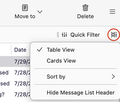TBird setup
Just installed TBird on new laptop, had an awful time. On the main mail page, across the top, there is a search bar (ctrl k). Should there be a 2nd one below it in the middle? Trying to configure it exactly like my older one, but can't find the right selections. Had remote help from BestBuy Geek, she only got half of it. The 2nd search bar is there, and tried to take a snap of it but can't get it. It has the threads symbol, the attached symbol, and one other on the left, and at the end of that line is the symbol to select them. She missed that completely. Can anyone tell me what that part is called, and where to make the selections from? (easier if I could show it to you, sorry) As always, Thank you! Stacy
Mafitar da aka zaɓa
In TB go to View > Folders and check "Folder Pane Header" (image) You should systematically explore all TB menus...
Karanta wannan amsa a matsayinta 👍 0All Replies (12)
Great tip Rick! I'm now using one to search for all the "sent" mssgs, list them, and delete a bunch of them at once, instead of 1 at a time. That should help a lot, and I'll learn how to use the other one as well. I'm using the Filter one, and the Search one is above. Do you personally display them both all the time?
Annette said
Great tip Rick! I'm now using one to search for all the "sent" mssgs, list them, and delete a bunch of them at once, instead of 1 at a time. That should help a lot, and I'll learn how to use the other one as well. I'm using the Filter one, and the Search one is above. Do you personally display them both all the time?
I always show the global search just because there is room for it in my toolbar. I use it rarely. I show the quick filter, which I use more often, only when I need it because I like a more tidy layout. You should do whatever you like.
-I used the filter to select all the 'sent' ones, the highlighted several at once and sent them to trash. I did encounter a weird thing when I went to click on empty trash - it wouldn't. The other 'traxh (under local folder) had a few in it and that "empty" worked fine. So I went back to the filled trash, highlighted several and hit delete I think it was, and Eventually empties Everything! Learning in the process that there was an option to delete from aol in the TBird menu, don't know if it was meant for this kind of thing or not. Now I'm clear and ready to turn offline back to online, and turn the desktop one to offline - but maybe tomorrow to be sure my head is clear and I don't screw anything else up. I've learned a couple of important lessons today, not the least of which is to clear away my aol debris on their website much more frequently <g> I may have to get back to you if the main empty Trash won't work next time, but for now I am most grateful to you both for all your help. I don't know anything better than TBird to clear the plaque from an aging brain! <G>
Aren’t all the sent messages that you do not want to keep in the “sent” folder? You should not have to search for them.
Why put one computer offline? Both can be online at the same time.
Yes they were all in the "sent" file, over a few hundred of them returned from aol. There was no option to highlight them and send them to trash, and it only listed 2, then opened each of them up to show the post. So I searched for all of them to get the list, then I highlighted a bunch and still not having the (I've already forgotten the name trash/delete?) I made search list them so I could then highlight more of them from the list and delete them. However, as I said, once in the trash, trash wouldn't empty,so I still had to highlight them and tell a bunch of them to delete in that way. Don't know why trash wasn't responding to that command, the other trash worked, however that's a problem for another day.
As for not receiving mail in both machines, my intent was to gradually ease the desktop into retirement and use only the laptop. It's been a struggle and I still have to set up the mailboxes. I decided not to export from old TBird to new because old has too much stuff I don't necessarily need anymore. I'd like to get a good ext HD and copy from desktop to ext HD so I can reach anything in the old TBird that way. My desktop has all separate components and there's not enough room for everything on my new desk, hence the laptop. And I need to get a good b/u program too. Any suggestions?
Just not enough room on my new desk for both, and really no need for both to be happening. I plan to keep it tho, like my Mom saved stuff in the attic, for "just in case". <G>
Selection short-cuts work everywhere. You will want to become familiar with control+a.
Maybe you could not empty the trash because messages were still being moved to it.
Make sure that all the messages that you want from the old computer are stored in local folders. People here can guide you in copying what you need.
I assume that you use Windows. I do not, so I do not know any back-up programs. Doesn’t one come with Windows?
Is there a list of control+a somewhere? I don't know anything about these extra 'goodies'. No, all the messages were done downloading. I have always used an external disk drive b/u, but it has been incremental, difficult when you want to restore, or search for something. I've heard of EaselUS, but not seen it.
I'm sure I'll be asking all you helpful people more questions as I go along. I once used Eudora and that is the reason I like TBird, their similarities.
Now I must rest my battered brains<g>
Thanks much once again.
Stacy (my nickname)
Hi Stacy,
Control+a means hold the control key down while you press the a key. It is called a “keyboard shortcut” for what is usually a menu action. This one is a shortcut to “select all”, e.g.. select all the messages in a list.
There are many keyboard shortcuts for Windows and for apps. You can see them in menus next to the action words.
Keyboard shortcuts in Thunderbird: https://support.mozilla.org/en-US/kb/keyboard-shortcuts-thunderbird
You will find shortcuts for Windows easily with a web search.
Thank you Rick. I am familiar with the "thing" shortcuts and have used some of Windows' shortcuts. Never realized that there were also some for TBird. I'll have a look. I did see tho that in the newer version of TBird, it didn't list all those 'sent' emails as it did in the previous installation on my desk top. The new one listed 1 or 2, and opened them one at a time in full read mode. Can I change that so that everything opens in a list and won't open the message unless I click on it? That would have made yesterday's correction so much easier and quicker.
I really appreciate all that you guys do to help me find my way. Sometimes reading the instructions gets complicated because I don't always know what things are called, so I can't follow along. But I think I've been using TBird and Mozilla for maybe 7ish years, not sure, and you have always been there to guide me. Thank you all so much.
Since I plan to be skipping bringing many mailboxes and recipients over from my old machine (thought I'd enter them a few at a time), do you have any suggestions to make it easier or faster?
Good morning, Stacy.
You should never have to open a message to move it or delete it. Some people have reported that a Thunderbird update changed their view from table view to cards view. Maybe that's what happened to you and why you saw few messages instead of a long list. Please see the attached screenpic. If you click on the icon that is circled in red, is there a check mark next to "Table View" or "Cards View". If it is next to "Cards View", you may want to select "Table View" instead.
It will be easy to move all your old messages at one time as long as you have them in local folders. After that, all that is needed is to copy those folders to your external drive, then copy them to the right location on your laptop computer.
- Put all the messages that you want to keep in local folders.
- Use "Help" menu > Troubleshooting information > about:profiles, find your active profiles, and select the option for showing its root directory.
- Drill down to mail/local folders.
- Copy all the files without the .msf extension to your external drive.
- On your laptop, reverse the operation: close Thunderbird, copy all those files to mail/local folders in your active profile, open Thunderbird.
This operation may be a bit complex for you. When you are ready, you may want to start a new discussion in this forum and ask for help with just that operation.
Moving "recipients" is another matter. Apparently, you want to move your address book(s) to your laptop computer. I am not familiar with address books in Windows. You may want to start a new discussion for that process too.