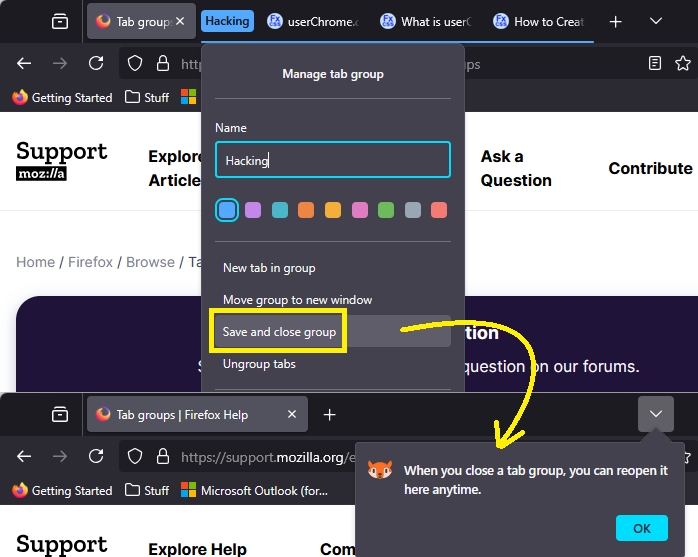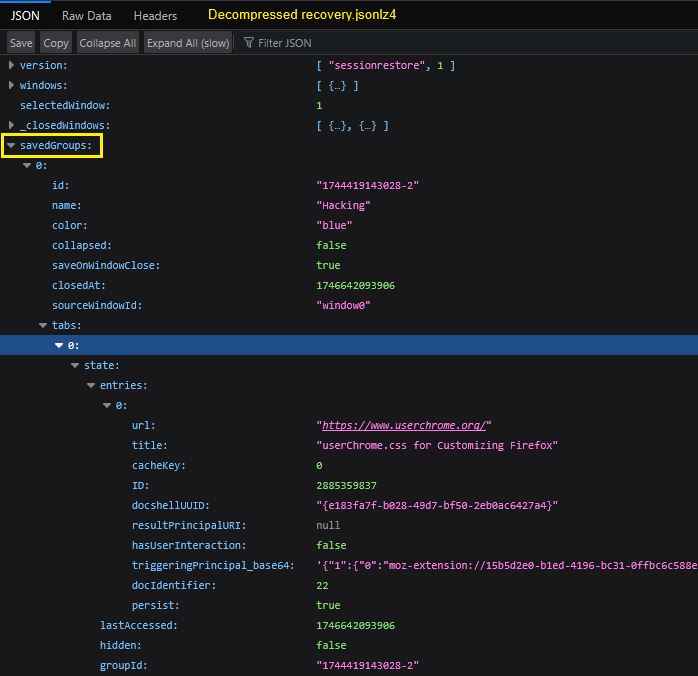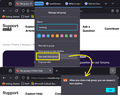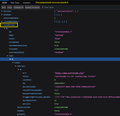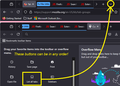Tab Groups Disappear after Save/Close
I was excited to receive the new Tab Groups feature and am now disappointed that it's not working and I've 'lost' dozens of tabs.
Here's what I did: I created several groups by right-clicking and added tabs to each of the groups. Since it appears that only way to collapse a group is to "save and close group," I closed each group. Now they are all gone. When I right-click to create a new group or "add tab to group," the closed groups are nowhere to be found. Plus, I do not see a "list all tabs icon" on my toolbar to reopen the grouped tabs, which is what [article] says should happen.
Suggestions for making this work?
Mafitar da aka zaɓa
That is a very impressive catch!
The existing code contained a problematic line as you suspected:
- alltabs-button,
- root:not([customizing]) #TabsToolbar #new-tab-button,
- tabbrowser-arrowscrollbox > spacer,
.tabbrowser-tab::after{ display: none !important }
Upon investigation, I found a new CSS code at https://github.com/MrOtherGuy/firefox-csshacks/tree/master/chrome/multi-row_tabs.css which restores the All Tabs button functionality.
Once I installed the new CSS code, the All Tabs button returned, along with all of the Tab Group tabs I had previously created.
Thanks for your help! Problem solved. I am in your debt.
Karanta wannan amsa a matsayinta 👍 0All Replies (20)
I haven't tried that yet.
Did closing tab groups close entire windows? You could check to see whether they are listed here:
- "3-bar" menu button > History > Recently Closed Windows
- optional "Library" toolbar button > History > Recently Closed Windows
- (menu bar or ALT+S) History > Recently Closed Windows
Does reopening anything there help with missing tabs?
For the List All Tabs button, try to restore it using the Customize panel: Customize Firefox controls, buttons and toolbars
I appreciate the reply. Closing the group tab did not close any windows; it simply closed the group tab and the associated tabs. Some, but not all of the 'lost' tabs were visible in history, which I saw before posting here. The Library toolbar icon does not change that. And none of the Tab Groups or grouped tabs in Recently Closed Windows. Also, before posting here, I tried the toolbar customization panel, but List All Tabs is not visible there.
Thanks again for your help. Unfortunately, this seems like a feature that is not ready for prime time
I took a look at this. First, this is a screenshot of a little tip Firefox showed me about using the List All Tabs button (![]() ):
):
You don't see that button anywhere? You could consider using the "Restore defaults" button at the bottom of the Customize panel to reset your toolbars to the default layout.
If that doesn't help, either, there is a possibility to data mine your list of saved group tabs from one of your session history files -- assuming you normally restore your open windows and tabs at startup. I see the data in there, but need to write some updated code to spit it out into a usable list:
I have some meetings but can look at it later today or tonight.
Thanks for taking another look. Unfortunately, that little downward arrow is nowhere to be found on my Firefox installation, not even in the customization options.
I also disabled all of my extensions and tried again to no avail. I simply cannot recover any Tab Groups that I close. I have not tried resetting the toolbars to default because, frankly, I don't want to lose my current customizations.
Amid my frustration, I found an extension called Tab Stash that nicely replaces the new Tab Group functionality. So I'm content with that for now.
I've been running into a lot of frustrations with Firefox lately and this just adds to the list. Every few years when my Firefox frustration crests, I head to Chrome but eventually find my way back. But my experience leaves little doubt as to why Firefox has been losing users and is no longer among the leading browsers by number of users.
I do, however, greatly appreciate the Mozilla community and your selfless assistance. I will try to pay forward the kindness and effort you have shown me. Many thanks.
To export out your current saved/closed tab groups, you can try a Browser Console script. You do need to turn on a Developer Tools feature for this, as noted in the gist:
Export closed tab groups as bookmarks (Firefox 138)
That creates a "bookmarks.html" file which you can use as a source of clickable links to reopen the tabs. But to restore the group as a group, you still need the "List All Tabs" button.
I appreciate that helpful suggestion.
If it doesn't recover the full list of closed tabs, let me know.
Also, I assume you do not use custom style rules in a userChrome.css file (if you have no idea what this is, most likely you do not).
I was able to get my tabs back. Thank you.
I do use a custom userchrome to get multirow tabs. If that's interfering with the new Tab Groups feature, I would not change anything since that is an important feature to me. (And, in fact, should be a standard feature of Firefox!)
You could check your CSS code to see whether it suppresses the List All Tabs button -- I think the selector would be one of these:
#alltabs-button .tabs-alltabs-button
For example:
https://github.com/Aris-t2/CustomCSSforFx/blob/master/current/css/tabs/tabs_multiple_lines.css#L84
That existed because the button wasn't removable. However, it became (re)movable in Firefox 131.0.3, perhaps related to the implementation of the vertical tabs feature in the new sidebar.
Zaɓi Mafita
That is a very impressive catch!
The existing code contained a problematic line as you suspected:
- alltabs-button,
- root:not([customizing]) #TabsToolbar #new-tab-button,
- tabbrowser-arrowscrollbox > spacer,
.tabbrowser-tab::after{ display: none !important }
Upon investigation, I found a new CSS code at https://github.com/MrOtherGuy/firefox-csshacks/tree/master/chrome/multi-row_tabs.css which restores the All Tabs button functionality.
Once I installed the new CSS code, the All Tabs button returned, along with all of the Tab Group tabs I had previously created.
Thanks for your help! Problem solved. I am in your debt.
Hello! I am having this problem too. I had so many tabs saved into Tab Groups. Then I clicked on the Tab Stash extension and all of my tab groups disappeared. Could someone please explain this fix to me as a very non-techy person? Thanks in advance!
casey.romanick said
Hello! I am having this problem too. I had so many tabs saved into Tab Groups. Then I clicked on the Tab Stash extension and all of my tab groups disappeared. Could someone please explain this fix to me as a very non-techy person? Thanks in advance!
Hi Casey, the add-on's page has this information:
Tab Stash is a no-fuss way to save and organize batches of tabs as bookmarks. Sweep your browser clean with one click of the Tab Stash icon (if configured). Your open tabs will be stashed away in your bookmarks, conveniently organized into groups. When it's time to pick up where you left off, open Tab Stash and restore just the tabs or groups you want.
Can you restore all your Tab Stash groups and see whether you get your Firefox tab groups back? Or if not the groups, at least the individual tabs?
If not, please use my Scrounger tool to see whether the saved tab groups are still available in your session history file (it can generate a list in a clickable format). Here's how:
(1) Open your profile folder...
You can open your current Firefox settings (AKA Firefox profile) folder using either
- "3-bar" menu button > Help > More Troubleshooting Information
- (menu bar) Help > More Troubleshooting Information
- type or paste about:support in the address bar and press Enter
In the first table on the page, find the Profile Folder row and click the "Open Folder" button. This should launch Windows' File Explorer listing the contents of your current profile folder. (If you use Mac OS or Linux, the wording will be different.)
(2) Copy out recent session history files
In your profile folder, double-click into the sessionstore-backups folder. Save all recent files here to a safe location such as your Documents folder.
(3) Try listing out file contents
The files you may find in sessionstore-backups are:
- recovery.jsonlz4: the windows and tabs in your currently live Firefox session (or, if Firefox crashed at the last shutdown and is still closed, your last session)
- recovery.baklz4: a backup copy of the latest recovery.jsonlz4
- previous.jsonlz4: the windows and tabs in your last Firefox session - try this one first?
- upgrade.jsonlz4-build_id: the windows and tabs in the Firefox session that was live at the time of your last update
Sometimes you can tell from the last modification time which one will have your missing tabs, but not always.
These compressed files are a pain to view, so I created a tool on my website to list out their contents. If you want to try that, you can drag and drop it onto the large box on the following page, then click the "Scrounge URLs" button:
https://www.jeffersonscher.com/ffu/scrounger.html
If you don't get a list within 15 seconds, that probably means the script is caught in a loop. You may need to close the tab to avoid a tab crash and then try again in a new tab.
If you get a useful list, use the "Save List" button to archive it as a web page of clickable links for future reference, in case no other approach is successful.
Casey, while @jscher2000 understands this stuff more than I ever will, I want to make sure that you're not trying to get two different systems to communicate. You wrote:
casey.romanick said
I had so many tabs saved into Tab Groups. Then I clicked on the Tab Stash extension and all of my tab groups disappeared.
Tab Groups is the new feature that Firefox recently baked-into the browser, which is accessed by right-clicking on a tab. The Tab Stash extension is entirely different. It's independent of Tab Groups and does not relate in any way to Tab Groups. So if you saved tabs to Tab Groups, you will not see them in Tab Stash.
To access tabs that you saved to Tab Groups, click the All Tabs button on your browser, which is circled in the image below. You should see your Tab Groups under "Recent tab groups."
I have found a easy solution! Lmk if it works long term!
I got tab groups to save by entering "about:config" in the search bar -> Accept the risk and continue -> Typing in the search feature: "browser.tabs.groups" -> enabling all the options that pop up from 'browser.tabs.groups.enabled' to 'browser.tabs.groups.smart.userEnabled'.
After this, it seems to work for a tab group I created. I would simply look for the group under the 'List All Tabs' button, which can be added by customizing your toolbar. Hope this helps other people!
Side note, but I have seen articles here saying that some of the new group features may not be working due to extensions, themes, and etc. Perhaps this is why when turning on the experimental features it works somehow? Maybe it changes the code mentioned by others above?
Not sure if this would be easily codeable, but I'd really appreciate the option to place a link to a tab group on the bookmarks toolbar.
Hi David, right now, the only button that lists tab groups is the "List All Tabs" button (![]() ). You can move that button to the Bookmarks Toolbar (before or after the bookmarks stuff) if that would be more convenient. Note that the appearance of the button may change on different bars and in the Customize panel.
). You can move that button to the Bookmarks Toolbar (before or after the bookmarks stuff) if that would be more convenient. Note that the appearance of the button may change on different bars and in the Customize panel.
For a button that works differently, Mozilla has a product suggestion site at https://connect.mozilla.org/. You can add to the general Tab Groups discussion thread:
Help shape the future of Tab Groups in Firefox!
Or to collect votes, use the "Ideas" section of the site (at https://connect.mozilla.org/t5/ideas/idb-p/ideas).
Hi. The option to view "List all tabs" Icon appears if you switch to vertical tabs. Settings>General>Browser Layout
Though an answer is chosen, adding this for anyone who doesn't want that long code in their userChrome file.
The trick is to make the button reappear. (Switching to vertical tabs didn't work for me.) Then it can be dragged up to the Application Menu area (in Customize). That's where I left it, but other destinations likely work also.
To do this, I temporarily pasted MrOtherGuy's code (from chosen answer) in userChrome, restarted the browser, found upper display mangled BUT List All Tabs button visible. So went to Customize and moved it, exited (Done), closed FF, deleted the temporary code from userChrome and saved, then reopened FF.
The mangling was gone with no lasting effects, but the List All Tabs button remained, which didn't restore Tab Group functionality -- since it didn't work to begin with -- but did make Tab Groups work for the first time.
Many thanks to the OP. (This question came up tops in web search.)
I had never lost that button, but after saving and closing 3 tab groups, closing Firefox, running an update, and then re-opening Firefox; all tab groups were gone (no longer listed in All tabs button). I can still save and close test tab groups, close Firefox, and reopen; and they are listed in the All tabs button. Since I can't reproduce, I don't really know how this happened, but now I'm concerned about the longevity of these saved tab groups. How are these saved tab groups actually saved? Is there a future feature allowing for the sync of these saved tab groups to cloud? We can already see the tabs on other devices. Saved tab groups just seems to belong there.
David said
I had never lost that button, but after saving and closing 3 tab groups, closing Firefox, running an update, and then re-opening Firefox; all tab groups were gone (no longer listed in All tabs button).
Did Firefox restore the rest of your open tabs? Closed tab groups are stored with your session history (in the same file).
How are these saved tab groups actually saved?
I can't tell, I have a test profile that I start up from time to time and the closed group was there for weeks, but I only had one open and one closed, so i don't know whether having a lot of closed groups could be a problem.
Is there a future feature allowing for the sync of these saved tab groups to cloud? We can already see the tabs on other devices. Saved tab groups just seems to belong there.
There is no Sync for closed tabs, so for the same reason, there is no Sync for closed groups of tabs.
You could try mining your recent session history files to see whether they contain your missing tab groups. First, makea backup of your existing session history files? Here's how:
(1) To open your profile folder...
You can open your current Firefox settings (AKA Firefox profile) folder using either
- "3-bar" menu button > Help > More Troubleshooting Information
- (menu bar) Help > More Troubleshooting Information
- type or paste about:support in the address bar and press Enter
In the first table on the page, find the Profile Folder row and click the "Open Folder" button. This should launch Windows' File Explorer listing the contents of your current profile folder. (Similarly, on Mac, "Show in Finder" opens the folder in Finder, and on Linux, "Open Directory" opens the folder in your file browser.)
(2) Copy out session history files
In your profile folder, double-click into the sessionstore-backups folder. Save the files here to a safe location such as your Documents folder.
(3) What files did you find?
The kinds of files you may find among your sessionstore files are:
- recovery.jsonlz4: the windows and tabs in your currently live Firefox session (or, if Firefox crashed at the last shutdown and is still closed, your last session)
- recovery.baklz4: a backup copy of recovery.jsonlz4
- previous.jsonlz4: the windows and tabs in your last Firefox session
- upgrade.jsonlz4-build_id: the windows and tabs in the Firefox session that was live at the time of your last update <== These might be the most useful at this point?
Sometimes you can tell from the last modification time which one will have your missing tabs, but not always.
Optional File Contents Preview
These compressed files are a pain to view, so I created a tool on my website to list out their contents. If you want to try that, you can drag and drop it onto the large box on the following page, then click the "Scrounge URLs" button:
https://www.jeffersonscher.com/ffu/scrounger.html
If you don't get a list within 15 seconds, that probably means the script is caught in a loop. You may need to close the tab to avoid a tab crash and then try again in a new tab.
If you get a useful list, use the "Save List" button to archive it as a web page of clickable links for future reference, in case no other approach is successful.