after changing service providers Firefox cannot load starz.com
I was with AT&T and changed my service for both internet and cable TV to Cox. Starz is/was included in both TV services. Apple TV does not allow me to log in. When using Firefox I cannot log in. I've cleared my history, my cache, and cookies of anything related to Starz. It still does not allow me to log in.
All Replies (9)
Does not seem to be related to firefox, especially if you have problems with other applications as well. If it is of any concern, I can confirm the website is running.
It works perfectly on Chrome? It seems that I cannot rid something from Firefox though I've deleted the cache, cookies, history, and the saved passwords. What else is there?
between2tides said
I was with AT&T and changed my service for both internet and cable TV to Cox. Starz is/was included in both TV services. Apple TV does not allow me to log in. When using Firefox I cannot log in. I've cleared my history, my cache, and cookies of anything related to Starz. It still does not allow me to log in.
What does the site say when you try to log in using Firefox? For example:
- Not authorized?
- Wrong username or password?
- We want more money?
Also, if you haven't already, please try "the usual":
If a site is generally known to work in Firefox, these are general suggestions to try when it stops working normally:
Cache and Cookies: When you have a problem with one particular site, a good "first thing to try" is clearing your Firefox cache and deleting your saved cookies for the site.
(1) Clear Firefox's Cache
See: How to clear the Firefox cache
If you have a large hard drive, this might take a few minutes.
(2) Remove the site's cookies (save any pending work first). While viewing a page on the site, try either:
- right-click (on Mac Ctrl+click) a blank area of the page and choose View Page Info > Security > "View Cookies"
- (menu bar) Tools > Page Info > Security > "View Cookies"
- click the padlock or "i" icon in the address bar, then the ">" button, then More Information, and finally the "View Cookies" button
In the dialog that opens, the current site should be pre-filled in the search box at the top of the dialog so you can remove that site's cookies individually.
Then try reloading the page. Does that help?
First of all thanks for your help. As I said above I've cleared the cache and the cookies. Also all history and looked for saved passwords but don't see anything.
I go to the site from Google arriving at the 'Get Started' landing page. When I hit 'Get Started' the page very quickly goes by the page where you pay for the site (and put in your link to carrier info I think) arriving at a page with two horizontal brackets (square) with another two bracket inside these which are moving like a spinning ball. I'm guessing that it is redirecting to my old AT&T account which no longer exists. It never times out. Just a dead end.
I contacted Starz who inferred that it's a known issue with Mozilla?
An gyara
If you go to the login page here:
Can you click "TV Providers Select your cable, satellite or telco company"
and the click the COX icon?
Then Firefox should redirect you to a Cox login page (or at least, that's what happens for me because I'm not already logged into a Cox account).
Thank you for your reply. I get what you are saying. With Firefox I am redirected to this page (see uploaded image). That page is like a turning ball or marching ants. The inside square just keep turning. There is never an opportunity to select the TV provider. It does not time out or anything. A black hole…
Hi between2tides, does it work any better if you open Starz in a private window (bypasses stored data)?
If you ever turned on Firefox's redirect block, here is how you would turn that off:
(1) In a new tab, type or paste about:config in the address bar and press Enter/Return. Click the button accepting the risk.
(2) In the search box above the list, type or paste access and pause while the list is filtered
(3) If the accessibility.blockautorefresh preference is bolded and "modified" or "user set" to true, double-click it to restore the default value of false
If you haven't already, could you test in Firefox's Safe Mode? In Safe Mode, Firefox temporarily deactivates extensions, hardware acceleration, and some other advanced features to help you assess whether these are causing the problem.
If Firefox is not running: Hold down the Shift key when starting Firefox.
If Firefox is running: You can restart Firefox in Safe Mode using either:
- "3-bar" menu button > "?" button > Restart with Add-ons Disabled
- Help menu > Restart with Add-ons Disabled
and OK the restart.
Both scenarios: A small dialog should appear. Click "Start in Safe Mode" (not Refresh).
Any improvement?
The accessibility/blockautorefresh was correctly set to false.
Tried it in "Safe" mode with no change.
Weird huh?
You can remove all data stored in Firefox from a specific domain via "Forget About This Site" in the right-click context menu of an history entry ("History -> Show All History" or "View -> Sidebar -> History").
Using "Forget About This Site" will remove all data stored in Firefox from that domain like bookmarks and history and cookies and passwords and cache and exceptions, so be cautious. If you have a password or other data from that domain that you do not want to lose then make sure to backup this data or make a note.
You can't recover from this 'forget' unless you have a backup of involved files.
If you revisit a 'forgotten' website then data from that website will be saved once again.