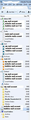how do i make all unfiltered messages go into the main Inbox? and where did a month's worth of messages go?
i have several e.mail accounts. until this past weekend, all unfiltered messages went into the main Inbox. but suddenly this weekend, after i compacted, everything from the end of August disappeared from the Inbox. also, all new incoming messages that aren't filtered into specific folders are now going into the separate Inbox subfolders for each account, which means i have to check a bunch of different folders.
first, where are my missing messages? second, how do i get them to go back into the main Inbox folder and not into separate subfolders of the Inbox folder? my accounts are set to "unified" but selecting the Inbox folder itself does not seem to be an option and i do not want to do the "local folders" option because of all the warning messages about filters and so forth. and why did it change??
All Replies (4)
re: all new incoming messages that aren't filtered into specific folders are now going into the separate Inbox subfolders for each account.... how do i get them to go back into the main Inbox folder and not into separate subfolders of the Inbox folder?
If you use 'View' > 'Folders' > 'Unified' Actually, this part is correct. All unfiltered mail always goes into their own Inbox for the mail account. So that part is good. But these new mails are not showing up in the top level Inbox under Unified view? Have I understood you correctly?
re ;all unfiltered messages went into the main Inbox. .....my accounts are set to 'unified'
Let's get some clarity on what you are saying. When you use the word 'Unified' are you refering to the 'view' ? 'View' > 'Folders' > 'Unified' which will show a special top layer 'Inbox' showing all unfiltered incoming emails, this Inbox is just like a search result of what you have in your real mail account Inboxes, so that you do not have to check each separately. it will also show each mail account Inbox as a sub folder. these mail accounts can be Pop or IMAP. I'm presuming this is what you mean. see image below
OR are you talking about a deferred account specially set up for POP mail accounts to use a Global Inbox of either one mail account or Local Folders Inbox?
re: after i compacted, everything from the end of August disappeared I presume they disappeared from top level Unified View Inbox AND also from the individual mail account Inbox.
when you delete an email, it is 'marked as deleted' and from your point of view, it goes to the 'Deleted'/'Trash' folder. In reality it is still in the original Inbox, 'marked as deleted' and hidden from view. Compacting will remove all of those 'marked as deleted' emails freeing up space and cleaning up the file. Emails are stored one after the other in the order downloaded in a file - not a folder. So compacting erases sections within that file. If the file is already corrupted, then compacting a corrupted file can result in good emails being deleted. The Inbox should ideally be used as an Inbox and not a general storage for older mail. As the Inbox gets more activity than other folders, it is sensible to compact it more frequently than other folders. For example, I compact my Inbox daily as I will delete several emails each day.
thanks for replying to my questions, Toad-Hall!
Toad-Hall said
If you use 'View' > 'Folders' > 'Unified' Actually, this part is correct. All unfiltered mail always goes into their own Inbox for the mail account. So that part is good. But these new mails are not showing up in the top level Inbox under Unified view? Have I understood you correctly?
yes, you have.
re ;all unfiltered messages went into the main Inbox. .....my accounts are set to 'unified' Let's get some clarity on what you are saying. When you use the word 'Unified' are you refering to the 'view' ? 'View' > 'Folders' > 'Unified' which will show a special top layer 'Inbox' showing all unfiltered incoming emails, this Inbox is just like a search result of what you have in your real mail account Inboxes, so that you do not have to check each separately. it will also show each mail account Inbox as a sub folder. these mail accounts can be Pop or IMAP. I'm presuming this is what you mean.
yes, that is what i mean.
re: after i compacted, everything from the end of August disappeared I presume they disappeared from top level Unified View Inbox AND also from the individual mail account Inbox.
no, they only went away from the top level Unified View inbox -- they were still in the specific subfolders.
when you delete an email, it is 'marked as deleted' and from your point of view, it goes to the 'Deleted'/'Trash' folder. In reality it is still in the original Inbox, 'marked as deleted' and hidden from view. Compacting will remove all of those 'marked as deleted' emails freeing up space and cleaning up the file.
thanks for explaining that -- since i don't use the Inbox subfolders, i never gave them much thought before this happened. after this happened, i did wonder if deleting messages from the Unified View top folder would also delete them from the subfolders or they had to also be deleted from the subfolders. i mean, it seemed only logical deleting them from the top folder would also make them go away from the subfolders, but the whole subfolder thing is still weird to me even after using Thunderbird for several years now, so...
The Inbox should ideally be used as an Inbox and not a general storage for older mail. As the Inbox gets more activity than other folders, it is sensible to compact it more frequently than other folders. For example, I compact my Inbox daily as I will delete several emails each day.
good advice -- thank you.
as for the Unified View inbox, two days ago, for no reason i can determine, all my unfiltered messages started going back into it again. so i guess your response brought me luck.
Hi
I am hoping to also get help on a similar issue. I compacted my inbox, and I can't see 9 months worth of emails. I am freaking out, as they are predominately work emails and I do not know what to you. You refer to the file being corrupt, but how do I know this?
I do know now that I need to start separating emails into folders after receiving them, but what I am also unsure of, is if they are seperated into folders, will that only be on my local computer, or can other users that use the same email in other locations be able to view it too?
Thanks
Hi m3mikhail Info on compacting:
Sometimes there are hints that something is not quite ok with the Inbox. eg: performance can slow to a crawl, you can't store new messages anymore, start losing parts of messages or have deleted messages resurrected.
If you don't compact your folders regularly, especially the Inbox and Junk as they get the most activity such as deleting, then you are increasing the risk of possible corruption. So, if you know you have not compacted frequently, you could temporarilly move all good emails out of Inbox and then compact Inbox or create a backup if not done so already before compacting, just in case. I compact both of those folders once a day as I do delete several emails each day. If you have an Antivirus program scanning Thunderbird folders, then you increase the risk of the AV program locating something and quarrantining/fixing the entire Inbox.
Emails are now considered important documents for general and business use and therefore they should be backed up periodically. I use POP and Imap mail accounts. I perform a backup once a month for both types of mail account. I keep a months worth of emails on the POP server, so that between the backup and those on server, I could reinstate from the backup. As I also have Imap mail acount, I synchronise my subscribed folder for offline use to get a copy into Thunderbird. Then in offline mode, I backup my profile folder and store to an external hardrive.
re :what I am also unsure of, is if they are seperated into folders, will that only be on my local computer, or can other users that use the same email in other locations be able to view it too?
If you use an imap mail account, then all emails are stored on the server. You are just getting a remote view of subscribed folders. Anything you do to those folders and emails will be reflected on the server. Moving emails to another imap folder will mean others viewing those server folders will also see those emails. 'Moving' emails from an imap folder to a folder in 'Local Folders' will move it off the server, so others will not see it. So, I would suggest you right click on email and select to 'Copy' to a 'Local Folders' mail account folder, this gives you a copy independent of the server, but you should still make a backup, just like anything you value on your computer.
If you have a backup: Those emails can be imported back into 'Local Folders' mail account and then use 'Copy to' to put back into imap folder. when TB synchronises, it should put then back onto server. This addon tool is very good for importing and exporting mbox folders and emails. You can also use it to create a backup, although it is very easy to manually do this. ImportExporttool addon extension:
Backup info: