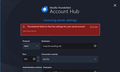Issues with Thunderbird IMAP/SMTP Setup Across Regions (Domain: orbitalpost.com)
Hello Thunderbird Support Team,
I’m the founder of Jobgap, and we use Thunderbird to manage dedicated alias email accounts for our users under our registered domain orbitalpost.com. These emails act as bridges for job applications, and it’s critical for our global team to access them reliably.
Here’s the issue we’re facing:
I (based in London, UK) can configure and use our Orbitalpost email accounts in Thunderbird without any issues. Auto-detection works and manual configuration (IMAP/SMTP) also connects fine.
However, my staff based in Nigeria and India consistently encounter errors when attempting to configure the exact same accounts in Thunderbird. The most common error is: “Thunderbird failed to find the settings for your email account.”
They’ve tried both auto-detection and manual setup, but Thunderbird either fails to detect settings or won’t connect.
Technical details:
Domain: orbitalpost.com
IMAP server: imap.orbitalpost.com, Port 993, SSL/TLS
SMTP server: smtp.orbitalpost.com, Port 465 (SSL/TLS) or 587 (STARTTLS)
Authentication: Normal password
Username: full email address
What we’ve observed:
Accounts work perfectly in London but not in Nigeria/India.
This makes me suspect either a Thunderbird autoconfig issue, DNS resolution issue across regions, or ISP-related SMTP port blocking.
Questions for Thunderbird Support:
Is there a way to create a Thunderbird autoconfig file (autoconfig.xml) for orbitalpost.com so all staff accounts auto-detect settings, regardless of location?
Could Thunderbird be failing due to DNS lookups that resolve differently in different regions?
What’s the recommended best practice for ensuring Thunderbird works reliably for distributed teams using custom domains like ours?
I’d appreciate any guidance or documentation you can provide — we need to ensure Thunderbird works consistently across regions, as it’s core to our operations.
Thank you, Leke Ayodele Founder, Jobgap London, UK
All Replies (1)
Ask people to check the following: Firewall - this might be controlled by the default OS or by an Anti-Virus they have installed. Thunderbird must be set up as an allowed program otherwise it might get blocked by computer Firewall. Do not switch off the Firewall as that does not offer a correct or desired result. Just set up Thunderbird program as an allowed program.
VPN Check computers for VPN because most servers do not like VPN because it hides IP address and makes you look like a hacker. Many Anti-Virus programs now offer a VPN and in some cases I've found it has been auto enabled. Switch off / disable VPN. But if people want to use A VPN then they may need to set up split tunnelling and set up Thunderbird to use it.
You said:
IMAP server: imap.orbitalpost.com, Port 993, SSL/TLS
The image you posted does not have the correct server settings - it says 'imap.forwarding.net' when I would have expected 'imap.orbitalpost.com'
Thunderbird does know about alot of the more common server settings, but some will need to be set up using the 'Manual Config' button
So when creating account: Enter name, Enter full email address, enter password and click on Continue. Thunderbird may not find your specific server, so click on 'Manual Config' button. Select 'IMAP' protocol Completely clear whatever is in server name and type: imap.orbitalpost.com Set Port 993, and Connection SEcurity: SSL/TLS and username will be full email address. Then set up the SMTP protocol: smtp.orbitalpost.com Set Port 587, and Connection SEcurity: STARTTLS and username will be full email address.