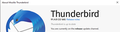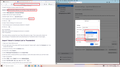AOL password
AOL changed their security process where they issue a one-time password for each application. They told me I had to remove the old account. If I do, I lose all my folders and past emails that are not currently on AOL. Is there any way to not lose all that. Thanks Pete
Chosen solution
The AOL servers imap.aol.com, pop.aol.com and smtp.aol.com are supported in TB for OAuth2, but pop.verizon.net and smtp.verizon.net are not. Your Verizon account might work with smtp.aol.com, in which case OAuth2 is available, but if not, use an app password for both smtp.verizon.net and imap.aol.com (the recommended IMAP server for Verizon accounts), with 'normal password', even though the incoming imap.aol.com supports OAuth2. In other words, keep the authentication the same for both, for simplicity.
Ler a resposta no contexto 👍 0All Replies (6)
Before anything else, create a full backup of your Thunderbird profile. https://support.mozilla.org/kb/profiles-where-thunderbird-stores-user-data#w_backing-up-a-profile
Having done that, whatever happens, you won't lose anything.
What exactly are the AOL instructions? Is there a link? Most likely you do not have to remove your account.
There is no need to remove any account.
Are you using the yahoo servers or aol servers? In other words what are the current server settings? Look here: Menu app icon > Help > Troubleshooting Information Under the 'Mail and News Accounts' section Copy all that section and post data in this forum question.
Do you have a POP or IMAP mail account ? it sounds like you have a pop account.
TRY:
- Select 'Menu app icon' > 'Options/Preferences'
- In 'Options/Preferences' left Pane select Privacy & Security
- Select checkbox 'Accept cookies from sites'
Update the 'Authentication Method' for the Pop or Imap mail account.
- Select 'Menu app icon' > 'Account Settings'
- Select mail account name in left Pane
- Bottom right: click on 'Edit SMTP server'
- Set outgoing server (SMTP) 'Authentication Method' to 'Oauth2'
- Click on 'OK'
- Select 'Server Settings' for mail account
- Set incoming server 'Authentication Method' to 'Oauth2'
- Click on 'OK'
- Menu app icon > Options/Preferences > Privacy & Security
- Under 'Passwords'
- click on 'Saved Passwords'
- Click on 'Show Passwords'
Select the two password lines and click on 'Remove' click on 'close'
Exit and restart Thunderbird At the prompt enter current password to verify you really are you and to allow Thunderbird access. Oauth token is created and stored in same place as the passwords.
Alternative:
Logon to aol webmail and switch on 2 step authentication and then generate an app specific password, then follow instructions to create that app specific password
https://help.aol.com/articles/Create-and-manage-app-password
and then use it in Thunderbird - see below.
In Thunderbird:
- Menu app icon > Options/Preferences > Privacy & Security
- Under 'Passwords'
- click on 'Saved Passwords'
- Click on 'Show Passwords'
- Locate the mailbox:// for aol line - right click on that line and select 'Edit Password'
- Completely remove the contents and then enter the app specific password you create for that account.
- do the same for the smtp:// aol line
- click on 'Close'
Exit and Restart Thunderbird.
You don't have to remove and re-add the account, but if it's an AOL account on *.aol.com servers, change the authentication on the incoming and outgoing to OAuth2, accept cookies in Options/Privacy & Security, remove passwords from Saved Passwords in Options, restart TB, enter the account password in the OAuth window.
If it's a Verizon account on AOL, create an app password:
At this link - https://help.aol.co.uk/articles/allow-apps-that-use-less-secure-sign-in under the 'More information on specific third-party platforms' section If you select the 'Thunderbird' option to see instructions. It seems aol are copying the same instructons that were displayed for the yahoo users and telling people to remove accounts and set up again which is unnecessary.
I am currently having the problem of being locked out of AOL mail (on Verizon). I am using Thunderbird version 91.x.x (see screenshot), much newer than the version 78 in the instructions. My Thunderbird does not have an SMTP authentication method of OAuth (see screenshot). I would like to be able to set this up, so I can continue to get email into my current profile. As a related note, there is an OAuth option for receiving email, just not for sending. Thank you, Roger
Chosen Solution
The AOL servers imap.aol.com, pop.aol.com and smtp.aol.com are supported in TB for OAuth2, but pop.verizon.net and smtp.verizon.net are not. Your Verizon account might work with smtp.aol.com, in which case OAuth2 is available, but if not, use an app password for both smtp.verizon.net and imap.aol.com (the recommended IMAP server for Verizon accounts), with 'normal password', even though the incoming imap.aol.com supports OAuth2. In other words, keep the authentication the same for both, for simplicity.