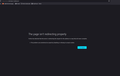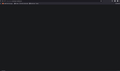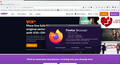Metro PCS
So for the longest time I've had issues trying to load, "https://www.metrobyt-mobile.com" and all I get is:
The page isn’t redirecting properly
An error occurred during a connection to www.metrobyt-mobile.com.
This problem can sometimes be caused by disabling or refusing to accept cookies.
Works fine is all other browser, but Firefox. Even on a brand new laptop I bought I tried to load Metro site through Desktop Firefox and it always comes back with this issue. I've tried disabling everything that is recommended on the forum, but nothing helps, but as I stated, "Brand New Laptop." Which has a clean install of Windows with a clean install of Firefox in Incognito, no sign in, no extension, and still this is the only site that refuses to load for me. I've tried friends and family members Desktop to Laptops as well and same error.
So either Mozilla Firefox has an issue on all Desktops or I am seriously mission something. If it was a software conflict or something a clean Windows install shouldn't have this issue, but it does. I'm putting this out there to Mozilla to look into as to find out if it's an issue on my side, their side, or Metro PCS's side. Funny enough it works fine on the Mozilla Firefox App. I can run the app through Bluestacks and that loads fine on my desktop through an android emulator. It just seems to be Firefox on the Desktop side.
If I click on the little (i) Icon in the address bar it says, "Connection Failure." Clicking on that, "You are not securely connected to this site." If I clear the cookies I get a secure connection, but the just loads blank, no text or anything.
Solution choisie
To RobertJ,
Thank you. I had a feeling it had to be something between MetroPCS and Firefox. This is the first time learning about User Agent, but I feel this is something that the End-User shouldn't have to worry about. Now that I know it because the newest User Agent isn't being recognized(Is that the best term?) by MetroPCS. I installed an extension, "User-Agent Switcher" and switch User-Agent and lo and behold it loads.
Sometime the newest version isn't always the best version :P
Lire cette réponse dans son contexte 👍 0Toutes les réponses (12)
Well that's Metro PCS Main site. Just check it in Chrome using the same link and it works, but doesn't work as I stated in Firefox. Google Searching, "Metro PCS" and clicking the site yield the same results.
Works for me. see screenshot What security software are you running? Who are you using for DNS?
Hmm, interesting. I have Kaspersky, but have tried accessing the site with protection disable and didn't help. As for DNS, Xfinity.
This issue can be caused by corrupted cookies or blocked cookies.
- check the permissions for the domain in the currently selected tab in "Tools -> Page Info -> Permissions"
You can clear the Cache and remove the Cookies for websites that cause problems via the "3-bar" Firefox menu button (Settings).
"Remove the Cookies" for websites that cause problems:
- Settings -> Privacy & Security
Cookies and Site Data: "Manage Data"
"Clear the Cache":
- Settings -> Privacy & Security
Cookies and Site Data -> Clear Data -> [X] Cached Web Content -> Clear
- https://support.mozilla.org/en-US/kb/clear-cookies-and-site-data-firefox
- https://support.mozilla.org/en-US/kb/how-clear-firefox-cache
If you use extensions ("3-bar" menu button or Tools -> Add-ons -> Extensions) that can block content (Adblock Plus, NoScript, DuckDuckGo PE, Disconnect, Ghostery, Privacy Badger, uBlock Origin) always make sure such extensions do not block content.
- make sure your extensions and filters are updated to the latest version
- https://support.mozilla.org/en-US/kb/troubleshoot-extensions-themes-to-fix-problems
If clearing cookies doesn't help then it is possible that the cookies.sqlite file in the Firefox profile folder that stores the cookies got corrupted.
- rename/remove cookies.sqlite (cookies.sqlite.old) and when present delete cookies.sqlite-shm and cookies.sqlite-wal in the Firefox profile folder with Firefox closed in case cookies.sqlite got corrupted.
You can use the button on the "Help -> More Troubleshooting Information" (about:support) page to go to the current Firefox profile folder or use the about:profiles page (Root directory).
- Help -> More Troubleshooting Information -> Profile Folder/Directory:
Windows: Open Folder; Linux: Open Directory; Mac: Show in Finder - https://support.mozilla.org/en-US/kb/profiles-where-firefox-stores-user-data
I tried all of the above, results unchange, I'm seriously at a lost. I've tried a fresh install of windows 10, nothing other the basic drivers and a clean, not signed in profile copy of Mozilla Firefox and it still does what is in the pictures I've posted. I know enough to basic troubleshoot, but when a clean install of everything, no extension base vanilla firefox, no 3rd party virus programs installed(only Windows Defender), as barebones as I could go doesn't work Its hard to think it's on my end.
Again, Chrome and Edge load fine, so it's not like I can't get to it when I need too.
wristan said
Hmm, interesting. I have Kaspersky, but have tried accessing the site with protection disable and didn't help. As for DNS, Xfinity.
Can you test a different DNS? 1.1.1.1 / 1.0.0.1
I forced my user agent to version 99 - opened right up
I tried using my hotspot on my MetroPCS cell phone which should have a different DNS and if Metro's own service with a barebone clean windows 10 install still gave the same result I feel it's an issue with Firefox/Windows connecting to their server. I don't think there's more I can do on my end. I keep stating, "It is the only site that fails to connect." I can't change the DNS, to jonzn4SUSE as I rent my router from Xfinity. They have over the years removed features like this to the end-user.
I am unable to use a different Modem Router, as this is the only model that support 1.2/GBPS and has phone out(Xfinity phone service requires a special modem). I tried Bridging the connection to use my own router, but every router I bought WiFi speeds are worst then what I get through Xfinity equipment.
Chrome and Edge are fine. I am not sure what RobertJ means by, "Forcing to version 99", if you mean the version on the browser, all browser on on their most current version. Heck, I tried it on my Laptop on a trip in a hotel 5 hours drive from where I live and still refuses to connect(back in June).
This is beyond basic technical issues, it only happening on Windows 10(Up to date) Fresh install, NO OTHER SOFTWARE OR APPS!!! Sorry for the caps, but I feel like if a fresh clean install doesn't solve the issue this is a bug so deep in some system it's beyond basic Google search follow instruction to fix. It might not effect everyone and I'm one of the unlucky. I know the first person stated, "URL doesn't work....for either links...", so seems like they can't connect either.
Just to emphasize my steps: Setup a Test Bench PC, I took a USB with Windows 10, Blank SSD, Installed Windows 10 clean on SSD, installed basic drive, grabbed Firefox, installed Firefox, no extension, went straight to: www.metrobyt-mobile.com
Gave me: An error occurred during a connection to www.metrobyt-mobile.com.
This problem can sometimes be caused by disabling or refusing to accept cookies.
Tried it 4 times just to make sure Windows didn't have a bad or corrupt install. 4/4 time results unchaged. I'm just tired of repeating the same steps, or I've already thought about using a different connection to see if it was Xfinity. I ruled out Xfinity, Windows, Cookies, Anti-virus, Firewall, update, extension and went so far to try setting in Firefox you probably shouldn't change(on the test bench). It's been like this for over a year.
I think at this point I'll just reside to use Chrome if I need to login to MetroPCS. I was hoping with the share data and feedback I gave maybe the dev behind Firefox could see if Metro has something causing a redirect loop ending in the error to connect. It's fine on Android, just seems to be the Desktop Firefox on Windows. If it loads fine in Linux on Firefox it could be Microsoft Windows itself.
Anyway, thanks for all who tried to help, but I'm not wasting time on this as there's an easy work around by using another browser. I still use Firefox for everything else.
wristan said
I am not sure what RobertJ means by, "Forcing to version 99"
Your User Agent reports your browser version (among other things). Yours is: User Agent: Mozilla/5.0 (Windows NT 10.0; Win64; x64; rv:103.0) Gecko/20100101 Firefox/103.0
"Forcing" your User Agent to version 99 means that it would change to: User Agent: Mozilla/5.0 (Windows NT 10.0; Win64; x64; rv:99.0) Gecko/20100101 Firefox/99.0
This indicates that t-mobile is not recognizing Firefox versions newer than version 99.
Firefox version 104 is scheduled to be released Tuesday, 23 August. It would be unwise to "force" your User Agent at this time. Other sites would see an "outdated" Firefox version creating undesirable issues.
Long story short - use another browser for t-mobile and send them a message about this issue asking to recognize your Preferred browser.
Solution choisie
To RobertJ,
Thank you. I had a feeling it had to be something between MetroPCS and Firefox. This is the first time learning about User Agent, but I feel this is something that the End-User shouldn't have to worry about. Now that I know it because the newest User Agent isn't being recognized(Is that the best term?) by MetroPCS. I installed an extension, "User-Agent Switcher" and switch User-Agent and lo and behold it loads.
Sometime the newest version isn't always the best version :P
I do not have a problem with accessing the website with a Firefox 103.0 user agent, so possibly something else is wrong. If you want to try an older user agent then see:
- https://support.mozilla.org/en-US/kb/difficulties-opening-or-using-website-firefox-100
- about:config => network.http.useragent.forceVersion
Are you using a proxy or VPN?
You can check the connection settings.
- Settings -> General -> Network: Connection -> Settings
If you do not need to use a proxy to connect to internet then try to select "No Proxy" if "Use the system proxy settings" or one of the others do not work properly.
See "Firefox connection settings":
- https://support.mozilla.org/en-US/kb/websites-dont-load-troubleshoot-and-fix-errors
- https://support.mozilla.org/en-US/kb/firefox-cant-load-websites-other-browsers-can
- https://support.mozilla.org/en-US/kb/firefox-and-other-browsers-cant-load-websites
Boot the computer in Windows Safe Mode with network support to see if that has effect.
To cor-el,
The first option I did something similar already using an app to change the User-Agent and it worked. I also tried the way you posted a link to which also worked.
I am not using a Proxy or VPN. I've tried everything in the second option you posted, but without forcing or changing the User-Agent nothing works.
Tried Windows in Safemode with Networking and with default it didn't work. So forcing the User-Agents seems to be the only way to get it to work. Though, if a fresh clean Windows 10 didn't solve the issue with a fresh clean Firefox install I doubted Safemode was going to make a difference.
My question for those that seem to have it working fine on the most up-to-date version, Are you using Windows 10 Pro? All my systems use Windows 10 Pro and I don't know if it would make a change if it's Home. I'll have to install Home Tomorrow and see if that's fine with the above steps, after I try it with default. If using Linux then that doesn't help me any.
Funny thing, I can access T-mobile site without forcing the User-Agent. Anyway, I have Multiple ways around the issue now and I did already flag this as Solved for now.