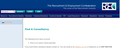Can't open links that use Javascript even if Javascript enabled
I've tried to open links on a recruitment website but the ones that use javascript, or at least I assume they do as this appears at the bottom of the screen when i click on the link javascript:%20OpenWindow(350,402,%20'details.asp?dir=1&id=39649&type=O&checksum=df089b6b4eab6c4134db5582a6d77a31',%20'Update',%20'True'); but nothing happens. Direct links to another website work ok. i'm having no problems with this when using internet explorer.
many thanks.
Todas las respuestas (14)
Hello, Do you see a message in FF that requests you to allow the popup from this site? Also, did you block all popups in your Firefox settings?
Thank you
no, I don't get any messages and popups are allowed.
What is the address so we can take a look for ourselves?
this is the link https://www.rec.uk.com/membersarea/directory/search.asp?dir=1
I went to the web site. No problem loading.
"Try Firefox Safe Mode to see if the problem goes away. Safe Mode is a troubleshooting mode, which disables most add-ons.
(If you're not using it, switch to the Default theme.)
- On Windows you can open Firefox 4.0+ in Safe Mode by holding the Shift key when you open the Firefox desktop or Start menu shortcut.
- On Mac you can open Firefox 4.0+ in Safe Mode by holding the option key while starting Firefox.
- On Linux you can open Firefox 4.0+ in Safe Mode by quitting Firefox and then going to your Terminal and running: firefox -safe-mode (you may need to specify the Firefox installation path e.g. /usr/lib/firefox)
- Or open the Help menu and click on the Restart with Add-ons Disabled... menu item while Firefox is running.

Once you get the pop-up, just select "'Start in Safe Mode"

If the issue is not present in Firefox Safe Mode, your problem is probably caused by an extension, and you need to figure out which one. Please follow the Troubleshoot extensions, themes and hardware acceleration issues to solve common Firefox problems article for that.
To exit the Firefox Safe Mode, just close Firefox and wait a few seconds before opening Firefox for normal use again.
When you figure out what's causing your issues, please let us know. It might help other users who have the same problem.
Thank you.
It's a little hard to test without an account on that site. Upon loading https://www.rec.uk.com/membersarea/directory/search.asp?dir=1 without an account, you can test the script from the link by opening Firefox's Web Console (Ctrl+Shift+k) and pasting this line of script next to the caret (">") then pressing Enter to run it:
OpenWindow(350,402, 'details.asp?dir=1&id=39649&type=O&checksum=df089b6b4eab6c4134db5582a6d77a31', 'Update', 'True');
(Note: in a link you replace each space with %20, but in the console, you need to turn %20 back into a space, but that's the only change.)
I noticed a little glitch in the script with Firefox's pop-up blocker. If you get the popup blocker permission bar the first time and use the Allow button to create an exception for the site, you can't get the OpenWindow script to run successfully until you reload the page. This is because before opening the new link, the site tries to close the nonexistent window and this doesn't work when it was blocked by Firefox. So... after allowing popups from the site AND reloading the page, then running the above line of script in the Web Console works for me.
Your Safe Mode test will indicate whether an extension is affecting this script. If not, it must be something else...
Thanks everyone for your suggestions. The links only worked in the safe mode and i couldn't identify which extension was the culprit so in the end I had to reinstall FF from the scratch deleting all my bookmarks, etc. but it's worked!
Hi Joanna64, sorry to hear you deleted your bookmarks, if you had visited in between we could have mentioned the Reset option. Next time!
Firefox automatically creates backups of your bookmarks, which can be helpful if your bookmarks are lost or missing. To recover them, follow the instructions below.
- Use one of these methods to open the Bookmarks Library window:
- Click the Firefox button to open the menu and click on Bookmarks.
- Click the Bookmarks menu and click on Show All Bookmarks.
- At the top of the Library window, click the "Import and Backup" menu and select Restore.
- Click the date of the bookmark backup you want to recover.
- In the new window that appears, click OK.
- Your bookmarks from the selected date should now be restored.
For more information, see the Restore bookmarks from backup or move them to another computer article. For other solutions, see the Recover lost or missing Bookmarks article.
Did this fix your problems? Please report back to us!
Thank you.
Thanks fredmcd-hotmail but it's probably too late. I followed the steps above but all i'm getting when clicking on 'restore' is 'choose file'. i never backed up my bookmarks so they must have got lost when i uninstalled FF including all personal data.
Firefox > <Shift + Control + B>. at the top of page; Import > Select.
P.S. Do the same with history files; <Shift + Control + H>
Hi fredmcd-hotmail, I think the issue in this case is that choosing to remove personal data when uninstalling Firefox destroyed the profile folder.