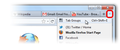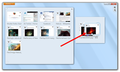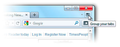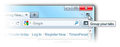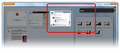My browser is crashing when I refresh tabs--and I'm a heavy Firefox user, with 60 tabs open regularly. I've disabled all of my extensions, still happens.
I'm a very, very heavy Firefox user who uses your web browser for my job as a hockey blogger.
I've had significant difficulties with Firefox crashing over the past month. I'm running AdBlock Plus, NoScript, FlashBlock, Image Toolbar, Session Manager, Tabmix Plus and Cookie Controller, and I've never had issues with my extensions before (the plug-ins I use are minimal; Java, Flash, VLC, Silverlight, Quicktime, Adobe Acrobat)...
But the new build has very regularly crashed when I attempt to refresh my tabs, when I am scrolling through image-heavy websites (the background will blink to "gray" and it will soon crash) or when I've got an excessive amount of tabs open.
I've attempted to remove as many plug-ins (including some automatic translators as I deal with multiple languages to cover hockey news) as possible, I've attempted to turn each and every plugin off, I've shut off Sync, I've looked for assistance online and I haven't found any answers to my problems.
I'd prefer to not migrate to Chrome or especially IE, because working 60-80 hours a week, I've found that Firefox is the best tool available with which I can accomplish the tasks necessary to do my job, but it's become very glitch-y and the crashes are frustrating as I often lose information added to my blog and lose chunks of time trying to catch up with myself.
I'm starting to wonder whether having both TabMix Plus and a Session Manager are causing the problems, but while I'm a heavy computer user, I'm no browser expert, so I could use any and all assistance possible in addressing this matter.
That's my story.
Thanks for your time,
George Malik georgemalik@kuklaskorner.com
Chosen solution
Not sure if this helps, but can you try (you may have already) disable hardware acceleration?
Peform these steps:
- Click the orange Firefox button at the top left, then select the "Options" button, or, if there is no Firefox button at the top, go to Tools > Options.
- In the Firefox options window click the Advanced tab, then select "General".
- In the settings list, you should find the Use hardware acceleration when available checkbox. Uncheck this checkbox.
- Now, restart Firefox and see if the problems persist.
Additionally, please check for updates for your graphics driver by following the steps mentioned in the following Knowledge base articles:
Read this answer in context 👍 1All Replies (12)
Please try updating to the most recent version of Firefox.
How much RAM is on your computer?
How much open space?
Please monitor your computer's CPU percentages while using Firefox with these open tabs.
Please report back soon.
Hello ,
If you're a tab addict, regularly ending up with more tabs than fit on the Tab Strip, Tab Groups were made for you. They're also great for grouping tabs by task and then switching between them. Try out the steps
Create a Tab Group If you don't already have a number of tabs open to work with, do it now.
- Enter the Tab Groups view by clicking the List All Tabs button at the far right side of the Tab Strip and selecting Tab Groups.
- Bulleted list item For those of you who like keyboard shortcuts, you can use Ctrl + Shift + E.
See image: https://support.cdn.mozilla.net/media/uploads/images/2013-09-29-17-17-15-d5c9ab.png
- When you enter the Tab Groups view for the first time, you'll see thumbnail previews of all of your tabs in one group. To make a new group, simply drag one tab out of the group and then drag a second one on top of it. A box will be drawn around them.
- You can continue adding tabs to that new group and you can create more groups. Creating a tab group
See image: https://support.cdn.mozilla.net/media/uploads/images/2013-09-29-17-18-37-62562c.png
- When you are done, just click on a tab to exit the view. You will be returned to Firefox, the tab you clicked on will be active and only the tabs in that group will be visible.
- Try it out: Once you've created your first group, the Tab Group button will be added to the right end of the Tab Strip to give you a one-click way to get back to your groups.
Panorama button
See Image: https://support.cdn.mozilla.net/media/uploads/images/2013-09-29-17-20-44-321900.png
How do I switch between Tab Groups?
- Switching between groups is easy. With a little practice, this becomes almost automatic.
- Click the Tab Group button at the far right side of the Tab Strip.
- For those of you who like keyboard shortcuts, you can use Ctrl + Shift + E.
- Click on a tab in the group you want to switch to and you'll exit the view and be returned to Firefox. The tab you clicked on will be active and only the tabs in that group will be visible.
- The keyboard shortcut, Ctrl + ` allows you to go to the next Tab Group and Ctrl + Shift + ` to the previous Tab Group.
Try it out: Tab Groups are great for grouping tabs by task. For example, you might have a group of tabs related to searching for a gift and another group for paying your bills online. Try creating groups for things you normally do online and use Tab Groups to switch between them. It's an easy way to stay organized.
How do I search through my tabs? Quickly find that tab – it's much easier than finding a needle in a haystack.
- Click the Tab Group button at the far right side of the Tab Strip.
- For those of you who like keyboard shortcuts, you can use Ctrl + Shift + E.
- Click the search button on the right side of the window to bring up the search box and then just begin typing the name of the tab you're trying to find.
- Or just start typing and a search will happen automatically.
- As you type, the tabs that match your search will be highlighted. Just click on a tab to select it and be returned to Firefox.
See image: https://support.cdn.mozilla.net/media/uploads/images/2013-09-29-17-22-25-eddb1c.png
Panorama search If you have more than one Firefox window open, you may see tabs from other windows that match your search listed at the bottom of the window. Clicking one of those will switch you to that Firefox window, tab and group. How do I organize my Tab Groups? Tab Groups can easily be re-sized, rearranged and named. When you're done with a group you can close it and get rid of all of its tabs at once.
Click the Tab Group button at the far right side of the Tab Strip.
- For those of you who like keyboard shortcuts, you can use Ctrl + Shift + E.
Resizing Tab Groups –
- Click and drag the resize handle at the bottom-right corner of a group to make it bigger or smaller. As you resize the group the tabs will get bigger and smaller accordingly.
- If you make the group small enough, the tabs will get stacked on top of one another. Below this stack, a preview button will appear. Click the preview button to see what tabs are in the stack without changing the size of the group.
Rearranging Tab Groups –
- Click and drag on an empty area along the sides or bottom of a group to move it around the screen.
Naming Tab Groups –
- Click next to the pencil icon at the top of a group and type in a name for it. Then just hit Enter or click on some other area of the window.
Closing Tab Groups –
- Each tab group has a close button in the upper-right corner. Clicking it will close that group and all of its tabs.
If you've closed a tab group by accident, you can click the Undo Close * Bulleted list itemGroup button to restore it before leaving the Panorama view. App Tabs in Tab Groups When you are using App Tabs with Tab Groups, they will be represented by their site's icon on the right side of each tab group.
App Tabs in Panorama
Modified
I have 8 GB of Ram on the computer, and Firefox uses anything from 1-3 GB of Ram, usually around 2.2.
The CPU percentages can be as high as 30%, but generally hover around the 15-18% mark.
I'm using an Intel i7-3630QM CPU which runs at 2.40 GHz on my Toshiba Satellite S855 which I purchased this past April.
In terms of open space, I still have 446 GB free on my 688GB hard drive.
I've set my Cache to 1.024 GB, the highest allowed limit.
If Firefox is logging data about the crashes, you can submit those to Mozilla and share the crash IDs here so a volunteer can take a look. This article describes how to find the IDs: Troubleshoot Firefox crashes (closing or quitting unexpectedly).
Regarding session management, Tab Mix Plus does say it has a session manager feature, but I haven't compared so I don't know whether you want to rely on that instead of using Session Manager.
Chosen Solution
Not sure if this helps, but can you try (you may have already) disable hardware acceleration?
Peform these steps:
- Click the orange Firefox button at the top left, then select the "Options" button, or, if there is no Firefox button at the top, go to Tools > Options.
- In the Firefox options window click the Advanced tab, then select "General".
- In the settings list, you should find the Use hardware acceleration when available checkbox. Uncheck this checkbox.
- Now, restart Firefox and see if the problems persist.
Additionally, please check for updates for your graphics driver by following the steps mentioned in the following Knowledge base articles:
I'm going to mark this one as "solved" because I finally got around to installing a Windows Update and found that there was indeed an update for my graphics driver. I will see how it rolls and let you know.
I want to thank *everyone* who replied. I'm very grateful for your help!
I have 8 GB of Ram on the computer, and Firefox uses anything from 1-3 GB of Ram, usually around 2.2.
The CPU percentages can be as high as 30%, but generally hover around the 15-18% mark.
I'm using an Intel i7-3630QM CPU which runs at 2.40 GHz on my Toshiba Satellite S855 which I purchased this past April.
In terms of open space, I still have 446 GB free on my 688GB hard drive.
I've set my Cache to 1.024 GB, the highest allowed limit.
Thank you!
Windows Updates, Intel updates added. Still getting a gray background on the browser "blinking" in and then the browser crashing. Not sure why.
Here's one fix that worked for me: I just started having this problem, severely...... so I checked the video .dll files (my card is an ATI so I looked at all of the .dll files starting with "ati") in Windows > "System 32" folder, AND the Windows > System 32 > "dllcache" folder. After I looked at each ATI video .dll file's Properties I found the same named .dll files did not match!! I simply found the most current ones, then copied those and replaced the older ones.
Problem fixed!! It was crashing sometimes in seconds from opening Firefox OR Internet Explorer. Flash Player was constantly crashing too if the pages stayed open long enough for that to even run. Not anymore!!
I will definitely try that. Thank you.
It looks like the situation is even more complicated with an "Intel HD" graphics card. It's a bit of a mess. :/ Thank you though.