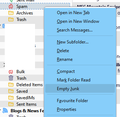Empty Thunderbird Spam folder without opening Spam messages
I currently have to go to the Spam folder, Select All messages, and then delete them to empty the folder. It is annoying that the messages open up in the reading pane. Is there any way, perhaps with an extension, to right-click the Spam folder and empty it without dignifying the Spam by opening it?
Chosen solution
I found an Extension that adds Empty Folder to the context menu.
Read this answer in context 👍 0All Replies (8)
Right-click the Spam/Bulk/Junk folder and select Empty Junk (see picture). That works no matter what the name is of the folder.
I don't have that context menu option for the Spam folder or any other folder except for the ones marked Junk and Trash.
Running 115.3.1 (64-bit) on a Macbook Pro, Catalina 10.15.7
Do the menus appear in safe/troubleshoot mode (hold Option when launching TB)?
Unfortunately, no.
Additionally, when I went into Troubleshooting mode, the Dock icon changed, and some font customizations I made to have larger fonts in the Folder and Message panes don't work anymore. This is true both in Troubleshooting and Regular modes.
As an older person, the Font problem is now a bigger deal. I can't read the current panes without my glasses...
I found a Font setting in the hamburger menu which fixed the readability crisis.
Troubleshooting mode applies a default layout, but when you return to normal mode, things should look the same as before. But if some reason they don't, click the 3-bar AppMenu icon in the upper right corner and adjust Density and Font Size.
Yes, stumbled across that and it fixed what Troubleshooting mode did.
Chosen Solution
I found an Extension that adds Empty Folder to the context menu.