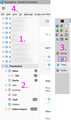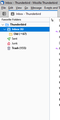Four issues after installing TB on a new computer
Hello,
I finally had to migrate my old Windows7 home computer to Windows10.
TB looks quite different from before.
After using Tools > Import to import the profile folder from the old computer, I'm having four issues:
1. For some reason, TB displays all the email accounts, although they're global: How can I get only the Thunderbird account to be displayed, like before?
2. When hitting F5 to connect and download emails from those different accounts, I'm prompted for their POP3 password. Why is that?
3. Windows won't let me unpin TB's icon in the taskbar. How can I remove it?
4. Is there a way to remove that empty space above?
Thank you.
Chosen solution
Thanks very much.
I always used F5 in Thunderbird to download all emails and it worked fine. Maybe because all the accounts were in the Global Inbox.
This thread is the solution to get a clean folders list. Like the passwords, I didn't expect having to re-assign each account to the Global Inbox (and then, further, adding each Thunderbird folder to the Favorites).
As for the useless empty toolbar, uninstalling the latest (115), installing an older release (102) and playing around in Settings solved the problem somehow (didn't take notes.)
Thanks again.
Read this answer in context 👍 0All Replies (3)
Since there's no Edit button, I'll add a reply.
To unpin the app: Launch TaskManager, and restart Windows Explorer. When right-clicking on the icon, you should now be able to choose "Unpin" from the pop-up menu.
1. Have you checking in account settings > server settings > advanced is actually set to use another accounts inbox "local folders" (it probably is but check it)
Have you checked that the view menu > is set to only all? I would assume if you are using local folders you will not be wanting unified folders or any of the other virtual views.
2. (a) F5 has only ever retrieved mail for the currently selected account. Shift+F5 gets all mail for all accounts. 2. (b) The import feature of profiles does not import passwords. Apparently it is all to hard or something https://bugzilla.mozilla.org/show_bug.cgi?id=1779022
4. That is the toolbar. You might want to put some things on it by right clicking is and customizing it. By default it has the search box and that is it I think.
Modified
Chosen Solution
Thanks very much.
I always used F5 in Thunderbird to download all emails and it worked fine. Maybe because all the accounts were in the Global Inbox.
This thread is the solution to get a clean folders list. Like the passwords, I didn't expect having to re-assign each account to the Global Inbox (and then, further, adding each Thunderbird folder to the Favorites).
As for the useless empty toolbar, uninstalling the latest (115), installing an older release (102) and playing around in Settings solved the problem somehow (didn't take notes.)
Thanks again.