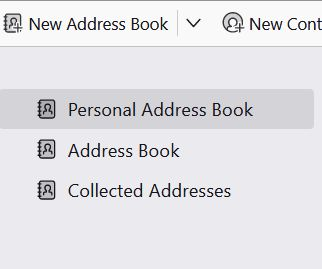Address Book in Thunderbird has 'personal', 'collected', & 'all' . I want to remove the one labeled 'all addresses'
Please tell me how to remove "all Addresses" from the 3 folders in my Thunderbird address book. Personal and collected are more than sufficient. Thank you very much for your help.
All Replies (3)
Hi, joy!
If you don't already have a Chrome folder in your Profile folder, go to the Profile folder (Help > Troubleshooting Information > Profile Folder > Open Folder) and create it. Open a text editor (any) and copy-paste this line into the text space:
#booksPane ul li[title="All Address Books"] { display: none !important; }
Save the text file as UserContent.css, making sure to have that extension, not .txt. Move/copy that UserContent.css file into your Chrome folder in your Profile folder. Close Thunderbird. Open Thunderbird and open the Address Book panel, and Shazam!
You've got no All Addresses folder.
If any of this is not clear, cmon back.
Good morning Wisewiz Thank you so much for responding to my question. I have Lenovo Thinkpad X270, running Windows 10, Brave browser, Tbird mail. I don't have anything Chrome in it.
I like to keep my computers clean and lean, remove all clutter I never use. Windows tries to prevent that and automatic updates are always putting in more sh*t. Do I need to install a Chrome thing to get rid of the extra "all addresses"? Is so, can you send me link or directions what to DL, install, use? Again thanks, have a fine day! Joy
No problem. The Chrome folder I want you to set up is not Google Chrome. It's just a folder that uses that name (because the TB programmers set it up that way), so fear not. I respect and share your desire to keep your computers lean, clean, and mean! All I want you to try is creating a new, empty folder, and creating a new 1kb file to put in that folder. The text I gave you above will direct TB to hide your All Addresses folder from the Address Book panel list.
So, try it, if you will. You know that depositing a paltry amount into your checking account doesn't draw your banker's attention. Adding this folder and file will hardly be noticeable to the Windows 10 system, but TB will scan it and try to comply with your wishes.
To create the new folder in the right place, open TB, click Help in the menu bar (if you don't have the menu bar showing, press ALT on your keyboard, and the menu bar will show temporarily), then click (More) Troubleshooting Information, scroll down in this panel to Profile Folder on the left, and click the Open Folder button, and with the File Explorer window open, shut down TBird. Now place your cursor on a blank place in that open folder, right click and choose New > Folder, call it Chrome, and hit Enter. Now leave that File Explorer window open and open any text editor you use (Notepad will do just fine) and put the line from my last post in the open text window. Then Save that text as (the name is important, as is the capitalization) UserContent.css Now right click the name of that saved file and choose Copy, and in the still-open File Explorer window, double-click the Chrome folder name and paste the UserContent.css file into the Chrome folder. Now you can close File Explorer and re-open TBird, and when you open the Address book panel list, there should be no All Addresses folder listed.
It sounds challenging, and maybe even a little intimidating, but it's really, really easy if you take it just step by step, with this message window open (or a copy of this message and my last copied and pasted into something you can keep open) as a guide.
C'mon back and let us know how you did. G'luck. Questions, as always, welcome.