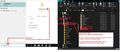I need a new email address
I want to create a new Thunderbird email - and if it is possible for you to backup all the email under my email linked to Thunderbird which is [edited] @intas.net.au
Modified
All Replies (4)
Thunderbird is not a server. It is an email client program running on your computer.
In Thunderbird, you create Mail accounts for email addresses you have already set up with eg: your ISP or a domain/website your own or a free email address with eg: gmail or an email address you have purchased with a company that offers that service.
In Thunderbird, it is possible to get a new email address via a trusted partner eg: mailfence or Gandi but it is not Thunderbird. Those email addresses are not free, so please check out the details for the relevant service before you choose that option.
RE: Backup You would have to perform a backup. What you choose to backup depends upon the process you use.
If you have an imap mail account then please make sure you have got fully downloaded copies and not just headers before you backup. See: https://support.mozilla.org/en-US/kb/imap-synchronization#w_configuring-synchronization-and-disk-space-usage
If you just want to backup a profile name folder: NOTE: This method is only suitable if your current profile name folder is less than 2GB 'Tools' > 'Export' Click on 'Export' Choose where to save the zipped folder click on 'Save'
Backup the entire Thunderbird folder. Very useful if you need to use it when moving to a new computer as it just makes the process easier. If you use Windows OS and keep all profile data in the default location then do this:
- Exit Thunderbird
- In windows search type: %Appdata% - see image below as guide
- select the %Appdata% file folder
- Select 'Roaming'
- Copy the 'Thunderbird' folder
- Paste the copied Thunderbird folder where you want to store it eg: external drive.
Dear Thunderbird, I still have a problem which I am sure you cab help me with now. Firstly I accept the answer to my question when I asked for a Thunderbird email address for use with my PC. You do not do this. So then I went to my server iinet.net.au and they helped me to set up an iinet.net.au second email account. I need an new email account because my current one <farrellrd@intas.net.au> will reach end of life in July.
They helped me open a new email account with them - user name being :- <farrellrd49@iinet.net.au> However, I still want Thunderbird involvement in this new user name and email account. They cannot help me with revided Thunderbird settings so suggested that I seek your support for that now. They did, however, confirm <farrellrd49@iinet.net.au> as my second email user name with and confirmed my new password for that second account too.
They suggested that I contact you again, to help me access my new <farrellrd49@iinet.net.au> email account so that I can then access BOTH accounts until 07/07/2023. I have already backed up my (intas) emails with gmail, so I don't need your help with that anymore. CAN YOU PLEASE HELP ME stay with Thunderbird and access my new <farrellrd49@iinet.net.au> as soon as possible. Thank you.
To set up a second email account, I presume it will use the same settings as your current account. So, 1. Rightclick your account in left pane, and select 'settings', then select 'server settings' Write down the server name, the port number, the connection security, authentication, and notice top line whether it is IMAP or POP. THis is the info you will need later to set up second account incoming server. 2. Now, scroll down left side of same pane to 'Outgoing Server (SMTP) and write down the same information there. You will need this for second account. 3. now, close that window and you're back to main Thunderbird screen. Click File>New>existing email account. Fill in basics and press 'continue' 4. On this screen, check Protocol to be either IMAP or POP, and fill in the fields with info from step 1 above. then next step will prompt for info from step 2 above. Be sure to give SMTP definition field a unique name because, technically, it needs to be exactly like you have for first account, other than email address.
Okay, if all went well, the account should be ready.
It would seem you have a new email address - similiar to old one but the new one is different because it has a number 49 added.
This means you need to create a completely new mail account.
- Menu icon > New > Existing mail account
- Enter your name
- Enter your new email address
- Enter the password - same you have set up to access the new email address via webmail.
- Select checkbox to remember password
- click on 'Continue'
Thunderbird will attempt to locate server settings.
AS david mentioned, Thunderbird usually locates the Imap server settings, so if you want a pop account you will need to select the Pop option to force the server settings to be corrected.
If you get a problem then post a response back in this question and someone can offer advice.