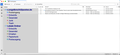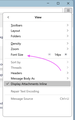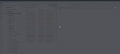how to zoom main thunderbird window
This is Thunderbird 102.3.3. running under OSX 11.7. Regarding my age and gradual loss of sight I would like to (permanently) enlarge/zoom the main window of thunderbird, which opens up upon invoking the program. I managed to zoom the messages in the message window by hitting cmd + but this does not work for the main window. Could not find a solution/hint despite quite some search. Thanks for your help. Siggi
Chosen solution
Hello,
Since last version 102, you can easily zoom and have bigger font size on all Thunderbird : Menu > View > Font size or Zoom Maybe it can help you more easily ??
Quentin
Read this answer in context 👍 1All Replies (8)
Hello
I'm not sure CSS would work for you - I had seen a post where a person said it was nor working on Mac. I don't have a Mac to test this. it's not a great solution as you have to do it window by window and it's not very flexible, but if there is no other solution maybe it could bring you some help.
In the Thunderbird root directory (where you will find many files with extensions such as .json, .sqlite...) create a directory named 'chrome'. In this subdirectory, create a text file named 'userChrome.css'. In this file add something like:
#folderTree > treechildren {
font-size: 17pt !important;
background-color: lightgrey !important;
color: navy !important;
height: 30px !important;
min-height: 30px !important;
}
#folderTree treechildren::-moz-tree-row {
font-size: 17pt !important; height: 30px !important; min-height: 30px !important; }
then in Thunderbird go to Advanced preferences and switch toolkit.legacyUserProfileCustomizations.stylesheets to True.
Then restart Thunderbird.
If all goes well, your folder list should appear with a bigger font.
Dear GP,
first of all - thanks a lot for that rapid reaction and detailed instruction. I followed your hints precisely and it worked, albeit only to some extent. Please see the enclosed screenshot. The "menu section" of the thunderbird main window became much larger, but not the remainder of the window. Notably not the section with the incoming mails - which would be most important to be larger, since this really stresses my eyes. Perhaps there are more steps to be taken in this regard? Any hints are very much appreciated. Best, Siggi
Chosen Solution
Hello,
Since last version 102, you can easily zoom and have bigger font size on all Thunderbird : Menu > View > Font size or Zoom Maybe it can help you more easily ??
Quentin
Hi Siggi, unless I'm misunderstanding the problem, it seems this could be solved by just using Thunderbird 102's new global font size option.
Go to your App Menu (as seen in the attached screenshot) then click VIEW, then click the + sign to increase font size. This increases the font size of the entire application. Hope this helps!
Yes, there are more steps to be taken, the best I have managed is to add this to the userChrome.css file:
#threadTree > treechildren {
font-size: 16pt !important;
}
Unfortunately, the font get bigger but the selection area is not aligned with the message and I don't know how to fix that. Hope this helps somewhat.
Hi gp,
your suggestion certainly goes into the desired direction - i.e. larger font size in the message area of the thunderbird main area. However, and as you pointed out, the solution still is not really usable since the message list gets compressed such that it becomes difficult to select a particular entry. But thanks anyway! Best, Siggi
Hi s.engelbrecht
For this problem (message list too much compressed) you can also chaneg density ! Here is a gif (in french sorry)
So much customizable Thunderbird <3
@Quentin: yes, indeed it is making my hack more useful. In English this can be done with View/Density/Normal. Thanks for the tip !