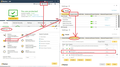Thunderbird always asks for passwords and stopped downloading mails for 2 different email accounts
Hello,
since a while my Thunderbird stopped downloading any mails. Instead it always asks to type in the passwort again but also after doing that, it just doesn't load any new mails. But I also never got any other error message. I use two different email providers (gmail and gmx) and neither of them work any more. I tried updating my Thunderbird. Now I have version 91.10.0 (64-Bit) installed but it still didn't get any better. Then I thought it might be due to the OAuth 2.0 thing that gmail now uses (which still wouldn't explain the problems I have with my other email provider), so I checked for the necessary preferences and the passwort it was indeed not set to the authentication method OAuth. I changed it and then the prompt asking for a passwort changed to the one from gmail. But even after typing in the correct data and clicked on "allow" for Thunderbird to use the necessary gmail data, it can't connect and gave an authentication error. Now that I tried to make a screenshot, it doesn't even do that anymore.
I use Windows 10 Home and I didn't change anything that could have caused this and all the account settings should be correct.
So, I don't know what to do anymore and I didn't find any other threads fitting this problem. Can someone please help me?
Cheers, Nadja
Chosen solution
Please check all the following in order listed and do not try to get any emails until every check is completed.
Check cookies settings:
- In Menu app icon ≡ > Preferences > Privacy & Security
Web Content section
- Click on 'Show cookies' button
- Select 'Accept third party cookies'
- Select: Keep until 'they expire'
For 'Web Content'
- Click on 'Exceptions..' button
- Enter: https://accounts.google.com
- Set to 'Allow'
- click on 'Save Changes'
Then check your Account Settings:
- Right click on gmail pop/imap account name in Folder Pane and select 'Settings'
This opens the Account Settings in new tab The pop/imap account name should be selected Look bottom right for Outgoing Server (SMTP)
- Click on 'Edit Server _SMTP' button
- Description: type your gmail email address - same one as set in 'User Name' below
- Server name: smtp.gmail.com
- Port: 465
- User name: full gmail email address
- Set Authentication Method : OAuth2
- Connection Security: SSL/TLS
- Click on OK
Now check the incoming authentication:
- select 'Server Settings' for gmail account
- Server name: imap.gmail.com (if imap) or pop.gmail.com (if pop)
- Port: 993 (if imap) or Port 995 (if pop)
- User name: full gmail email address
- Set Authentication Method : OAuth2
- Connection Security: SSL/TLS
Now you need to see if the updating is caused by a fault in files:
- Menu app icon ≡ > Help > More Troubleshooting Information
- Under 'Application Basics' - Profile Folder - click on 'Open Folder'
This opens a new window showing the contents of your current in use profile name folder.
* Exit Thunderbird now - this is important.
Look for the following files and delete them.
- cert8.db - obselete file
- key3.db - obselete file
- pkcs11.txt (This should exist but some people find it is missing)
- secmod.db - obselete file
- session.json
- xulstore.json
NOTE: Do NOT delete:
- key4.db
- cert9.db
- logins.json
Finally check the Firewall
The Firewall may the default one supplied with OS or it might be controlled by your Anti-Virus.
It is possible a Thundrebird update is being blocked because the Firewall thinks it's different from the previous version. Sounds crazy, but it happened to me. Thunderbird must be listed as an allowed program. If not listed then set Thunderbird as allowed program If you already see Thunderbird set up as allowed, then block it, ok it. Then access Firewall again and set as allowed and ok it.
Example: I use Norton 360 Anti-virus, so it controls Firewall - below I've shown image showing Thunderbird and Thunderbird Software Updater is set as allowed. So you can see what is allowed.
Do you have any product like CCleaner, WiseCleaner or even in your Anti-virus product set up to clean up files eg: session, cookies, etc.
If yes, then you need to make the Thunderbird profile folder exempt.
If you run any localhost server
eg: Apache or similar, then you need to switch it off as it could be blocking correct access to google. Once gmail token is set up, you can switch it on again.
Once all done, Start Thunderbird.
When google prompts - Enter email address and normal password and allow Thunderbird access.
All Replies (4)
Chosen Solution
Please check all the following in order listed and do not try to get any emails until every check is completed.
Check cookies settings:
- In Menu app icon ≡ > Preferences > Privacy & Security
Web Content section
- Click on 'Show cookies' button
- Select 'Accept third party cookies'
- Select: Keep until 'they expire'
For 'Web Content'
- Click on 'Exceptions..' button
- Enter: https://accounts.google.com
- Set to 'Allow'
- click on 'Save Changes'
Then check your Account Settings:
- Right click on gmail pop/imap account name in Folder Pane and select 'Settings'
This opens the Account Settings in new tab The pop/imap account name should be selected Look bottom right for Outgoing Server (SMTP)
- Click on 'Edit Server _SMTP' button
- Description: type your gmail email address - same one as set in 'User Name' below
- Server name: smtp.gmail.com
- Port: 465
- User name: full gmail email address
- Set Authentication Method : OAuth2
- Connection Security: SSL/TLS
- Click on OK
Now check the incoming authentication:
- select 'Server Settings' for gmail account
- Server name: imap.gmail.com (if imap) or pop.gmail.com (if pop)
- Port: 993 (if imap) or Port 995 (if pop)
- User name: full gmail email address
- Set Authentication Method : OAuth2
- Connection Security: SSL/TLS
Now you need to see if the updating is caused by a fault in files:
- Menu app icon ≡ > Help > More Troubleshooting Information
- Under 'Application Basics' - Profile Folder - click on 'Open Folder'
This opens a new window showing the contents of your current in use profile name folder.
* Exit Thunderbird now - this is important.
Look for the following files and delete them.
- cert8.db - obselete file
- key3.db - obselete file
- pkcs11.txt (This should exist but some people find it is missing)
- secmod.db - obselete file
- session.json
- xulstore.json
NOTE: Do NOT delete:
- key4.db
- cert9.db
- logins.json
Finally check the Firewall
The Firewall may the default one supplied with OS or it might be controlled by your Anti-Virus.
It is possible a Thundrebird update is being blocked because the Firewall thinks it's different from the previous version. Sounds crazy, but it happened to me. Thunderbird must be listed as an allowed program. If not listed then set Thunderbird as allowed program If you already see Thunderbird set up as allowed, then block it, ok it. Then access Firewall again and set as allowed and ok it.
Example: I use Norton 360 Anti-virus, so it controls Firewall - below I've shown image showing Thunderbird and Thunderbird Software Updater is set as allowed. So you can see what is allowed.
Do you have any product like CCleaner, WiseCleaner or even in your Anti-virus product set up to clean up files eg: session, cookies, etc.
If yes, then you need to make the Thunderbird profile folder exempt.
If you run any localhost server
eg: Apache or similar, then you need to switch it off as it could be blocking correct access to google. Once gmail token is set up, you can switch it on again.
Once all done, Start Thunderbird.
When google prompts - Enter email address and normal password and allow Thunderbird access.
Hi Toad-Hall,
thank you so much for this very precise answer. I don't know what it was, that did the trick, but now it is working again! :) Might have been really the firewall since there was no exception set for thunderbird, which is weird since everything is installed for a long time and I didn't change a thing.
Indeed the pkcs11.txt file is missing but it works anyway.
So, again, thanks a lot!
All the best, Nadja
Thanks for the feedback. Looks like you had two things that were causing the problem. The missing pkcs11.txt file should have been correctly created after following instructions, but password would have had a problem without it. Thunderbird being set up as an allowed program could also have been an issue.
Good to hear you are now up and running again.
This question has been locked because the original author has deleted their account. While you can no longer post new replies, the existing content remains available for reference.