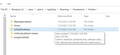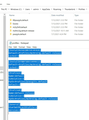AppData\Roaming vs. AppData\Local Profile
I set up my new Lenovo desktop (Windows 10), by copying Profile (C:\Users\<account>\AppData\Roaming\Thunderbird\Profiles\<some characters>.default), all’s well now, but had to go through a lot of headaches and I’d like to understand why. What happened is this: I followed standard procedure in copying Profile, tried it several times, but the result was that it would only contain emails from 2020-present, not what I had on Thunderbird on my old desktop, which had separate years for emails going back to the early 2000's, as well as some gmail folders I'd copied over w/MAPI.
What finally got it to work was realizing (with the help of a Cox support tech), that there are TWO locations for the Thunderbird Profiles, the standard one under ...AppData\Roaming (the location you find on TB--"troubleshooting information-- open folder" ), and also under AppData\ Local….THAT was the one that contained ALL my emails, and copying that to the new desktop finally gave me everything I needed.
People on another forum had been trying to help me, and when I reported back that copying over the Local Profile did the trick, I was told that the Local Profile is nothing but a cache, and “Unless you have a very unusual installation, nothing of value is in that Local folder.”
Obviously this does not jibe with the endless hassles I/we had, and our subsequent solution. So I would really like to know: what is the deal with Roaming vs. Local profiles? Was there something unique about my old desktop/setup that made Local the correct profile? (The old desktop was custom-built in 2014, standard Windows setup.) I probably should have asked here first; mea culpa! And THANK YOU in advance for your knowledge/feedback on an unexpectedly baffling process.
All Replies (3)
copy from and to C:\Users\<account>\AppData\Roaming\Thunderbird You need the files in the Thunderbird folder if you are to succeed these days.
I was told that the Local Profile is nothing but a cache, and “Unless you have a very unusual installation, nothing of value is in that Local folder.”
I concur. the local directory should not contain any information required for your profile to load. To go back the the way windows works. the appdata\local is stuff that can be left on the local machine when remote profiles are enabled in a windows server environment. The appdata\Roaming is the stuff the server backs up to the users user drive on the server. There is also a appdata\locallow that has a lower level of system access, but the only part that is required for a profile is that in appdata\roaming
Microsoft explanation of these folders is https://docs.microsoft.com/en-us/windows/apps/design/app-settings/store-and-retrieve-app-data
If you mail is in the local folder, you have either changes it to be there or someone else did. Thunderbird does not store email in that location. It does store cached IMAP email there, but it is so unnecessary there is a clear cache button in the options.
Thanks for your response, Matt. I think I now have a basic understanding of Roaming vs. Local, it's just that transplanting that Local profile to the new machine was when we finally had everything again. I guess the solution is not "rely on the Local profile," but rather "make sure the correct Profile is in the Roaming folder where it belongs. And indeed now that I put the large Profile with everything in it, in the Roaming folder, I seem to be back in business, though I won't feel really confident about my setup until it's been a few days. Can you explain: why is it that I need BOTH profiles in that Roaming folder? And, does everything seem ok to you as it stands? I've included two images: the Roaming folder, and the other showing that the profile with all the yearly archives (26.0G), is NOT the profile the profile.ini is seems to be pointing to. Please take a look at let me know what you think. I'm sure your response will show what I'm not getting here.
looks good to me.