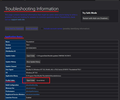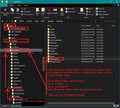Thunderbird
Thunderbird
On my old PC I have version 78.10.2 (64 bits) and I try to install it on a new pc and migrate the content using the method you recommend (help - troubleshooting information - profile folder - mounted 3 times - copy etc. in reverse order via usb key....) The result is minimal: only the latest e-mails appear (ten days for one address). Neither the series of classified mails, nor the addresses of the correspondents, .... What should I do? Thank you for the answer.
leroseau@skynet.be
Chosen solution
Check: You need to be running exactly the same version of Thunderbird on both computers - this is important. I'm assuming you are running 78.10.2 (64 bits) on both.
On old computer..... In Thunderbird
- Help > Troubleshooting information
- Under 'Application Basics' - Profile Folder - click on 'Open Folder'
see image below as guide. A new window open showing the contents of your profile name folder.
- Exit Thunderbird now - this is important.
- You need to go up the directory 3 levels, so you have selected the 'Roaming' folder.
This location: C:\Users\<Windows user name>\AppData\Roaming folder. see image below as guide. It will contain various folders including 'Thunderbird'
- Copy the 'Thunderbird' folder and paste into external device to aid transfer.
On new computer..... In Thunderbird..... as done before...
- Help > Troubleshooting information
- Under 'Application Basics' - Profile Folder - click on 'Open Folder'
A new window open showing the contents of your profile name folder.
- Exit Thunderbird now - this is important.
- You need to go up the directory 3 levels, so you have selected the 'Roaming' folder.
This location: C:\Users\<Windows user name>\AppData\Roaming folder.
- Delete the current default 'Thunderbird' folder which has the new profile.
- Paste the copied 'Thunderbird' folder into the 'Roaming' folder. This replaces the one you deleted.
When you start up Thunderbird on new computer it will be an identical copy of what you had on the old computer.
Read this answer in context 👍 0All Replies (2)
Chosen Solution
Check: You need to be running exactly the same version of Thunderbird on both computers - this is important. I'm assuming you are running 78.10.2 (64 bits) on both.
On old computer..... In Thunderbird
- Help > Troubleshooting information
- Under 'Application Basics' - Profile Folder - click on 'Open Folder'
see image below as guide. A new window open showing the contents of your profile name folder.
- Exit Thunderbird now - this is important.
- You need to go up the directory 3 levels, so you have selected the 'Roaming' folder.
This location: C:\Users\<Windows user name>\AppData\Roaming folder. see image below as guide. It will contain various folders including 'Thunderbird'
- Copy the 'Thunderbird' folder and paste into external device to aid transfer.
On new computer..... In Thunderbird..... as done before...
- Help > Troubleshooting information
- Under 'Application Basics' - Profile Folder - click on 'Open Folder'
A new window open showing the contents of your profile name folder.
- Exit Thunderbird now - this is important.
- You need to go up the directory 3 levels, so you have selected the 'Roaming' folder.
This location: C:\Users\<Windows user name>\AppData\Roaming folder.
- Delete the current default 'Thunderbird' folder which has the new profile.
- Paste the copied 'Thunderbird' folder into the 'Roaming' folder. This replaces the one you deleted.
When you start up Thunderbird on new computer it will be an identical copy of what you had on the old computer.
I have scrupulously followed your indications but I always get the same results that do not represent 1% of reality. It's almost everything missing. The versions are well 78.10.2 (64 bits) in both cases.
Note that the headers of both versions are slightly different, whereas they are the same version.
Bernard Kahn.