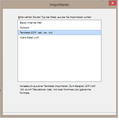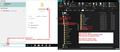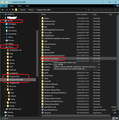Import addresses as txt file
After Extra - Import - Select Address Book I get the attached window with 4 options Becky, Outlook, Textfile, Vcard If I choose Textfile I am not led to the selection of the file Contrary to the other 3 cases the bottom line with 3 buttons Back, Continue and Cancel (in German Zurueck, Weiter, Abbrechen) disappears and I cannot proceed any further.
Lenovo Computer, Windows 8 version 6.3 , Thunderbird 78.6.0 (32-Bit)
All Replies (11)
I can see that the 'Back, Next and Cancel buttons are not displaying below the line (which is visible) at bottom screen.
Please restart Thunderbird in Safe Mode and try again. Menu app icon > Help > Troubleshooting Information Click on 'Restart with Addons disabled' https://support.mozilla.org/en-US/kb/safe-mode-thunderbird
Then try : Menu app icon > Tools > Import select 'Address Books' and click on 'Next' Select 'Textfile' and click on 'Next' (assuming you see it.)
Or try via opening 'Address Book' first Tools > Import select 'Address Books' and click on 'Next' Select 'Textfile' and click on 'Next' (assuming you see it.)
Please report back on whether this works in Thunderbird Safe Mode.
more info : Convert MAB/mork or SQLite based Address-Book files into other format , Convert mbox (email files) into other format.
(wait for TB mod/admin to re-add the above linked post)
Modified
Thanks, however Toad-Hall: Going to safe mode didn't change the situation. The bottom line still has no BACK NEXT CANCEL atErik: It is not a problem of formats, as I cannot even refer to an address file
Test to see if this just your copy or an issue with Thunderbird that would need reporting.
Suggest you try to uninstall Thunderbird.
Exit Thunderbird first.
Thunderbird program will be located here: C:\Program Files (x86)\Mozilla Thunderbird Delete the 'Mozilla Thunderbird' folder then empty the 'Recycle Bin' on computer.
Get a fresh download of the same version as available here on official webpage. Just choose the one for your preferred language. If computer is 64bit then you can choose either the win64 or win32 version. https://www.thunderbird.net/en-US/thunderbird/all/
Please report back on results.
Thanks again.
Two years ago I have installed Thunderbird just as an emergency system, parallel to OUTLOOK. Now that my OUTLOOK doesn't start anymore I rely on Thunderbird. The mails of the last two years are available in Thunderbird, but no addresses. Before I follow your suggestion I have to learn about backup, because I do not want to loose the mails. So far I have not made a backup. Do I just exchange Profile order by Profile order, or do I have to export import. In OUTLOOK one simply copies the pst file (or uses the bak file) that has to be imported. In Thunderbird the complicated structure of Profile makes me a bit nervous.
When you delete the Thunderbird program by the method I mentioned, it has no effect on your profile folders, so will remain totally intact. However, it is always a good idea to have a backup and I always make a backup before I update as a precaution.
the quick method is this: In Thunderbird Help > Troubleshooting Information Under 'Application Basics' section about 8th in list is 'Profile Folder' - click on 'Open Folder' button
A new window opens showing the content of your 'profile name' folder.
Exit Thunderbird now - this is important.
Thunderbird stores profile here by default:
- C:\Users\<Windows user name>\AppData\Roaming\Thunderbird\Profiles\<Profile name>\
You are currently viewing the contents of the 'profile name' folder. You need to go up the directory three levels to the 'Roaming' folder. In the 'Roaming' folder is the 'Thunderbird' folder. Copy the 'Thunderbird' folder and paste it into a suitable location eg: external harddrive.
At this point with Thunderbird closed, you could now uninstall Thunderbird and get the fresh download as advised in previous comment.
As additional note: If Thunderbird is closed and you wanted to locate that 'Thunderbird' folder to do a backup of that folder. In Windows search type: %APPDATA%, then clickon %APPDATA% file folder. select the 'Roaming' folder and then you will see the 'Thunderbird' folder.
The 'Thunderbird' folder contains everything. profile.ini' files, Profiles, mail accounts, emails, address books, message filters etc etc. So it is much easier to copy the whole lot in one go.
You could use the search : type programs select 'add or remove programs' Locate and select 'Mozilla Thunderbird' in list and then click on 'uninstall' button
But it is just as easy to do it directly - Location of 'Mozilla Thunderbird' program folder. See image as guide.
This could be a localization (language) issue in that the German version mistakenly omits the buttons whereas other localizations such as EN-US or EN-GB do not.
reported this as a bug: https://bugzilla.mozilla.org/show_bug.cgi?id=1685706
In Thunderbird Help > Troubleshooting Information Under 'Application Basics' section about 8th in list is 'Profile Folder' - click on 'Open Folder' button
A new window opens showing the content of your 'profile name' folder.
Exit Thunderbird.
Please delete these files:
- session.json
- xulstore.json
REstart Thunderbird and test the address book import text file window.