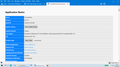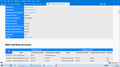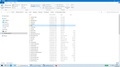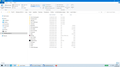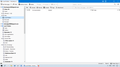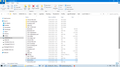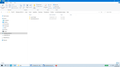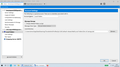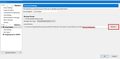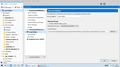Thunderbird 68.1.1 - lost Local Folders
Hello Thunderbird Help, Thunderbird 68.1.1 - lost Local Folders. I have done something to cause the above...! All that are listed are seven sub-folders from the one file. I have followed your guidance in earlier similar queries viz. TB Help>Troubleshooting> Profile Folder: Open Folder [Local drive]> Mail (then closed TB)> deleted .MSF folders & files> restarted TB. Unfortunately, nothing. Ctrl+K does seem to bring them back from somewhere. What have I done that is wrong? All guidance welcome. Kind regards. Tim
Chosen solution
Hi Toad-Hall, Success ! As you will see from the photo below, everything has restored and is working satisfactorily. The only odd thing is that a duplicate 'Deleted' & 'Outbox' has appeared below the Folder title 'Divs & Savings' but no matter.
Many thanks for your patience with this subject and I have learned a lot. Cheerio. Tim Simpson
Read this answer in context 👍 0All Replies (6)
Ctrl+K does seem to bring them back from somewhere. Ctrl +K invokes the Global Search. Global Search has it's own database which may or may not be out of date. If you select the email in the search list does it then open the email for you to read or are you just seeing a list ?
Just using K relates to ignored threads:
https://support.mozilla.org/en-US/kb/ignore-threads
re : > Mail (then closed TB)>
you do not mention whether you are looking in a pop mail accoun tor the 'Local Folders' mail account. Both of which reside in the 'Mail' folder.
You mention ' lost Local Folders'. Can you tell me more?
Are you talking about a Pop mail account which has some folders missing ? Are you talking about the 'Local Folders' mail account which has some folders missing?
Access the profile folders again , click on 'Mail' folder then select either the pop mail account folder or the 'Local Folders' mail account folder - whichever has the missing folders problem. Make sure you have the View set to Details. Post images showing the contents. If you have any folders with .sbd extension click on those .sbd folders and post image showing contents. Make sure the images do state the directory of the folder so I know which folder and location. Tell me the name of the missing folders.
Hi Toad-Hall, Many thanks for your speedy reply. Two points since yesterday. You will see from my photo 5 that a 'Local folders' folder is now listed under the Inbox column but is empty. Additionally, for whatever reason Ctrl+K is not bringing the details back as easily as before. However I thought it easier to send you photos of what TB is telling me. In a nutshell it says it is all IMAP [as shown in photos 1,2 & 5 [no POP]. In regard to Profiles> IMAP Mail, I can nothing inside it that relates to Local Folders. 'Local Folders' are within Mail [photo 4] and there is data within those various folders shown. However when opening with Firefox, it is not easy to understand. In photo 5, in the left column, at the bottom are a number of sub-folders which were contained in a main folder that is shown in photo 4. I trust this hasn't confused you...! Therefore if, when you have viewed the 5 photos, you consider that you have given me the right answer above, please confirm. Any query, please advise details. Many thanks for your interest. Kind regards, Tim Simpson PS: If you feel that the attached photos are confidential, perhaps you could kindly dispose of them.
re :photo 5 that a 'Local folders' folder is now listed under the Inbox column but is empty.
It is not advisable to have an imap account name folder that has a name so similar to a default mail account in Thunderbird as you could easily get confused - that name needs altering. Did you create that imap account folder called 'Local folders'? It's just you have used the words 'is now' as if you never created that folder nor put it in that location.
Do you see that imap 'Local folders' folder when you logon to your gmail webmail account and does it contain emails/other folders ? If yes, What does the 'Local folders' label contain in the webmail account? - name the folders/labels or post an image. If 'Local folders' label does not exist, then let me know.
What should the imap 'Local folders' folder contain?
Should the imap 'Local folders' contain the folders you see in 'Mail'\'Local Folders' 4th image. eg: 'Donations' folder etc ?
re : In regard to Profiles> IMAP Mail, I can nothing inside it that relates to Local Folders. It would be handy to see an image showing contents.
Obviously the 'Local Folders' mail account as shown in 5th -last image with a folder called 'BT Sharholding' which you can see in Thunderbird Folder Pane is not the 'Mail'\'Local Folders' account you are looking at in 4th image. There is nothing in common. You cannot be currently pointing to that 'Local Folders'.
Q: Should that Thunderbird default 'Local Folders' mail account with a folder called 'BT Shareholding' also be showing all the missing folders such as 'Donations' etc that you see in 4th image?
Q: In Profiles folder called liv1z5d5.default-release\'Mail' folder is there more than one 'Local Folders' mail account - perhaps one has a number appended?
In Thunderbird
- Right click on mail account name and select 'Settings to open the 'Account Settings' window.
- Select 'Local Folders' mail account name
'Local directory:' this is a text box that currently points to the location that is has the 'BT Shareholding' folder and all the other 'Local Folders' folders that you currently see the Folder Pane.
- Make the window much wider so you can all the text in the 'Local directory:' text box
- Please post an image of what it shows.
Modified
Hi Toad-Hall, Many thanks for your speedy and detailed reply, which I have studied. I hope it doesn't confuse the issue but I have sent more photographs in the hope they will answer you better. Briefly the email address background is this. The BT Internet address was my sole long-standing address until this July when there was a need to change it to the gmail address. In order to bring in all the folders/files from the BT website, the TB Local Folders was created. You were very helpful here because they wouldn't drag & drop easily. I have never knowingly created either an IMAP MAIL or MAIL folder. Also, now finding a 'Local folders' in the TB list under Inbox on a different laptop, means I was mistaken advising you it had just appeared. I work my TB Mail from two laptops. The one is an elderly Toshiba while the other is a recently purchased Lenovo. It is the Lenovo only that has the snag. Presumably for technical reasons the Lenovo works over TB issue 68.11.0 while the Toshiba uses 78.0.1 both of this August; I doubt that it has any bearing on the snag]. For comparison purposes I have taken photos of the TB info being shown on the Toshiba TB so you can see what I think the Lenovo should be giving:
Photo 1 is the Toshiba TB page showing all my Local folders/files. I have checked them all from here and they seem to be correct. Photo 2 is the Toshiba IMAP Mail page contents Photo 3 is the Toshiba Mail> Local folders-3, contents, which looks much the same as shown for the Lenovo. I think you queried this point. The LFs 1 & 2 seem to be for operational purposes. Photo 4 is the Lenovo MAIL, contents, showing only a single 'Local folders' [compared with the 3 folders being shown on the Toshiba] Photo 5 is the Lenovo files within the single 'Local folders' above; TB guidance advises to remove the .MSF files Photo 6 is the Lenovo TB Account Settings that shows the directory includes 'Divs & Savings.sbd' I wonder if this restricts the search to that folder only because, in the Toshiba, the directory is limited to 'Local folders'; am I right? If so, how would I correct that?
Many thanks for your patience with my query. If you need any further info please advise details. Kind regards, Tim Simpson
re :Photo 6 is the Lenovo TB Account Settings that shows the directory includes 'Divs & Savings.sbd' I wonder if this restricts the search to that folder only because, in the Toshiba, the directory is limited to 'Local folders'; am I right?
Yes. It effects it a lot. It will restrict the view to a specific folder. It seemed something was not pointing to the correct location, hence why I asked for this info.
- Right click on mail account name and select 'Settings to open the 'Account Settings' window.
- Select 'Local Folders' mail account name
You can do this by a couple of methods. You choose whatever you feel compfortable with. Method 1: Manually edit the text: The 'Local directory:' All the text is in a text box. This means you can left click in that text box to put a text cursor in the box. Then use the right direction arrow keys on keyboard to position the cursor at the far right end of text, so cursor is now just after the .sbd Now use the backspace key to start removing the text. Remove: \Divs & Savings.sbd So you only have : C:\Users\timot\Appdata\Roaming\Thunderbird\Profiles\ljv1z5d5.default-release\Mail\Local Folders
Method 2: Click on the 'Browse' button It will open a window showing you the contents of the currently selected location. In your case that is the contents of the Divs & Savings.sbd folder. You need to go up the directory to the 'Mail' folder, Same place as you have shown in the 4th image (Photo 4 in last batch of images posted) then one left click on the 'Local Folders' folder to select it. Click on 'Select Folder' button.
When all is correct, click on OK
Exit Thunderbird and wait a few moments for all background processes to complete. Start Thunderbird.
Chosen Solution
Hi Toad-Hall, Success ! As you will see from the photo below, everything has restored and is working satisfactorily. The only odd thing is that a duplicate 'Deleted' & 'Outbox' has appeared below the Folder title 'Divs & Savings' but no matter.
Many thanks for your patience with this subject and I have learned a lot. Cheerio. Tim Simpson