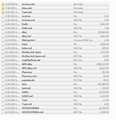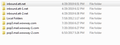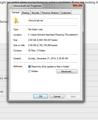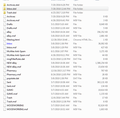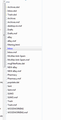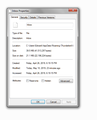Thunderbird 60.6.1 just deleted all my emails other then today's emails . Have not even looked at setting or changed anything.
Affected only one of my email accounts so far. Not in trash, not in archives. lost years of emails. Help
All Replies (16)
Is the effected account a pop or imap mail account?
If imap: Logon to webmail account via a browser to check what is on server. Do you see all your folders and emails? If yes: In Thunderbird
- Right click on imap mail account name in Folder Pane and select 'Subscribe'
You should see a list of folders.
- Click on 'refresh'
- Select/Highlight all required folders
- click on 'Subscribe'
- click on 'OK'
It is a pop account. Aslo lost years of emails that wouldn't be on the server any more. The other email accounts are fine.
Fortunately I have a lap top with most of those emails, but is it worth copying them over if this is going to happen again??
Thanks, Edward
Your first action should be to ensure you have a backup of the Thunderbird profile, and of course ALL data and documents, to protect yourself against dataloss.
What may have occurred? The Anti-Virus product on your computer found something it did not like and quarrantined the Inbox mbox file, so a new one was created and it downloaded the most recent emails. It could not download older mail as the 'popstate.dat' file said they had already been downloaded.
Suggest you either stop Anti-Virus from scanning Thunderbird files or set AV to ask what to do if it finds something, if it is a Thunderbird file then you can stop it quarrantining/fixing it.
OR Thunderbird lost track of the mail account and created another. As it was all new, only new mail was downloaded. So check your profile to see if this occurred.
Right click on pop mail account name in folder pane and select 'Settings' select 'Server Settings' Bottom right pane locate 'Local Directory:' click in the text box and then move the line cursor to the far right using the right arrow key on keyboard. Keep going until it stops. It will end in something like this: \Profiles\abc2a123.default\Mail\mail.domain.com OR does it have an additional number eg: \Profiles\abc2a123.default\Mail\mail.domain-1.com
Make a note of what it says.
In Thunderbird
- Help > Troubleshooting Information
- click on 'Open folder'
A window opens showing the contents of your profile name folder.
- Exit Thunderbird now - this is important.
- Click on 'Mail' folder.
Do you see two pop mail accounts, one with additional number,when you only expected one? If yes: click on the mail account name with no additional number to see contents. Does the Inbox have a good size ? do you see the list of folders represented as mbox text files and do they have good size files? Open an mbox file (they have no extension) using a text editor program like Notepad or Wordpad or Edit pad lite etc Do you recognise the missing emails? If yes. Copy all contents from that pop mail account folder and paste them into the pop mail account with the same name and number as you found in the Account Settings 'Local directory' over writing the files.
Start Thunderbird.
tell me if you found those missing files with emails or not.
Ok, AV is Bitdefender, doesn't list any files quarantined..... Working on the rest.
I have 3 popp accounts. The 1st one seems to be the one I want. The mail folder shows ~9800 KB in the listing but if I look at properties of that file it is showing a size of 9.3MB which maybe right for years of email. I am confused about mbox text files. I do not see those. See snip below. I am in Windows 7.....
I had planed to copy the emails from my wife laptop but that file was only ~1.5mb so I didn't. Tried to use restore on the mail file but I get error code 0x81000036. Win 7 can't restore to it self?? Thank you for the help so far!! Edward
See Snip below -all those are read only..... is that a problem?? Windows 7. Kind of off your other missing file question.
Thanks, Edward
re :AV is Bitdefender You are showing a 'McAFee Anti-Spam' file, so it seems you have McAFee running as well ? Check that out.
re : I am confused about mbox text files. I do not see those. Yes the first image shows them. The index files show the extension '.msf', the mbox files are of file Type: 'File' and do not have an extension. The 'Inbox' mbox file shows 9806 Kb.
re :second image - -all those are read only..... is that a problem??
All of those folders properties should be read only. So that's ok. It is the 'files' that should not be read only.
What I need to know is what account Thunderbird is currently looking at.
- Right click on pop mail account name in folder pane and select 'Settings'
- select 'Server Settings'
- Bottom right pane locate 'Local Directory:'
- Left click in the text box, hold down mouse and move to the far right to highlight the text . Keep going until it stops.
- Right click on the highlighted text and select 'copy'
- Paste that info into this forum question.
Sorry for the delay, back to working on this issue.
Made sure McAFee Anti-Spam is gone, except this file it appears. Shall I delete that file? The files I find in "Mail" (snips below) don't have old emails although the file is 2.6 GB in size..... that is bad right?
Windows restore doesn't work for Win 7 right?
The line you wanted:
C:\Users\Edward\AppData\Roaming\Thunderbird\Profiles\l31uygep.default\Mail\inbound.att.net
Thank you!! Edward
re :The line you wanted: C:\Users\Edward\AppData\Roaming\Thunderbird\Profiles\l31uygep.default\Mail\inbound.att.net The account you are currently pointing to is ...... \Mail\inbound.att.net account. The image(s) you supplied for that account shows you have plenty of folders with good sized files. So it would seem you still have those emails. The second image is very different from the first image of a mail account which you supplied. It contains larger sized files.
re :just deleted all my emails other then today's emails Are you only talking about the Inbox or other folders as well?
Please perform a few checks as you may have some setting which is excluding some folders or emails from the view.
- Menu icon > Folders > select 'All'
- Menu icon > View > Messages > select 'All'
- Menu icon > View > Threads > select 'All'
Check to see if you have any filters currently operating on the Inbox of the account. The most common case would be from the 'Quick Filter Bar'. If the Quick Filter Bar is not enabled then enable it. Menu icon > hover over 'Options' > select 'Quick Filter Bar' Make sure none of the filters is selected - they have a darker background if selected. Click on all darker selected Quick Filter Bar icons to deselect them.
I like that idea maybe I clicked on something.... Only affects the Inbox the others have the old mail still. Turned all filters off. I figured out where the "Menu Icon" is. For " Menu icon > Folders > select 'All'" is the "folders" labeled
"All Folder"3 lines down?? and it is really "All folders" ??
No effect. " Menu icon > View > Messages > select 'All' " turned it on and off no effect. "Menu icon > View > Threads > select 'All'" turn on and off -no effect. Quick Filter Bar none on, no effect. Now what do I try?
Thanks, Edward
Check to see what exactly is in the 'Inbox' mbox file. In Thunderbird
- Help > Troubleshooting Information
- click on 'Open folder'
A window opens showing the contents of your profile name folder.
- Exit Thunderbird now - this is important.
- Click on 'Mail' folder.
- Click on the pop mail account name folder
Open the 'Inbox' (no extension) mbox file using a text editor product like 'Notepad' or 'Notepad++'.
Emails are appended to the file in the order downloaded. The oldest email will be at the top. Each email will start with lines similar to the following example:
- From - Fri Apr 26 09:56:49 2019
- X-Account-Key: account1
- X-UIDL: AANW/HFUGfe1XMLMWgckIHGr4Ww
- X-Mozilla-Status: 0001
- X-Mozilla-Status2: 00000000
Do you see the older emails that are not showing in the Inbox folder? If you can see them, check this line: X-Mozilla-Status: If that line has the number '0009' then change it to say '0001' Work down through the document. It might be easier to use the 'Edit' > 'Find' search for this line: X-Mozilla-Status: so you can move quickly though the document.
Please report back on results.
All the X-Mozilla-Status: files are 0001, but it is only showing Apr 27 2019 to present files..... uploaded inbox screen (file is blue highlight, right??) and size report, 49.5 MB, vs on disk 21.1 mb seems like they are still there. If right click on the blue "inbox" file under "Share with" there is a gold lock on "nobody", is that normal? Tried sharing with my self and the gold lock is still there, wait looks like they are all that way and the others still have old mail. Just noticed that the properties window for "inbox" has creation date of Apr 26 2019 6:19:15 PM. The earliest email I now can see in the Inbox is April 26 03:08 AM. So that is when I lost them...... The inbox file file properties pane was a "Restore Previous Versions" tab and a back up is in there from 4-21-19, can do that?? Lose 5 days I know but..... Will Windows 7 install the back up. Thank you for all your work on this!!!
Edward
re :Just noticed that the properties window for "inbox" has creation date of Apr 26 2019 6:19:15 PM. The earliest email I now can see in the Inbox is April 26 03:08 AM.
It was first thing I noticed as well. That new Inbox was created because the old one was removed which is beginning to sound very much like an AV product was involved.
re :The inbox file file properties pane was a "Restore Previous Versions" tab and a back up is in there from 4-21-19, can do that?
I would create a backup of the current profile before using that option - just in case :) Copy the following to an external hardrive or at least create a folder on desktop called 'TB Backup' and put a copy of the following folder in it. Make sure Thunderbird is not running. Access : C:\Users\Edward\AppData\Roaming\Thunderbird Copy the Roaming\'Thunderbird' folder and put it in the 'TB Backup' folder or external hardrive.
Then try the 'Inbox' properties, previous versions tab select previous version and click on 'Restore'.
If all is successfull, suggest you immediately create a new backup.
Ok this odd, those files aren't showing now, I swear we had them before. When I do a search for them all I can do is "Select" them which just opens them but it never lets me copy them. Then I start system restore and run "Programs that will be affected" Thunderbird doesn't come up on the list of programs what will change. So maybe it isn't worth doing? Bitdefender is my AV program, I had looked to see if it listed an programs/files quarantined but nothing. Maybe need to dig into that again??? Thanks , Edward
Do you still have McAfee on the computer? The account showed a 'McAfee Anti-Spam' folder, so it sounds like McAFee was running at some point.
AS "inbox" has creation date of Apr 26 2019 6:19:15 PM. This would have been when you started up Thunderbird after the deletion of folder had occured, so it happened shortly before that time or date.
Are any of those missing emails still on the server? By default pop auto downloads and will delete off server, but if you have your 'Account settings' set to 'Leave message on server' then it is possible some emails may still be on server. Let me know if this is the case and I'll offer instructions on how to get them downloaded again. If your wife has any emails you require she could forward them to you or she could save them as .eml files in a folder. These could be imported into your Thunderbird.
I would recommend you create a backup anyway.
Toad-Hall said
What may have occurred? The Anti-Virus product on your computer found something it did not like and quarrantined the Inbox mbox file, so a new one was created and it downloaded the most recent emails. It could not download older mail as the 'popstate.dat' file said they had already been downloaded. Suggest you either stop Anti-Virus from scanning Thunderbird files or set AV to ask what to do if it finds something, if it is a Thunderbird file then you can stop it quarrantining/fixing it. OR Thunderbird lost track of the mail account and created another. As it was all new, only new mail was downloaded. So check your profile to see if this occurred. Right click on pop mail account name in folder pane and select 'Settings' select 'Server Settings' Bottom right pane locate 'Local Directory:' click in the text box and then move the line cursor to the far right using the right arrow key on keyboard. Keep going until it stops. It will end in something like this: \Profiles\abc2a123.default\Mail\mail.domain.com OR does it have an additional number eg: \Profiles\abc2a123.default\Mail\mail.domain-1.com Make a note of what it says. In ThunderbirdA window opens showing the contents of your profile name folder.
- Help > Troubleshooting Information
- click on 'Open folder'
Do you see two pop mail accounts, one with additional number,when you only expected one? If yes: click on the mail account name with no additional number to see contents. Does the Inbox have a good size ? do you see the list of folders represented as mbox text files and do they have good size files? Open an mbox file (they have no extension) using a text editor program like Notepad or Wordpad or Edit pad lite etc Do you recognise the missing emails? If yes. Copy all contents from that pop mail account folder and paste them into the pop mail account with the same name and number as you found in the Account Settings 'Local directory' over writing the files. Start Thunderbird. tell me if you found those missing files with emails or not.
- Exit Thunderbird now - this is important.
- Click on 'Mail' folder.
I had the same problem after my account was deleted, and I managed to get back all my lost emails from 10 years.
Heartfelt thanks