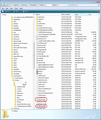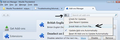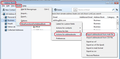Want to move address book from another crashed computer
Windows 10 computer program access crashed. Hard disc files still there. How to find and move profile, please? Thank you.
Chosen solution
OK, thank you for your help to date.
Here is how to move the address book in Windows 10: In your donor ) Windows 10 machine:
Type in the box at the left bottom of your Windows 10 startup screen, marked "Type here to search:
c:\users\<windows user name>\AppData\Roaming\Thunderbird\Profiles
You should see the entire numbered Profile folder. Open this folder and scroll down to the file named abook.mab. Copy this file to a flash drive. Grab your flash drive from the donor computer and open your new machine with flash drive plugged in. Type the above address in the same place. In a 2nd screen, display your copied abook.mab. (In my computer, I just have "owner", the default user name)
Copy this displayed flash drive abook.mab file and paste it over the new computer's abook.mab file. Close the profile folder, start Thunderbird and check your address book. All your old friends addresses should be displayed. Good luck, works for me. Quahog
Read this answer in context 👍 0All Replies (5)
Make hidden files and folders visible:
Thunderbird Profile is here:
- C:\Users\<Windows user name>\AppData\Roaming\Thunderbird\Profiles\<Profile name>\
'Profile name' folder is usually called 'xxxxxxxx.default', where the x's are letters and numbers. In the 'xxxxxxxx.default' folder you will see *.mab files; these are the address books.
'Personal Address Book' = 'abook.mab' 'Collected Addresses' = 'history.mab' Both of these files can be copy pasted from one 'profile name' folder to another 'profile name' folder. Remember Thunderbird must be clsoed before performing any copy pasting.
If you have other *.mab files then it is likely you created them as additional address books.
You may be interested in this addon: MoreFunctionsForAddressBook
after downloading, installing the addon and restarting Thunderbird, you can use it to import *.mab files from old 'profile name' folder into the new one.
more info:
A few images that may help
If you want to move the entire profile : C:\Users\<Windows user name>\AppData\Roaming\Thunderbird\Profiles\<Profile name>\
Make sure Thunderbird is closed.
Click on the 'profile name' folder to see the contents. Copy all the contents; all the files and folders and paste them into an external storage device. This is the backup.
On new computer: Run Thunderbird the first time to create a new 'Profile name' folder. Exit Thunderbird, do not bother creating any mail accounts.
At this point make sure your 'Firewall' has set 'Thunderbird' as 'allowed'.
Access the newly created 'profile name' default folder. It will show all the default files and folders which will look very similar to the ones on the backup. Then copy paste all those backed up files and folders into the new 'profile name' folder overwriting all the default folders. Do not copy paste the actual 'profile name' folder - just the contents. Start Thunderbird.
In command prompt C:\users\owner> typing the above provokes, "cannot find file specified." If a portion of the command is typed, I get, "is not recognized as an internal or external command, operable program or batch file." Was your proposed solution for Windows 10? What did you enter for <profile name>? Thanks for assistance so far. Larry
Typing in a folder name is not a command. Try
cd C:\Users\... etc
This is the way it has been done since way before Windows was even conceived. MS-DOS 1.0. It's just the same in Windows 10.
Chosen Solution
OK, thank you for your help to date.
Here is how to move the address book in Windows 10: In your donor ) Windows 10 machine:
Type in the box at the left bottom of your Windows 10 startup screen, marked "Type here to search:
c:\users\<windows user name>\AppData\Roaming\Thunderbird\Profiles
You should see the entire numbered Profile folder. Open this folder and scroll down to the file named abook.mab. Copy this file to a flash drive. Grab your flash drive from the donor computer and open your new machine with flash drive plugged in. Type the above address in the same place. In a 2nd screen, display your copied abook.mab. (In my computer, I just have "owner", the default user name)
Copy this displayed flash drive abook.mab file and paste it over the new computer's abook.mab file. Close the profile folder, start Thunderbird and check your address book. All your old friends addresses should be displayed. Good luck, works for me. Quahog