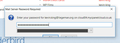Login dialog in v52.1.0 is too small [win10]
Since the latest upgrade, the login dialog for entering mailserver passwords is too small, so that only the very tops of the buttons are visible. I have not made any changes to my font sizes, and everything else seems to be working normally. I can manage OK, as I know which button is which: but it needs fixing.
Modified
All Replies (7)
Do you see the same problem if you start *Windows'* safe mode with networking enabled - win10 https://support.microsoft.com/en-us/help/12376/windows-10-start-your-pc-in-safe-mode and still In Windows safe mode, start thunderbird in safe mode - https://support.mozilla.org/kb/safe-mode-thunderbird
Sorry not to have responded sooner. I've been out of the office since Tuesday morning and didn't have time to do any further tests before I left.
I've now spent about 1.5 hours testing in safe mode and with and without add-ons. The upshot of this is that being in Windows safe mode makes no difference. The issue is occurring when I use the KeeFox add-on to enter my various email account log-in details. If I disable KeeFox, then the size of the login dialog is OK: which is odd, as both formats appear to have the same number of lines. However, disabling KeeFox is not a practicable option, as I have dozens of different passwords. According to the add-on info KeeFox is up to date and has not been updated since Nov 2016. Yet it has been working fine until this last Thunderbird update.
Modified
This issue occurs in recent versions of Windows when the setting in Windows to "Change the size of text, apps, and other items", is set to larger than 100%.
Many programs and apps have programmed to create windows to an exact size, rather than a relative size. Thus the enlarged text and buttons do not fit properly.
There is only one solution available to you, and that is to change the scaling back to 100%. Yes, it is a terrible solution. To make things worse, Macrohard has changed how to get to the setting in every version of Windows.
Programmers need to change how they code window sizes, to be relative.
Thanks, Bruce! That just about confirms my suspicions, unfortunately. I have a dual screen installation, with "Change the size of text, apps, and other items", on the larger of the two set to 125% because it's easier on my eyes. But even if I run Thunderbird on the other screen, which is set to 100%, I get the same problem.
Yet, as I said, it was working fine until the last Thunderbird update: so it looks as if the latest mods have changed this dialog from relative to fixed sizing; which sounds like a retrograde step. Hopefully it could be restored to relative sizing in time for the next update? Otherwise, I'll have to manage with just the top half of my login buttons.
Ttry changing the setting in Options / Advanced/General fr the use of hardware acceleration. That has no truly correct value and a change in operating system may have changed the video driver enough to make the existing setting wrong.
I've got hardware acceleration deselected: so that doesn't appear to be the reason. Since the most recent update 52.1.1 (32-bit) I'm also finding that, depending on which account Thunderbird attempts to access first on initial startup, the width of the password dialog is now sometimes too short for the 'Launch Keepass' button to be displayed. I can still manage by tabbing to get focus on the invisible button: but it's a nuisance.
Key pass is nothing to do with Thunderbird, you will need to discuss this with them.
Given there are 2 add-ons that do keypass I have no idea which you are using.
https://addons.mozilla.org/en-US/thunderbird/addon/keefox/?src=search and https://addons.mozilla.org/en-US/thunderbird/addon/keepass-helper/?src=search
I know nothing about these products because I feel Thunderbird has a perfectly good password manager that does the same job without an add-on. Including password encryption.