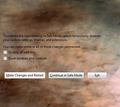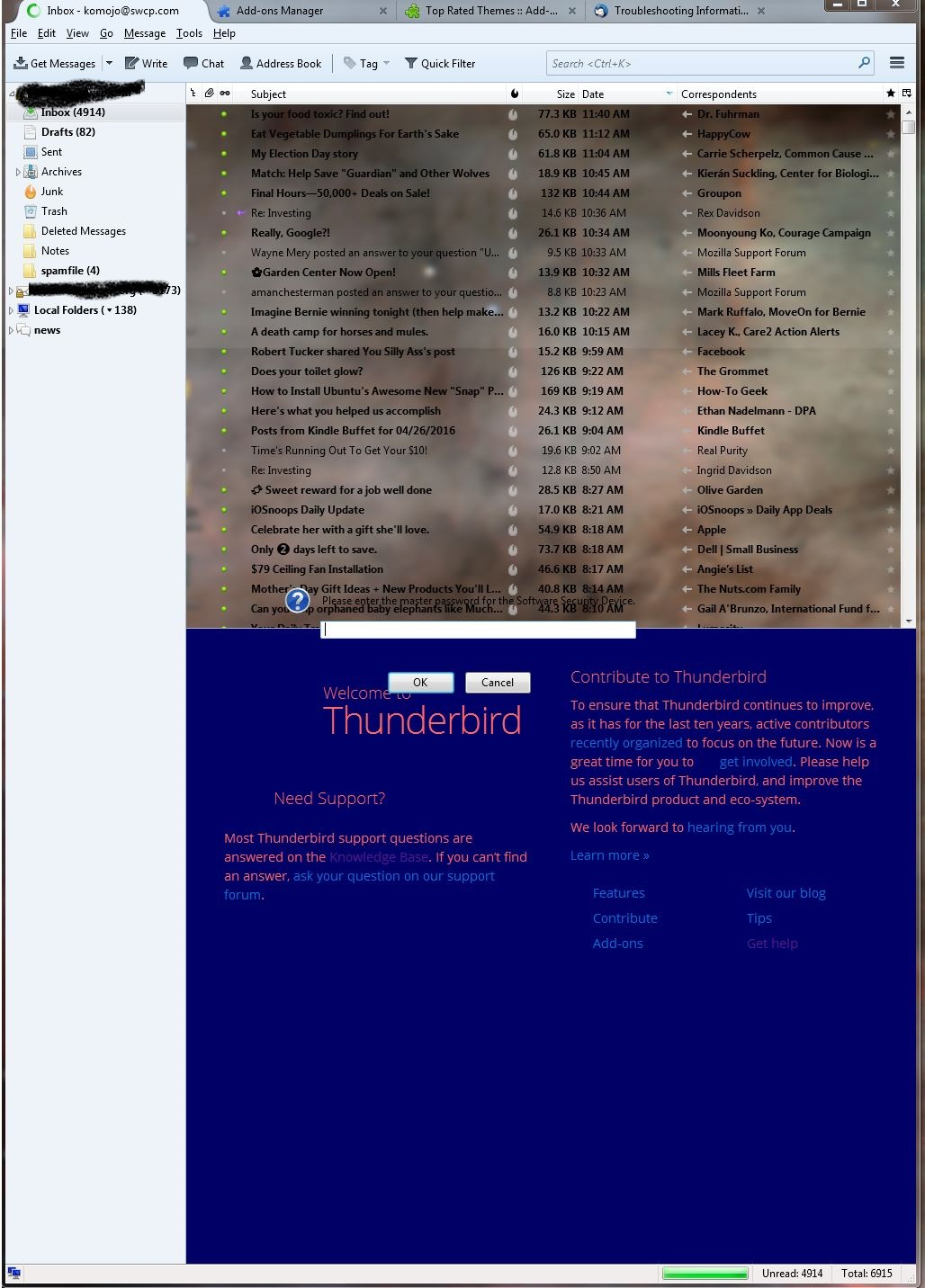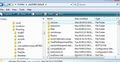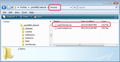Upgrade to Thunderbird 45 made my message list transparent (win7)
More details:
Message list is translucent, so background images bleed through. Other dialogs (password, for example) are completely transparent. Difficult to read text of dialog at all.
This change happened immediately after I allowed Thunderbird to upgrade to version 45.
I tried changing to a different theme, but that just led to other problems which were similar.
Modified
All Replies (10)
Have you tried restarting Thunderbird in safe mode (i.e. with all themes disabled)?
Indeed, safe mode!
Also, please post screen shot of the issue into this topic. https://support.mozilla.org/en-US/kb/how-do-i-create-screenshot-my-problem
Thanks
OK, these screen images are in safe mode, which does nothing to affect the problem. The cloudy looking background is my windows xxxxxxxxx background image.
Start in safe mode dialog has transparent background and no borders.
Enter password dialog has transtransparent background and no borders. Message list has translucent background.
EDIT - more information -------
Another problem I'm having is that I can't grab the top of a window for a message that I am composing to move it on my screen. I have to <alt><shift>, <m>, arrowkey to start moving window, left-mouse key to stop moving window.
Modified
re :The cloudy looking background is my windows screen saver.
On computer - Control Panel > Personalization Screen saver usually only occurs when desktop has not been active. As you were clearly using the computer then I suspect you meant something else.
Do you mean you set the cloudy image up as a 'theme' or as a 'desktop background' ?
Did you download use this theme : http://windows.microsoft.com/en-gb/windows/clouds-download-theme
As a test: What happens if you select a default Windows 7 theme?
Did previous Thunderbird versions work with the cloudy theme?
> different theme saxmaam, - Thunderbird theme? Or Windows Theme? - In tools | options | advanced | general is hardware acceleration enabled, or disabled? - Are you using VMVP?
(sorry for clash)
It looks like some sort of 'aero' type of thing is going on. check this on computer. Start > Control Panel > Personalization > Window colour and Appearance. If an aero theme is running you may see a check box to enable transparency. If yes, uncheck it - do not select that option. click on OK.
I'm running Vista, so info may vary a little. I located this which may also assist with 'Aero' type od settings. http://www.makeuseof.com/tag/enable-troubleshoot-aero-effects-windows-7/
Modified
Thanks for the replies and sorry I didn't respond sooner. I have had a busy couple of days.
When I said I tried installing a different theme, I meant for Thunderbird. The cloudy looking image is my desktop background, not screen saver.
I installed the Windows 7 basic theme, which I gather is not an aero theme, and the translucent message list problem resolved. The invisible dialog boxes with the unreadable text are still a problem. ReInstalled an aero theme and the translucent message list problem came back.
I tried "Method 1" on this page, and nothing changed: http://www.askvg.com/how-to-disable-aero-glass-transparency-in-mozilla-thunderbird-window/
I tried installing Tbird "Ignore Aero" theme, but it is incompatible with Thunderbird 45.0.
I also went into Personalization/Window Color with an aero theme and deselected "enable transparency". It made my borders solid colors, but there is still some kind of background behind the message window and my dialog boxes are invisible.
Bummed.
Modified
Could you try this:
make hidden files and folders visible.
In Thunderbird
- Help > Troubleshooting Information
- click on 'show folder' button
a window should open showing contents of Profile folder name.
- Close Thunderbird now - this is important
- Create a chrome folder - note spelling
- it should be in the same location as the 'Mail' folder
see first image below.
- Open a text editor eg:Notepad
- Copy paste all the text which is displayed between the lines below into Notepad.
- Save the file as userChrome.css - note spelling - in the chrome folder.
see second image below
- Restart Thunderbird and report back on results.
/*
* Do not remove the @namespace line -- it's required for correct functioning
*/
@namespace url("http://www.mozilla.org/keymaster/gatekeeper/there.is.only.xul");
/*Code should Switch off Glass effect while using Aero themes*/
window, page, dialog, wizard, prefwindow {
background-color: -moz-Dialog !important;
}
#toolbar-menubar {
-moz-appearance: -moz-win-browsertabbar-toolbox !important;
}
Toad-Hall said
Could you try this: ...
Tried it. The only change is that the background of the message list become transparent even when using a non-aero windows display theme.
I appreciate the attempt.
Got anything else?