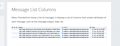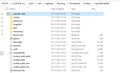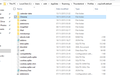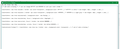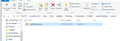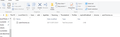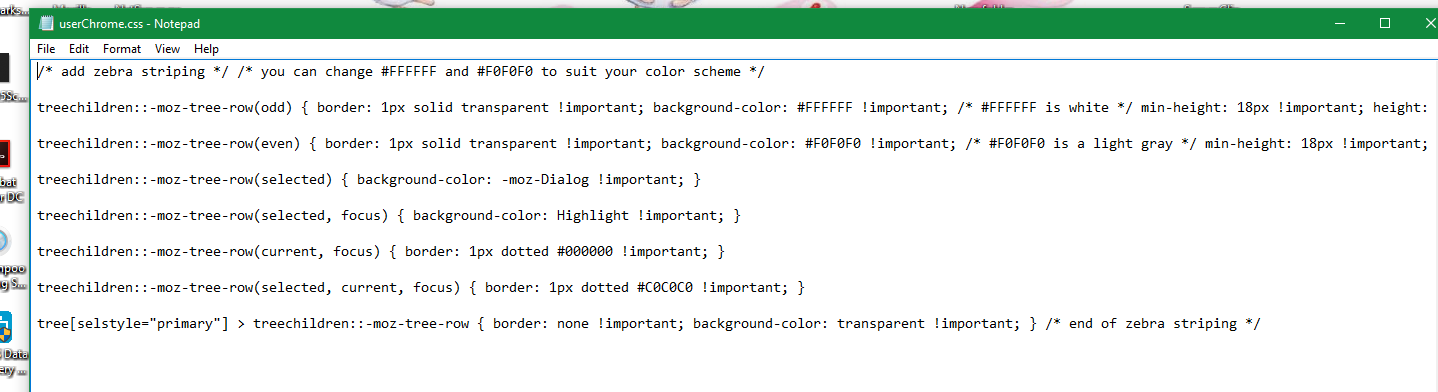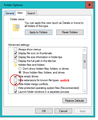how to message list colour change/highlight
can I separate all the emails in message list, with lines underneath them or alternate the list with highlighted and not highlighted? I can not find any option, something similar to enclosed image, thanks
Chosen solution
You (We) have been 'caught' by the Microsoft decision to hide known file extensions by default. Microsoft thought that it would be easier for neophyte computer users, but instead it poses a serious security risk.
The following link shows how to change this setting.
Show filename extensions
http://www.file-extensions.org/article/show-and-hide-file-extensions-in-windows-10
Now you should see the full filename and I think you will find that your file 'userChrome.css' is actually 'userChrome.css.txt', which is wrong.
Also, your 'chrome' folder should show only the file 'userChrome.css', with no other files or folders. (Maybe at a different time you might add more files; not today.)
Rename the file, place it in the correct folder and delete the unneeded folder. Close and reopen Thunderbird and you should be good to go.
FYI: One of the problems with screenshots is sometimes the path window is not long enough to show the complete path, so it is difficult to notice an extra folder level.
TB-38.3 Win10-PC
Read this answer in context 👍 1All Replies (10)
Are you familiar with the file userChrome.css in your profile? If so, just add the code below to the file. Remember to close and re-open Thunderbird to see the changes
If not familiar.
UserChrome.css
http://kb.mozillazine.org/index.php?title=UserChrome.css
Inside your profile, you should have a folder named 'Chrome' located in the first layer of folders. If it does not exist, you may create it with windows tools.
'userChrome.css' should be located inside of the 'Chrome' folder.
If it does not exist, you may create it using a plain text editor like notepad. Note the unusual spelling - userChrome.css - 'user' is not capitalized
Copy the following code into the 'userChrome.css' file and save it.
Close and re-open Thunderbird to see the changes.
If the striping does not co-ordinate well with your theme, you can change the background-color values to find a pleasing combination.
/* add zebra striping */
/* you can change #FFFFFF and #F0F0F0 to suit your color scheme */
treechildren::-moz-tree-row(odd) {
border: 1px solid transparent !important;
background-color: #FFFFFF !important; /* #FFFFFF is white */
min-height: 18px !important;
height: 1.3em !important;
}
treechildren::-moz-tree-row(even) {
border: 1px solid transparent !important;
background-color: #F0F0F0 !important; /* #F0F0F0 is a light gray */
min-height: 18px !important;
height: 1.3em !important;
}
treechildren::-moz-tree-row(selected) {
background-color: -moz-Dialog !important;
}
treechildren::-moz-tree-row(selected, focus) {
background-color: Highlight !important;
}
treechildren::-moz-tree-row(current, focus) {
border: 1px dotted #000000 !important;
}
treechildren::-moz-tree-row(selected, current, focus) {
border: 1px dotted #C0C0C0 !important;
}
tree[selstyle="primary"] > treechildren::-moz-tree-row {
border: none !important;
background-color: transparent !important;
}
/* end of zebra striping */
TB-38.3 Win10-PC
Modified
Additional help: note; the chrome folder should not have any capitals. Image below shows where it should be.
Open Notepad. The first thing you need to do is paste the following info shown between the lines below: It needs to be at the top, followed by the info supplied by gild
/*
* Do not remove the @namespace line -- it's required for correct functioning
*/
@namespace url("http://www.mozilla.org/keymaster/gatekeeper/there.is.only.xul");
/*
gild said
Are you familiar with the file userChrome.css in your profile? If so, just add the code below to the file. Remember to close and re-open Thunderbird to see the changes
If not familiar.
UserChrome.css
http://kb.mozillazine.org/index.php?title=UserChrome.cssInside your profile, you should have a folder named 'Chrome' located in the first layer of folders. If it does not exist, you may create it with windows tools.
'userChrome.css' should be located inside of the 'Chrome' folder. If it does not exist, you may create it using a plain text editor like notepad. Note the unusual spelling - userChrome.css - 'user' is not capitalized
Copy the following code into the 'userChrome.css' file and save it. Close and re-open Thunderbird to see the changes.If the striping does not co-ordinate well with your theme, you can change the background-color values to find a pleasing combination.
/* add zebra striping */ /* you can change #FFFFFF and #F0F0F0 to suit your color scheme */
treechildren::-moz-tree-row(odd) { border: 1px solid transparent !important; background-color: #FFFFFF !important; /* #FFFFFF is white */ min-height: 18px !important; height: 1.3em !important; }
treechildren::-moz-tree-row(even) { border: 1px solid transparent !important; background-color: #F0F0F0 !important; /* #F0F0F0 is a light gray */ min-height: 18px !important; height: 1.3em !important; }
treechildren::-moz-tree-row(selected) { background-color: -moz-Dialog !important; }
treechildren::-moz-tree-row(selected, focus) { background-color: Highlight !important; }
treechildren::-moz-tree-row(current, focus) { border: 1px dotted #000000 !important; }
treechildren::-moz-tree-row(selected, current, focus) { border: 1px dotted #C0C0C0 !important; }
tree[selstyle="primary"] > treechildren::-moz-tree-row { border: none !important; background-color: transparent !important; } /* end of zebra striping */
TB-38.3 Win10-PC
hello, thanks so much for your reply, there was no folder named "Chrome" so I added it in the profile, but I am not sure how to get 'userChrome.css' in there, I got it in the folder but as a "text file" and I dont think thats the way it should be, sorry but I am a total Newby at this,,I have added some screen shots perhaps this will shine the light on what I have done till now, appreciate all corrections..thanks
My bad.
Change folder name to 'chrome' no capitals. It looks like the folder is in the correct location. 'userChrome.css' is a style sheet inside the folder 'chrome'. It is a text file, but uses the .css extension.
Also you missed the final '/' in the last line of the code you already entered. It should read /* end of zebra striping */
My userChrome.css does not use the namespace code mentioned by Toad-Hall and everything works for me.
If you wish, you can add this amended code above the text you have already entered in 'userChrome.css'. (Toad-Hall's code has a minor misprint)
/* Do not remove the @namespace line -- it's required for correct functioning */
/* set default namespace to XUL */
@namespace url("http://www.mozilla.org/keymaster/gatekeeper/there.is.only.xul");
TB-38.3 Win10-PC
hi, changed the name to "chrome" and also the last line of code, still does not work , I dont see the ".css extension , it shows up as a text file. I think maybe the problem is there, I am not sure about how to do this process, I open note pad and enter the text "userChrome.css" but how do I transfer from note pad to inside chrome Folder so it shows as .css extension?
File|Save As Enter the name, including extension, that you want to use. Navigate to the folder you want to use. For tidiness (I don't think it will break anything) I'd remove what appears to be a leading space on the very first line.
Notepad appears to know the correct full name. By default, Windows hides extensions and you appear to have changed this, though you do seem to have a mix of full and partial filenames. I see sqlite, ini, css but not json or xml. If it's not set correctly, you could end up with an invisible .txt being added by Notepad that you can't see.
it's still not working for me, I think I bit off more than I can chew with this one, these are the screen shots of the situation now, don't know if they show enough info? any last thoughts.
I think you have created a folder called userChrome.css and a file inside it named userChrome.css. The yellow icon appears to be consistent with your other folders, and the path given in Windows Explorer looks suspicious. I don't think it would normally include the current file name, so for userChrome.css to appear there suggests it is a folder.
Try moving, or better, copying the userChrome.css file up one level.
The contents look fine; it ought to work if everything is in the right place. Nearly there.
Note you'll need to close and re-start Thunderbird to see the effect of changing a css file.
Chosen Solution
You (We) have been 'caught' by the Microsoft decision to hide known file extensions by default. Microsoft thought that it would be easier for neophyte computer users, but instead it poses a serious security risk.
The following link shows how to change this setting.
Show filename extensions
http://www.file-extensions.org/article/show-and-hide-file-extensions-in-windows-10
Now you should see the full filename and I think you will find that your file 'userChrome.css' is actually 'userChrome.css.txt', which is wrong.
Also, your 'chrome' folder should show only the file 'userChrome.css', with no other files or folders. (Maybe at a different time you might add more files; not today.)
Rename the file, place it in the correct folder and delete the unneeded folder. Close and reopen Thunderbird and you should be good to go.
FYI: One of the problems with screenshots is sometimes the path window is not long enough to show the complete path, so it is difficult to notice an extra folder level.
TB-38.3 Win10-PC
I almost gave up on this one but thanks to the great support of you guys(Toad Hall,Zenos and Gild)it finally worked for me ;-) thanks very much.