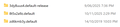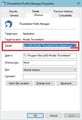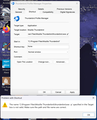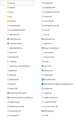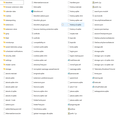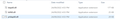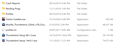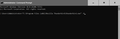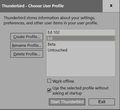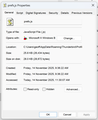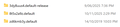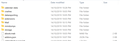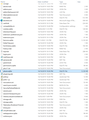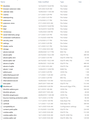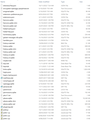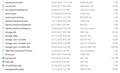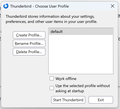Thunderbird locked onto "Account Settings" page
I was trying to change the time emails are kept on the server so I went into "Account Settings" and now Thunderbird is locked onto this page. I get a "Mozilla Thunderbird not responding" message when I try and click on anything and I can't get out of this page nor access my Inbox. I've tried starting Thunderbird in Safe Mode which didn't work. I then uninstalled and reinstalled the latest version of Thunderbird but when it starts it goes straight back to the frozen "Account Settings" page. I've checked my profile and there is a new profile that was created with today's date. There is also a profile from June 2025. If the old profile contains all my emails and folders up to yesterday, that would be OK.
All Replies (13)
re :I get a "Mozilla Thunderbird not responding" message
The most common cause of that message is because something has intervened and the most common culprit is the Anti-Virus. So you need to rule that out by stopping it from scanning any opened file in your profile.
Exit Thunderbird. Check it really is not running via the 'Task Manager'
Access your Anti-Virus product, set up an exemption to not scan the Thunderbird profile folder.
Assuming you have installed Thunderbird from the official website: https://www.thunderbird.net/en-US/thunderbird/all/
You need to make the following 'Thunderbird' folder exempt from scanning C://Users/usrename/Appdata/Roaming/Thunderbird
Thank you for you reply. I've tried all you suggested and it made no difference. I had transferred my email account to The Messaging Company (big mistake I think) because my provider (Exetel) suggested them when they stopped hosting an email service. That's when I started having trouble receiving emails that I knew were sent and I thought that maybe my old emails were kept on the server too long and were taking up too much space so I went into Thunderbird to change the settings to delete emails that had been on the server for 2 weeks or more. I've tried starting Thunderbird in safe mode with no result. I downloaded the latest version from the Mozilla site and reinstalled Thunderbird but as soon as I start the program it takes me straight into the "frozen" Account Settings page that I can't get out of. I have gone into The Profiles folder and I've included a screenshot of what's there. The latest profile was created when I tried to change the Account Settings. Can I delete that profile and go back to the one created on 9/6/2025?
Choosing a profile can be done within Thunderbird - but that's a bit of a problem in your case. I suggest you start Thunderbird via the 'Thunderbird Profile Manager' then you can choose which profile to use by default and also which profile to delete. It also means all the necessary data is auto corrected in the 'profiles.ini' file.
The info at this link tells you how to use the 'Run' command to access Profile Manager when Thunderbird is closed. https://support.mozilla.org/en-US/kb/profile-manager-create-and-remove-thunderbird-profiles#w_start-the-profile-manager-when-thunderbird-is-closed
Personally, I found it useful to have a shortcut icon on my desktop which is designed to open the 'Profile Manager'. I include that information below just in case you may find it useful.
Create a Thunderbird shortcut icon on the desktop. Thunderbird program will be in one of the following locations: "C:\Program Files (x86)\Mozilla Thunderbird\thunderbird.exe" OR "C:\Program Files\Mozilla Thunderbird\thunderbird.exe"
- Right click on the 'thunderbird.exe' file and select 'Create shortcut'
- It will say, it cannot do it in that location and offer to put it on desktop - that is OK.
- On desktop right click on the new Thunderbird shortcut icon and select 'Rename'
- I renamed the shortcut to 'ThunderBird Profile Manager'
- On desktop right click on the new 'Thunderbird Profile Manager' shortcut icon and select 'Properties'
- On 'Shortcut' tab there is 'Target:'
Currently it might say:
- "C:\Program Files (x86)\Mozilla Thunderbird\thunderbird.exe"
OR
- "C:\Program Files\Mozilla Thunderbird\thunderbird.exe"
- Edit the end of that Target - after the .exe" leave a space then type -P
As an example- aee image below - In mine it says:
- Target: "C:\Program Files (x86)\Mozilla Thunderbird\thunderbird.exe" -P
- click on 'Apply' then click on 'OK'
Now when you use that shortcut, it always opens the Thunderbird Profile Manager. There have been times when it has been useful.
Thanks Toad-Hall for your suggestion. I tried creating a desktop shortcut to the profiles folder as you suggested, but as you can see from the image, the path suggested was not valid. I don't know why. I've included a screenshot of what's in the Mozilla Thunderbird folder and also what's in the latest Profile folder. I don't know if that helps or not, any other suggestions? I'm at my wits end with this problem. cheers, Geoff
geoffreysmith said
Thanks Toad-Hall for your suggestion. I tried creating a desktop shortcut to the profiles folder as you suggested, but as you can see from the image, the path suggested was not valid. I don't know why. I've included a screenshot of what's in the Mozilla Thunderbird folder and also what's in the latest Profile folder. I don't know if that helps or not, any other suggestions? I'm at my wits end with this problem. cheers, Geoff
Did you try C:\Program Files (x86)\Mozilla Thunderbird\thunderbird.exe?
The Target is incorrect. Look at the bit at the end. You have the " after the p and it should be after exe So ....thunderbird.exe" space -P
You have :
- Target: "C:\Program Files\Mozilla Thunderbird\thunderbird.exe -p"
It should say:
- Target: "C:\Program Files\Mozilla Thunderbird\thunderbird.exe" -P
Thanks Toad-Hall. I've now got the link fixed, thank you. When I click on it then try to start Thunderbird from there I'm sent straight to the Account Settings page which is of course, frozen. I've attached a screenshot of what's in the C:\Program Files (x86)\Mozilla Thunderbird\thunderbird.exe Thunderbird folder, I don't think its of any use. The "profiles.ini" file you talked about is not in the Thunderbird folder. Should it be? I've located a "profiles.ini" file from July 2017 located in a completely different location. It's located in a folder that contains the Thunderbird downloads. I've included a screenshot of the location. As you can see, there is a profiles folder in there modified in Oct 2019. The folder is 8t5x2a9z.default which is the same name as the one shown previously which was last modified in Nov 2025 but in a different location. Any other suggestions? cheers, Geoff.
You're still not getting to the TB profile manager. Try this:
- press the Start button and enter one word: command
- press the Enter key and the command window will open
- copy this line: "C:\Program Files (x86)\Mozilla Thunderbird\thunderbird.exe" -P
- on the command window, R. click the title bar > Edit > Paste
- the copied line above should then appear in the command window
- press the Enter key and the Profile manager should appear
If at all possible, do not delete or change your original profile.
What is the size of prefs.js?
> I've tried starting Thunderbird in safe mode with no result.
So when you held shift key on startup, you got the troubleshoot mode screen, which then put you again in the Account Settings?
Hi Ed, That x86 address doesn't work. Thunderbird is located in Program Files not Program Files (x86) Hi Wayne, I've attached the prefs.js file properties. The screenshot of the entire Profiles folder was uploaded before. It doesn't seem to matter which way I start thunderbird, it always takes me straight to the "frozen" Account Settings page.
OK, change it to "C:\Program Files\Mozilla Thunderbird\thunderbird.exe" -P.
re :The "profiles.ini" file you talked about is not in the Thunderbird folder. Should it be? I've located a "profiles.ini" file from July 2017 located in a completely different location. It's located in a folder that contains the Thunderbird downloads. I've included a screenshot of the location.
You have not mentioned where it was located. The full path. All firefox and thunderbird .exe files should be in the 'downloads' folder. You need to make sure if you download anything that they go into the 'Downloads' folder.
Exit Thunderbird - if running ! In C://Users/geoff/Appdata/Roaming/Thunderbird folder That is where the 'profiles.ini' file is located. In that 'Thunderbird' folder - if you see some Firefox and/or Thunderbird.exe files - then move them into the 'Downloads' folder located in User name 'geoff'.
In that 'Thunderbird' folder you should see:
- Crash Reports
- Pending Pings
- Profiles
- installs.ini
- profiles.ini
- registry.dat
Open that 'installs.ini' file using notepad and post an image showing contents.
re :I've included a screenshot of what's in the Mozilla Thunderbird folder and also what's in the latest Profile folder.
the 'Mozilla Thunderbird' folder is the one contining the program. All ok. The 'latest profile' does not look like a newer profile. It might have a newer date, but that is likely to be a modified date and it's an old profile. You have files in that profile - I presume it's 8t5x2a9z.default and they would not have been created recently such as .mab files. It does not show an xulstore.json file which would be vital.
You said it started using that profile when you tried to alter something in Account Settings. That sounds like you select 'Server Settings and then tried to alter the 'Local directory' so it pointed to the wrong place. You need to start Thunderbird using the 'default-release' profile.
re :I've now got the link fixed, thank you. When I click on it then try to start Thunderbird from there I'm sent straight to the Account Settings page which is of course, frozen.
After clicking on the 'Profile Manager' shortcut.... What profile was already selected? An image of what you see would be helpful.
You asked : "Can I delete that profile and go back to the one created on 9/6/2025"
- Select/highlight the 'default-release' profile name
- That would select the '3dy8uu4.default-release' profile' created on 9/6/2025
- Select 'Use the selected profile without asking at startup
- Click on 'Start Thunderbird'
What happens?
When you post images :
Please make sure you are showing the full directory so we know exactly where it is on computer and which profile.
Also please use the view 'Details' option so we can see the folders and files as a list which shows the columns 'Name, Date modified, Type, size.
Post image showing what is in:
C://Users/geoff/Appdata/Roaming/Thunderbird/Profiles folder C://Users/geoff/Appdata/Roaming/Thunderbird/Profiles/3dy8uu4.default-release folder C://Users/geoff/Appdata/Roaming/Thunderbird/Profiles/8t5x2a9z.default folder
Thanks Toad-Hall, The first image is what's in the C://Users/geoff/Appdata/Roaming/Thunderbird/Profiles folder
The second and third images are what's in the C://Users/geoff/Appdata/Roaming/Thunderbird/Profiles/3dy8uu4.default-release folder
The 4th, 5th & 6th images are what's in the C://Users/geoff/Appdata/Roaming/Thunderbird/Profiles/8t5x2a9z.default folder
What appears when I click on the Profile Manager Shortcut is shown as well.
I think I may have stuffed things up. I set up a new account using my existing email address and it works but only since I experienced problems so the emails only go back to last month. No contacts, no old emails etc.
Is there a way I can use my old profile containing addresses etc with this new account?
Luck I'm not suicidal or I would have topped myself by now.