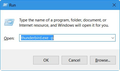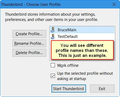When I click on "Get Messages" it eventually comes up with a "Timed Out" message. I also entered another e-mail address on initial set-up but cannot remove it.
I thought I would delete the complete Thunderbird programme and start again, but on the next download all the settings have been re-entered so they have been stored during programme deletion.
All Replies (1)
Sounds like you want to start over rather than fix the problems. Creating a new Thunderbird Profile will do this.
Quit Thunderbird.
Hold down the Windows key and press R.
In the run box, type:
thunderbird.exe -p
This will start the Profile Manager for Thunderbird. Click the "Create Profile" button.
Type in a new profile name. Don't name it "default" or "Default User". Use your imagination.
You can let the Profile Manager create the new profile in the default location, or you can click the "Choose Folder" button to choose where to set up the new profile on your computer. I personally put my profile folders where I want them, so it is easier for me to back them up.
After you click "Finish" select the new profile in Profile Manager, un-check "Use the selected profile without asking at startup". Then click "Start Thunderbird".
Thunderbird will now start with nothing set yet.
First up is the "System Integration" window. Click the "Set as Default" button.
Next, is the "Welcome to Thunderbird" window asking if you want a new e-mail address. Click the bottom left button, "Skip this and use my existing email". Then set up your e-mail account.
Once your e-mail account is set up AND tests OK, then see if you see the same bad behavior.
If everything works OK, then quit Thunderbird, then start it again. The Profile Manager will come up again. Select the OLD profile and click the "Delete Profile" button. Then select your new profile, check-mark "Use the selected profile without asking at startup". Then click "Start Thunderbird".
If things are still not working properly, then give details here, and I or someone else will try to help with them.