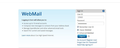Firefox always calls up old username and password....
Every time I go to my Cox account page to log in, it brings up an old username, and password.... I have changed both the username, and the password since this one, but it refuses to bring up my new login information?? I need to know how to reset this without having to completely reinstall Firefox please!!
All Replies (4)
Hi
If you go into the Firefox Password Manager, you will be able to remove or edit the old details for that account and replace them with the new details.
A guide to how to do that can be found here.
I hope this helps, but if you have any further queries please come back here and we can look into a different solution for you.
You can remove the cookies of a website to make the website forget about you.
Clear the cache and remove cookies only from websites that cause problems.
"Clear the Cache":
- Firefox/Tools > Options > Advanced > Network > Cached Web Content: "Clear Now"
"Remove Cookies" from sites causing problems:
- Firefox/Tools > Options > Privacy > "Use custom settings for history" > Cookies: "Show Cookies"
Thank you for the responses, but I do delete the cookies, every time I close the browser, and that is not truly my issue.... I want it to remember my logins, but I am confused about certain page's logins that keep old, outdated usernames, and passwords, instead of the more recent ones, even though when I login with the new info, it asks me whether or not to remember them.
Use these steps to remove saved (form) data from a drop-down list:
- click the (empty) input field on the web page to open the drop-down list
- highlight an entry in the drop-down list with the mouse or cursor Down key
do not click the mouse or press the Enter key - press the Delete key (on Mac: Shift+Delete) to delete the highlighted entry
You can also check the Password Manager.
- Tools > Options > Security: Passwords: "Saved Passwords" > "Show Passwords"