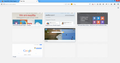Create URL
Hello I had something when i clicked on the plus buttom, when i got a new window a page that showed all my URL links that i could create in that window that came up as soon as a got a new window up, how do I get that thing back, it was awesome! Its like a page with all my website i usally visit. Please help!
All Replies (3)
I've uploaded an image for you to look at; is that the page you're looking for?
If it is, you can get to it by entering about:newtab in the Awesome Bar.
If you want it to show each time you open a new tab (i.e. click the "+" button), enter about:config in the Awesome Bar. Click "I'll be careful, I promise!". Find the browser.newtab.url setting, double-click it, and change the setting to about:newtab.
I hope that helps!
You can change the order of the boxes on the about:newtab page and drag an item to a different tile to pin it to that position or you can remove a website by clicking the close X to block that URL. You can drag a bookmark or history item and drop them in a tile on the about:newtab page to pin them and have your own favorites sites showing.
Changes made manually on the about:newtab page are stored in the browser.newtabpage.pinned (default = [null]) and browser.newtabpage.blocked prefs that you can check/modify on the about:config page.
See also this article about the New Tab page (about:newtab):
About:newtab