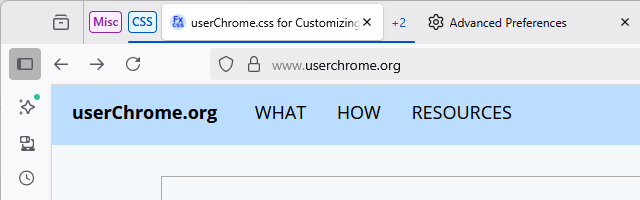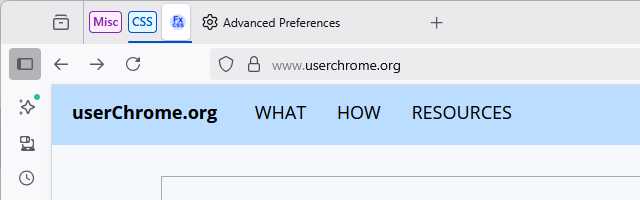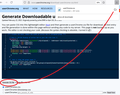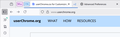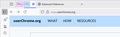Change to tab display in 142.0.1, how to disable new behavior?
Recently an update made it to where closing a tab group no longer works. It closes MOST of the tab group, leaving the last used one active along with a number to the right such as "+3" to show there are three more tabs hidden. This completely defeats the purpose of being able to close the tab group in the first place. In order to get around this, you have to click another tab to make it active and only then will the tab group you tried to close, actually close. Is there a way to disable this behavior so that closing tab groups actually works?
Assuming there is no fix, how can I downgrade to a previous version without losing all my settings, bookmarks, etc? Can I just uninstall the broken version and install the older version?
Thanks!
Избрано решение
I appreciate the effort and reply, but that seemed like an awful lot of work. I decided instead to download and reinstall 141.0.3, then use 'firefox.exe --allow-downgrade -P RecoveredProfile' to force it to recover my previous profile and then added '127.0.0.1 aus5.mozilla.org' to my hosts file to prevent it from finding any updates. I am now back to a fully working version of Firefox and it seems to be working well.
Hope this helps someone else.
Прочетете този отговор в контекста 👍 0Всички отговори (5)
Your description is correct. In Firefox 141 and earlier, if you collapsed the group that contains the active tab, Firefox would switch you to a different tab (usually the next non-collapsed tab to the right) immediately. In Firefox 142+, Firefox does not kick you out of the active tab when you collapse a group, you just switch when you're done with it and then the tab will collapse with the group.
I don't think there is any built-in setting to change that behavior in Firefox 142, and I don't know whether one will be added in the future. What can you do for now?
(1) I don't know whether anyone has create an add-on to replicate the old behavior (i.e., changing the active tab when you collapse a group. Seems possible, but I haven't tried to create one.
(2) Firefox 141 is no longer supported, but there is an Extended Support Release of Firefox 140. For more information, see: Switch to Firefox Extended Support Release (ESR) for personal use. You can use Sync to transfer your most important data from your regular installation profile to your new ESR profile. See: How do I set up Sync on my computer? For data that doesn't transfer, you often can transfer files, but this only works if the file format did not change in a way that renders it incompatible with the older version. See: Restore bookmarks, passwords, and data from an old Firefox profile.
(3) If you want to keep up with Firefox as features evolve, ESR isn't the best choice. If you consider the change in Firefox 142 more of a visual annoyance -- you don't mind staying on the active tab, you just want it to be less obtrusive -- then you could consider using a custom style rule hack. User CSS is not officially supported and often needs updates as Firefox's UI evolves. But there is a support community at r/FirefoxCSS on Reddit. As a starting point, I can list some steps to test (in a second reply).
Променено на
So... userChrome.css is an optional file you can create and set Firefox to look for at startup. It works by adding new rules to the built-in rules for styling the user interface. In most cases, by using more specific rules or adding !important you can override built-in styling. Results can be unpredictable, so it's definitely a "use at your own risk" situation. If you like to try things and have 10 quiet minutes to work through it, here is my thought on how to make the appearance in Firefox 142 less annoying.
BEFORE:
AFTER:
(For anyone who already has a userChrome.css file set up, you just need to add the rule under (A) to your file.)
(A) Select and copy the following style rule code
/*** Firefox 142 hack: reduce the width of active tab in collapsed group ***/
/* Part 1: Shrink display of active tab to just the site icon */
tab-group {
#tabbrowser-tabs[orient="horizontal"] &[collapsed] > .tabbrowser-tab[visuallyselected] {
min-width: 32px !important;
max-width: 32px !important;
padding: 0;
overflow-clip-margin: 0;
}
#tabbrowser-tabs[orient="horizontal"] &[collapsed] > .tabbrowser-tab[visuallyselected] .tab-label-container,
#tabbrowser-tabs[orient="horizontal"] &[collapsed] > .tabbrowser-tab[visuallyselected] .tab-close-button {
display: none !important;
}
}
/* Part 2: Hide tab group count */
.tab-group-overflow-count-container {
#tabbrowser-tabs:not([movingtab]) tab-group[collapsed][hasmultipletabs][hasactivetab] > & {
display: none !important;
}
}
(B) Generate and download a userChrome.css file
Open the following page and paste the above rules into the editor, either replacing the sample rule or adding the new one at the end if you want to keep the sample rules:
https://www.userchrome.org/download-userchrome-css.html
Then click "Generate CSS File" and save the userChrome.css file to your computer. Use the downloads list on the toolbar to open the downloads folder directly to the new userChrome.css file. (See first attached screenshot)
Minimize that file browser window for later reference.
(C) Create a new chrome folder in your profile folder
The following article has the detailed steps for that (#1, #2, and I recommend #3)
https://www.userchrome.org/how-create-userchrome-css.html
I have videos for both Windows and Mac in case the text is not clear.
(D) Move the userChrome.css file you downloaded in Step B into the chrome folder you created in Step C
(E) Set Firefox to look for userChrome.css at startup -- see step #6 in the above article.
The next time you exit Firefox and start it up again, it should discover that file and apply the rule.
Success?
Once you start tweaking the interface this way, you'll probably find more and more things you want to do. I suggest bookmarking the pages where you get the code for future reference, because changes to Firefox may break them and it's easier to request an update if you can find the source.
Избрано решение
I appreciate the effort and reply, but that seemed like an awful lot of work. I decided instead to download and reinstall 141.0.3, then use 'firefox.exe --allow-downgrade -P RecoveredProfile' to force it to recover my previous profile and then added '127.0.0.1 aus5.mozilla.org' to my hosts file to prevent it from finding any updates. I am now back to a fully working version of Firefox and it seems to be working well.
Hope this helps someone else.
It seems that using the '127.0.0.1 aus5.mozilla.org' in the hosts file stops it from auto-updating, but doesn't stop it from nagging you about an update. I am removing that line and instead creating a policies.json in the c:\program files\mozilla firefox\ directory which contains:
{
"policies": {
"DisableAppUpdate": true
}
}
Hopefully this will completely stop all checks and notifications for updates.
Hello
Flea Sales said
Hopefully this will completely stop all checks and notifications for updates.
Additional information.
Since release https://www.mozilla.org/en-US/firefox/63.0/releasenotes
The option to Never check for updates was removed from about:preferences. You can use the DisableAppUpdate enterprise policy as a substitute.
By way of illustration. https://support.mozilla.org/en-US/questions/1509058#answer-1729483 https://connect.mozilla.org/t5/discussions/fonts-formatting-and-the-never-ending-updating/m-p/95117/highlight/true#M37113