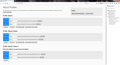I want my bookmarks back ! Where are they ?
All my bookmarks appear to be gone after installing the latest Firefox. My efforts to find them have resulted in total frustration. There must be a folder somewhere.
Please help, it can't be this difficult. I have been very pleased with Firefox for years.
Thanks
Isisombululo esikhethiwe
Hi SteveG, the .json and .jsonlz4 files are not designed to be merged. Restoring one of those files completely replaces whatever you have.
One option is to convert the file to the HTML format. Then you have two options:
(1) Open the HTML file in a tab and click links as needed or add links to your current bookmarks (right-click > Bookmark This Link)
(2) Import the HTML file and then re-organize. When you import an HTML file, it usually is added as a new folder at the end of the Bookmarks Menu, and you can manually move the non-duplicate bookmarks to their correct locations. If the changes are scattered throughout, there are extensions for deduplicating, but it's a bit of a job.
My JSON to HTML converter can be found here: https://www.jeffersonscher.com/ffu/bookbackreader.html
This is the article on importing: Import Bookmarks from an HTML file
Funda le mpendulo ngokuhambisana nalesi sihloko 👍 0All Replies (10)
What about the rest of your profile? history, settings, passwords . . . .
[v57+] Places Maintenance is built into Firefox.
Type about:support<enter> in the address bar.
You will find Places Database near the bottom. Press the Verify Integrity button.
When done, copy and post the results here.
Firefox might have switched from the xxxxxxxx.default (with a possible time stamp added in case of a refresh) profile to a dedicated xxxxxxxx.default-release profile.
You can check the about:profiles page to see if there are more profiles listed.
- Do NOT click any Remove buttons on this page.
If you do notice that you currently use a xxxxxxxx.default-release profile then you can try to launch Firefox with a previously used xxxxxxxx.default-<time-stamp> or xxxxxxxx.default profile.
Firefox 67 and later can use a dedicated profile for each of the Firefox update channels and will lock the profile, so it can only be used by Firefox in a specific installation folder. For Release versions this profile would be a xxxxxxxx.default-release profile, profiles used in older Firefox versions usually used a xxxxxxxx.default profile (a refresh adds a time stamp).
Hello Fred, Thank you for your reply! The verify integrity button was found, and pushed as you suggested. Content was displayed. If I post the results here, am I publishing my bookmarks to the world? Thanks for your help, Steve
Hello cor-el, Thank you for your reply! Please see the attached screen shot from my PC. No action was taken, viewed only. Thanks for your help. Steve
This looks rather complicated. I see a default profile used in previous Firefox versions and two default-release profiles. You are currently using the default-release-1 profile. I haven't seen such a name mentioned, so I not sure under what conditions Firefox will append a number.
Did you recently create a new profile using the about:profiles page or the Profile Manager or otherwise had a problem with accessing the profile ?
You would have to check the first two profiles (default and default-release) to see which have your lost data. I think that best would be to remove the default-release-1 profile and start using the default-release profile. If this profile doesn't have your personal data then copy the related files from the default profile to the ee5bbksp.default-release profile.
You can copy files like these with Firefox closed to the current profile folder to recover specific data.
- bookmarks and history: places.sqlite
- bookmark backups: compressed .jsonlz4 JSON backups in the bookmarkbackups folder
- cookies.sqlite for the Cookies
- formhistory.sqlite for saved autocomplete Form Data
- logins.json (passwords) and key4.db (58+) or key3.db (57 and older) (decryption key) for Passwords saved in the Password Manager
if you only have key3.db then make sure to remove an existing key4.db - cert9.db (58+) or cert8.db (57 and older) for (intermediate) certificates stored in the Certificate Manager
if you only have cert8.db then make sure to remove an existing cert9.db - persdict.dat for words you added to the spelling checker dictionary
- permissions.sqlite for Permissions and possibly content-prefs.sqlite for other website specific data (Site Preferences)
- sessionstore.jsonlz4 for open tabs and pinned tabs (see also the sessionstore-backups folder)
Hi Steve, I suggest you take a peek at what is in the other profiles before making any changes.
Profile Manager Page
You've been here before: inside Firefox, type or paste about:profiles in the address bar and press Enter/Return to load it. To avoid data loss, don't use any Remove buttons.
The profile that Firefox is currently using will have this:
This is the profile in use and it cannot be deleted.
To see what bookmarks the other profiles have, you can click its Launch profile in new browser button.
If it isn't what you want, simply close that new window.
If it IS what you want, back on the about:profiles page, click the Set as default profile button for that profile so Firefox uses it automatically at the next startup.
Any progress so far?
Note that the OP posted a screenshot above of the about:profiles page with three profiles listed (default and two others default-release and default-release-1).
SteveG1980 said
The verify integrity button was found, and pushed as you suggested. Content was displayed. If I post the results here, am I publishing my bookmarks to the world?
No, only the test results are shown.
Hello Cor-el, Fred, and jscher, Thank you all! Apologies for this late reply. Results: Bookmarks were found in both the 2 older profiles. Questions: 1) Is it possible to merge all bookmarks from my three profiles? (these older profiles were not intentionally created, BTW) 2) If not, would the KISS solution be to simply refer to these older profiles, via about:profiles, when needed? 3) In the meantime, I discovered a Firefox .json bookmark backup file on my HD. Current ver of Firefox will not display the file. Please advise. Thanks SteveG
Okulungisiwe
Isisombululo Esikhethiwe
Hi SteveG, the .json and .jsonlz4 files are not designed to be merged. Restoring one of those files completely replaces whatever you have.
One option is to convert the file to the HTML format. Then you have two options:
(1) Open the HTML file in a tab and click links as needed or add links to your current bookmarks (right-click > Bookmark This Link)
(2) Import the HTML file and then re-organize. When you import an HTML file, it usually is added as a new folder at the end of the Bookmarks Menu, and you can manually move the non-duplicate bookmarks to their correct locations. If the changes are scattered throughout, there are extensions for deduplicating, but it's a bit of a job.
My JSON to HTML converter can be found here: https://www.jeffersonscher.com/ffu/bookbackreader.html
This is the article on importing: Import Bookmarks from an HTML file
And since duplicates may happen; https://addons.mozilla.org/en-US/firefox/addon/bookmark-dupes/ Bookmark Dupes by Martin Väth
Display/Remove duplicate bookmarks, empty folders or descriptions