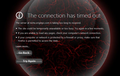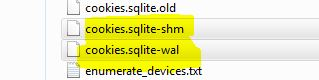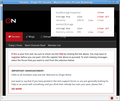One Website Only Opens In Private Mode
The website is the community for OriginPC brand computers; Origin Niche http://niche.originpc.com/ and worked quite normally until Firefox 45.0.2 and now will only open in Private Window Mode. Otherwise it fails with a "taking too long to open" - type result. The site owner tells me they have never used security certificates for the Community pages, that was the first thing I thought of, so what changed in this version of Firefox and how do I get this one website to work as now I have to set the shortcut to open in IE11?
Peter Toronto, Canada. Windows 7 SP1 x64 Firefox 45.0.2 x86
Okulungisiwe
All Replies (20)
Hello Peter please try to clear both cookies and the cache, in case cookies site are corrupted.
Note: This will temporarily log you out of all sites you're logged in to. To clear cache and cookies do the following:
- Click the menu button
 , choose History, and then "Clear Recent History...".
, choose History, and then "Clear Recent History...".
- Under "Time range to clear", select "Everything".
- Now, click the arrow next to Details to toggle the Details list active.
- From the details list, check Cache and Cookies and uncheck everything else.
- Now click the "Clear Now" button.
Further information can be found in the Delete browsing, search and download history on Firefox article.
Did this fix your problems? Please report back to us!
Thank you.
That didn't fix it unfortunately and have tried that twice now. It's very strange that the page works in Private Window mode.
Try to rename (or delete) cookies.sqlite (to cookies.sqlite.old) and if you have any file like cookies.sqlite-shm and/or cookies.sqlite-wal in the Firefox profile folder in case the file cookies.sqlite are corrupted. Go from Help > Troubleshooting Information > Application Basics > Profile Folder > Show Folder (to open the profile folder quicker).
thank you
I had to close Firefox in order to be allowed to rename any of them, managed the 1st one but the other 2 disappear when I close Firefox.
Sorry, should have added that it still doesn't work.
Peter said
I had to close Firefox in order to be allowed to rename any of them, managed the 1st one but the other 2 disappear when I close Firefox.
correct :-), any luck with the site ?
EDIT Now i see your post that does not work also.
Okulungisiwe
Yes, sorry, I missed the edit button at the side....will use that in future. Still no go with that website only, very odd.
Can you open the site in Firefox safe mode ? (DO NOT Refresh Firefox, select "Start in Safe Mode").
No, same thing happens.
Try to create a new Firefox profile, and see if the issue persist, probably you will able to open the site with a new profile.
Before I try that, wont that delete all my website logins etc?
Okulungisiwe
Peter said
Before I try that, wont that delete all my website logins etc?
No, it is like a "new firefox", note that you must do that with closed firefox, follow the steps in the article.
The site works with no add-ons or customization in the new profile, but I don't have the time right now to rebuild FF into what I like (& to what I can see with my bad eyesight) so will have to put up with this minor inconvenience for now. This only started with the latest iteration of Firefox so really it's Firefox to blame here not my profile. Looking back I see it's not a new problem either. I appreciate your help. Will hang on to the new profile and eventually rebuild it to the way I like it but that's going to take time. Strange that that works and not Safe Mode in the old Profile.
Peter said
....... Strange that that works and not Safe Mode in the old Profile.
Strange indeed. :-)
Thanks ideato ;-) Of course if I proceed I will rebuild that profile to exactly the same as the original one and guess what will happen...exactly the same thing. The alternative is to wait until Firefox updates again in the hope that whatever key it is gets unstuck. LOL Thanks again.
Footnote: quick solution for now is to have Firefox always use Private Windows. Drawback: you need to log in each and every time at your favourite websites.
You can remove all data stored in Firefox from a specific domain via "Forget About This Site" in the right-click context menu of an history entry ("History > Show All History" or "View > Sidebar > History").
Using "Forget About This Site" will remove all data stored in Firefox from that domain like bookmarks and history and cookies and passwords and cache and exceptions, so be cautious. If you have a password or other data from that domain that you do not want to lose then make sure to backup this data or make a note.
You can't recover from this 'forget' unless you have a backup of involved files.
If you revisit a 'forgotten' website then data from that website will be saved once again.
If clearing cookies didn't help then it is possible that the cookies.sqlite file in the profile folder that stores the cookies got corrupted.
- Rename/remove cookies.sqlite (cookies.sqlite.old) and if present delete cookies.sqlite-shm and cookies.sqlite-wal in the Firefox profile folder in case cookies.sqlite got corrupted.
You can use this button to go to the current Firefox profile folder:
- Help > Troubleshooting Information > Profile Directory:
Windows: Show Folder; Linux: Open Directory; Mac: Show in Finder - http://kb.mozillazine.org/Profile_folder_-_Firefox
Unfortunately that doesn't help. Something is reacting badly in this version of Firefox and I have no idea what it could be. I've already tried the saqlite path as posted above somewhere. I can still open it in Private Windows but that adds a step.
A New Private Window only doesn't use the disk cache and doesn't use the cookies from regular mode. Everything else is still the same although extensions could behave differently in PB mode.
Do you have any content blocking extensions or extensions that deal with cookies?
I see that the niche.originpc.com website uses both localStorage and sessionStorage, so make sure that you allow both.
Can you confirm that you used "Forget About This Site"?
You can try to clear the cache2 folder in the location found on the about:cache page and delete the permissions.sqlite file in the main Firefox profile folder.
Firefox uses two locations for the Firefox profile folder. Location used for the main profile in "AppData\Roaming".
- C:\Users\<user>\AppData\Roaming\Mozilla\Firefox\Profiles\<profile>\
Location used for the disk cache and other temporary files in "AppData\Local".
- C:\Users\<user>\AppData\Local\Mozilla\Firefox\Profiles\<profile>\
"AppData" (XP: Application Data; Mac: ~/Library; Linux: ~/.mozilla) is a hidden folder.