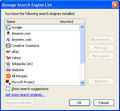How do I get rid of the sweetpacks search bar ?
I managed to get rid of sweetpacks opening new tabs and it making itself a home page now I need to get rid of the search bar!!
所有回覆 (3)
Is it a search plugin within Firefox's search bar (you can remove those using the Manage Search Engines item on the drop-down menu of different search engines) or a completely separate bar?
If it's a separate bar, you probably still need to remove an extension or two. Disable ALL nonessential or unrecognized extensions here:
orange Firefox button (or Tools menu) > Add-ons > left column, click Extensions
Usually a link will appear above at least one disabled extension to restart Firefox. You can complete your work on the tab and click one of the links as the last step.
Does that finally get rid of it?
Managing search engines
Starting in Firefox 2, you can reorder or remove entries from the list of search engines in the Search Bar by selecting "Manage Search Engines...", located at the end of the list of search engines.
Installing new search engines
To add new search engines to the Search Bar, click the search icon, click "Manage Search Engines -> Get more search engines..." You will be taken to the Search Engines page at Mozilla Add-ons where some of the more popular search plugins can be installed. (A more comprehensive collection of search plugins is available at Mycroft.) Click one of the search engine links to install the new search plugin. If you don't see an "Add Search Engine" dialog box, make sure that JavaScript is enabled.
An easier way of adding individual search engines as needed is with the Add to Search Bar extension by right-clicking within the search form on a web page and using the "Add to Search Bar..".
Another method of using a search later is to create a keyword shortcut for the search by right-clicking within the search form on a web page to create the shortcut with built-in context menu item "Add a keyword for this Search...".
Removing search engines
You can uninstall search plugins you don't want in Firefox by opening the "Manage Search Engines" search engine manager. In the list of installed search engines, simply select the unwanted engine and click the Remove button.
Restoring default search engines
Default search engines that come pre-installed in Firefox currently include Google, Yahoo, Bing, Amazon.com, eBay, Twitter, and Wikipedia (previous Firefox versions used to include Answers.com and Creative Commons). If you have removed any of the default search engines. you can restore them using the "Manage Search Engines "Restore Defaults" button. This will not remove any added search engines. (If the "Restore Defaults" button is disabled or "grayed-out", as shown above, that means that all of the default search engines are still available).
Another way you can restore the default set of search engines is to use the Firefox Safe Mode option, Restore default search engines. This will add back all of the default search engines if some of them are missing. This will not remove any added search engines.