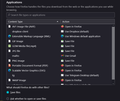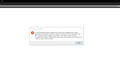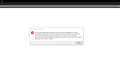Settings/applications
When I didn't know what I was doing, within Settings for Firefox desktop browser for Windows 10 where you can make associations for file types or applications, I began putting choices in that I felt made sense at the time. I don't think I've made the best choices and I would like to change that entire section with the heading Content Type to the defaults that would have appeared in the Action column. Is there a way I can return the defaults only for Content Type without resetting everything in the browser to the state it was first in before I began customizing some areas? Thanks.
所有回覆 (4)
Open your profile folder:
- FF menu > Help > More Troubleshooting Information
- under the Application Basics section next to Profile Folder, click 'Open Folder'
Then close FF totally and delete the handlers.json file in the profile folder > restart FF
Ed, I want to thank you for your prompt and seemingly simple solution in your reply, however I ran into complications. After I opened my profile folder I got the error message I've attached as a screen shot. I will type the text of that message here, in case the image I've attached makes it too small to read easily. C:\Users\John\AppData\Roaming\Mozilla\Profiles\aidsg8g6.default-realease is unavailable. If the location is on this PC, makes sure the device or drive is connected or the disc is inserted, and then try again. If the location is on a networkd, make sure you're connected to the network or Internet, and then try again. If the location still can't be found, it might have been moved or deleted.
Please let me know if the above issue matters to the solution you outlined. I believe this has come up because my Windows 10 file system is in such a mess for multiple reasons. There was a time when an upgrade to Windows 10 installed itself before I had a chance to do housekeeping, when the world was told it would only download. There have been several hard disc crashes for which my solution was to put the crashed disc into an external case to use as an external drive, but the people I paid to do that never restored my system in a way that allowed me to be the top administrator so that I had permission to access all the old files.
You then said to close FF entirely, and I took that to mean close the browswer window, however I don't think that is the correct interpretation because if I close the browser window I don't understand how I would then look for the handlers.json fine you wrote about. Thanks in advance for clarification and your thought about the glitches I've mentioned that got in the way.
Hi JP, did you install Firefox from the Microsoft app store (sometimes called MSIX)?
It is a known problem that the true location of the profile folder is deeply buried by that version, and doesn't match what is shown on the Troubleshooting Information page.
I can't verify this myself, but you can try to locate the folder by starting this this "shortcut" path:
%LOCALAPPDATA%\Packages
Look for one that starts with Mozilla.Firefox_ (it will have a long number after that), and click into it.
Then click through:
LocalCache\Roaming\Mozilla\Firefox\Profiles\aidsg8g6.default-release
Can you find your profile folder there?
JP said
You then said to close FF entirely, and I took that to mean close the browswer window, however I don't think that is the correct interpretation because if I close the browser window I don't understand how I would then look for the handlers.json fine you wrote about. Thanks in advance for clarification and your thought about the glitches I've mentioned that got in the way.
The profile folder will still be open after closing the browser window.