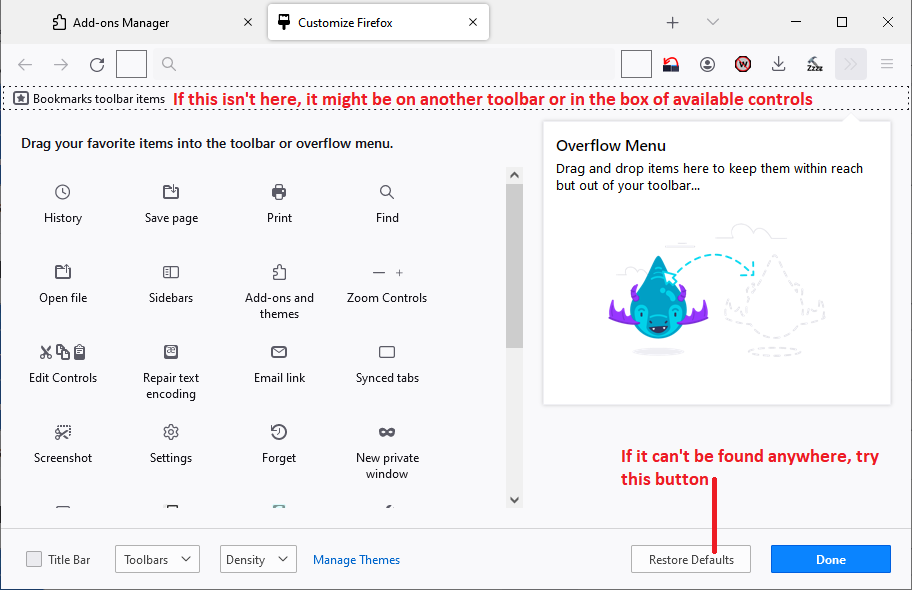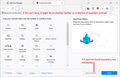Cannot access my bookmarks in downloaded app but it is fully accessible in the external location
My Mac (desktop) crashed and after that, my bookmarks disappeared. I redownloaded Firefox and logged in, but I could not find my bookmarks. So I tried to rebuild my bookmark toolbar but realized all the websites were already bookmarked (each bookmark star was blue).
Just to experiment, I opened Firefox from the external location (that is used for external hard drives, etc.) WITHOUT DOWNLOADING to the Applications on my Mac. Then I could fully see my bookmarks.
This is good but I have to open Firefox on the external location every time I restart my Mac or change the user.
How can I access my bookmarks in the downloaded Firefox as normal?
Thank you for your help!
被選擇的解決方法
Could you open the Firefox that has your data, open the Troubleshooting Information page (Help > More Troubleshooting Information), and look at the Profile Folder row. This points to where your data is. Your other Firefox installation probably is not using that same folder. Please make a note of that location.
In the Firefox that doesn't have your data, you could try loading the same profile (but not at the same time) this way:
Profile Manager Page
Inside the Firefox that has the wrong data, type or paste about:profiles in the address bar and press Enter/Return to load it.
This page should list at least one profile and could list many. (Each profile has two folders and one or more buttons. Do not use any Remove buttons!)
The profile that Firefox is currently using will have this:
This is the profile in use and it cannot be deleted.
Do you have the other profile listed on this page? If so, you can confirm that it is the one you want by clicking its Launch profile in new browser button.
If it isn't what you want, simply close that new window.
If it IS what you want, back on the about:profiles page, click the Set as default profile button for that profile so Firefox uses it automatically at the next startup.
Does that work?
從原來的回覆中察看解決方案 👍 1所有回覆 (5)
As a starting point, could you check that the bookmarks you expect to appears on the Bookmarks Toolbar are still listed under that category rather than being under either Bookmarks Menu or Other Bookmarks. That should be possible in any of these places:
- (menu bar) Bookmarks > Bookmarks Toolbar
- Bookmarks sidebar (Command+B) > Bookmarks Toolbar
- Library window (Command+Shift+O as in Organizer) > Bookmarks Toolbar
Assuming they are still where they should be, but the Bookmarks Toolbar itself appears blank, you may need to check in the Customize panel whether "Bookmarks Toolbar Items" is at the left end of the Bookmarks Toolbar where it should be. For reference:
- Bookmarks Toolbar - Display your favorite websites at the top of the Firefox window
- Customize Firefox controls, buttons and toolbars
One other thought: do you have the "Default Bookmarks Folder" add-on? You may want to disable it while reorganizing so it doesn't move things around on you.
Thank you for your quick reply. I truly appreciate it!
Unfortunately, it did not work.
My bookmarks in the external location are under the Bookmarks Toolbar with a star sign. I quit Firefox in the external location and downloaded Firefox to Applications and opened it.
My bookmarks were not there (i.e. under the Bookmarks Toolbar with a star sign). So I tried Restore Default, but nothing changed.
And I never had any add-ons.
Any other suggestions?
Thanks again!
選擇的解決方法
Could you open the Firefox that has your data, open the Troubleshooting Information page (Help > More Troubleshooting Information), and look at the Profile Folder row. This points to where your data is. Your other Firefox installation probably is not using that same folder. Please make a note of that location.
In the Firefox that doesn't have your data, you could try loading the same profile (but not at the same time) this way:
Profile Manager Page
Inside the Firefox that has the wrong data, type or paste about:profiles in the address bar and press Enter/Return to load it.
This page should list at least one profile and could list many. (Each profile has two folders and one or more buttons. Do not use any Remove buttons!)
The profile that Firefox is currently using will have this:
This is the profile in use and it cannot be deleted.
Do you have the other profile listed on this page? If so, you can confirm that it is the one you want by clicking its Launch profile in new browser button.
If it isn't what you want, simply close that new window.
If it IS what you want, back on the about:profiles page, click the Set as default profile button for that profile so Firefox uses it automatically at the next startup.
Does that work?
Thank you so much! It worked beautifully.