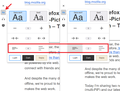how to get the horizontal print menu bar to display (with "Simplify Page" option)?
Hi there, How can I get the horizontal print menu bar to display (with "Simplify Page" option)? It was displaying until recently, and then mysteriously just went away. I really need that "Simplify Page" option to display always (whether active or grayed-out). Any suggestions? Cheers, Stephen Gareau
被選擇的解決方法
Hi Stephen, Simplify Page is missing from the new combined preview/setup/print experience. Hopefully it will be restored in a future update. For now, if you use that often, you could either:
(A) Experiment with using Reader View to simplify pages for printing (B) Revert Firefox's print experience to the classic design
Here are the details:
Reader View
Simplify Page is built on Reader View (Firefox Reader View for clutter-free web pages), but they aren't identical. To trigger Reader View on pages where Firefox knows how to simplify, click the document icon in the toolbar. Then you can adjust the line spacing and text size using the Reader View toolbar. The two screenshots show these features:


Switching between the New and Classic print experiences
There is a preference you can switch in Firefox 85-86; it's not known how long this preference will be available in the future.
(1) In a new tab, type or paste about:config in the address bar and press Enter/Return. Click the button accepting the risk.
(2) In the search box in the page, type or paste tab_mo and pause while the list is filtered
(3) Double-click the print.tab_modal.enabled preference to switch the value between true (new experience) and false (classic)
(4) If there is another preference named app.normandy.startupRolloutPrefs.print.tab_modal.enabled and it's set to true, you can double-click that one to switch it to false as well. If you do not have that one, no need to create it.
從原來的回覆中察看解決方案 👍 0所有回覆 (2)
選擇的解決方法
Hi Stephen, Simplify Page is missing from the new combined preview/setup/print experience. Hopefully it will be restored in a future update. For now, if you use that often, you could either:
(A) Experiment with using Reader View to simplify pages for printing (B) Revert Firefox's print experience to the classic design
Here are the details:
Reader View
Simplify Page is built on Reader View (Firefox Reader View for clutter-free web pages), but they aren't identical. To trigger Reader View on pages where Firefox knows how to simplify, click the document icon in the toolbar. Then you can adjust the line spacing and text size using the Reader View toolbar. The two screenshots show these features:


Switching between the New and Classic print experiences
There is a preference you can switch in Firefox 85-86; it's not known how long this preference will be available in the future.
(1) In a new tab, type or paste about:config in the address bar and press Enter/Return. Click the button accepting the risk.
(2) In the search box in the page, type or paste tab_mo and pause while the list is filtered
(3) Double-click the print.tab_modal.enabled preference to switch the value between true (new experience) and false (classic)
(4) If there is another preference named app.normandy.startupRolloutPrefs.print.tab_modal.enabled and it's set to true, you can double-click that one to switch it to false as well. If you do not have that one, no need to create it.
Hey jscher2000, Thanks very much! I changed my browser to Classic View according to your detailed directions, and now I have "Simplify Page" (and the horizontal print bar) displaying at the top of the page, as I hoped for. Thanks again. Cheers, Steve