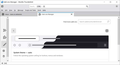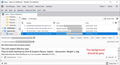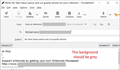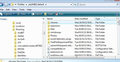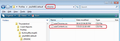Background has turned white
Windows 10 on PC with Thunderbird 140.1.0esr (64-bit) Since the last update, the background on my Tbird messages list, email panel and in my compose email panel have turned from my eye-friendly light grey to glaring white and this is literally causing me a headache and a "flimmer" in my eyes (common in people with blue eyes). All other programs in Windows show me the light grey background as they should, it's Thunderbird itself which isn't picking up the light grey. The only place in all the tools and settings menus that I was able to find ANYTHING about background colour was (three bars) -> tools -> Settings -> HTML Style [ ] Use reader's default colours <- makes no difference whether this box is marked or not Beneath that: Text Colour is set to black. Background colour is set to light grey. There is no way to Save the settings page, so one presumes they are automatically saved. Restart (done several times) Thunderbird - still this blasted white background. I do not use HTML for emails, I use plain text. Could someone please tell me how I can get my light grey background back ?
ప్రత్యుత్తరాలన్నీ (11)
I share your concern, as I also prefer plain text. This is a bug in 140 that I reported recently. That feature is NOT there anymore. https://bugzilla.mozilla.org/show_bug.cgi?id=1976738 I do not know when it will be done. This can probably fixed with CSS, but that skill is over my head. If I locate a temporary solution, I will share with you.
re :All other programs in Windows show me the light grey background as they should, it's Thunderbird itself which isn't picking up the light grey.
It may help if you could post an image of your view of Thunderbird showing the problem. What theme are you using? Are you using 'Light' or 'System theme'?
At this point I'm assuming it's Light.... Please select the following and report back on results.
- Menu app icon (3 lines ) > Addons & Themes
- Select 'Themes'
- Enable 'System theme'
re :All other programs in Windows show me the light grey background as they should,
It would be helpful if you told us what settings you have set up in Windows 10 because it may effect what you are seeing.
After all, we all do not choose identical settings. I see dark backgrounds in Windows own folders because Settings > Personlisation > Colours / Custom option has been set up for 'default Windows mode' to use 'dark' and 'default app mode' to also use 'dark'. It's in this area where you set up prefered accent colours and they then effect certain aeas of Thunderbird such as buttons and titlebar etc. OR have you set up to use Windows 'Contrast themes' - if yes which one ?
So my Thunderbird 'system theme' will use what is set up in Windows. It's a dark theme.
But what settings have you set up in Windows ?
>I share your concern, as I also prefer plain text. This >is a bug in 140 that I reported recently. That feature is >NOT there anymore. > >https://bugzilla.mozilla.org/show_bug.cgi?id=1976738 >I do not know when it will be done. >... >If I locate a temporary solution, I will share with you.
Thankyou!
>It may help if you could post an image of your view of >Thunderbird showing the problem. 2 pics enclosed
>What theme are you using? No specific theme. I have it set to Sytem Theme, so very likely Light.
> Menu app icon (3 lines ) > Addons & Themes > Select 'Themes' > Enable 'System theme' I cannot change anything on the "Themes" page. I do not have an "enable windows theme" button. It just shows a black and white thing at the top, and beneath that, "System Theme - Auto". (See pic)
>It would be helpful if you told us what settings you have set up >in Windows 10 because it may effect what you are seeing. I have no special theme installed, but 3 years ago when I began using this Windows 10 PC I set it to Windows "Light". But because it was still showing glaring white in Word, Excel etc, I changed the registry setting HKEY_CURRENT_USER\Control Panel\Colors then, in the right hand pane, double-clicked "Window" (which is responsible for the window background color) and changed the string value Window to 237 237 237, which is a lightish grey. It has worked fine on all my programs Word, Excel, NoteTabPlus, PDF readers, (and Thunderbird until last week) since I set this PC up.
>OR have you set up to use Windows 'Contrast themes' No
By the way, I found out how to disable the Dark theme (pic1), I scrolled down and enabled Light theme - still getting white message and compose panes, then also diabled Light theme, still white panes. Restarted Thunderbird each time I changed something. Clicking the various gear wheel, three bars etc on the Themes page does nothing at all except shows me e.g. the author, version and date and (gear wheel) options about add-ons, nothing about Themes. The top of the Themes page is showing the same black and white thing as in pic 1, and still shows "Enabled".
An excellent solution until Tbird is fixed: Cybrkyd has a wonderful solution on github. Instructions and two .css files are on this page: https://github.com/cybrkyd/thunderbird-supernova-grey This uses the colour #e7e7e7 but this can easily be changed to a colour of your preference. The two very small .css files need to go into the /chrome folder in Thunderbird's root menu in Users/[your name]/AppData/Roaming/Thunderbird. (If you don't have a folder called "chrome", make one) Follow the instructions on the github page. Some additional tips: First rename your old userChrome.css and userContent.css to .._old.css or similar (I didn't have the latter in my root folder). On the github page, do not simply right-click the two files and Save link as.. (this would save the entire github page). Copy the actual lines to a text editor and save them using the appropriate names in the /chrome folder
This works really well.
re : > Menu app icon (3 lines ) > Addons & Themes > Select 'Themes' > Enable 'System theme' I cannot change anything on the "Themes" page. I do not have an "enable windows theme" button. It just shows a black and white thing at the top, and beneath that, "System Theme - Auto". (See pic)
'System Theme -Auto' is same as 'System Theme' It picks up various settings which you have selected in Windows Os - Settings - Personalisation
re: >in Windows 10 because it may effect what you are seeing. I have no special theme installed, but 3 years ago when I began using this Windows 10 PC I set it to Windows "Light".
There are two modes - 'default Windows mode' and 'default apps mode'. You would have needed to set both so it effects all the apps. In Windows - Settings > Personalisation > Colours - where it currently says 'Light' - click on the drop down to select 'Custom' and then make sure both 'default windows mode' and 'default apps mode' set to 'Light'. Then restart Thunderbird to see if picks up the windows os colour settings.
re : Clicking the various gear wheel, three bars etc on the Themes page does nothing at all except shows me e.g. the author, version and date and (gear wheel) options about add-ons, At he top of the Addons and Themes is a search option which facilitates searching for alternative Themes or other various addons - all of those are not created by Thunderbird, they are created by individuals called authors and they are responsible for them, so are also responsible for any issues caused by them including ensuring they are able to be used by various versions of Thunderbird.
Only the 'Light', 'Dark' and 'System Theme - Auto' are offered by default in Thunderbird.
There seems to have been some alteration recently but please watch for next comment because I've managed to get a pale grey via css - I'll post info.
I do not know if you have created anything like userChrome.css or userContent.css before, so I'm including all info assuming you never done this before.
Please check in Thunderbird to see if a setting needs switching on.
- Settings > General
- Scroll to bottom and click on 'Config Editor' button
- In search type : legacy
- look for this line: toolkit.legacyUserProfileCustomizations.stylesheets
- If it is set as 'false' :
- click on the far right arrow type icon to toggle from 'false' to say 'TRUE'
Now Do this: In Thunderbird
- Help > Troubleshooting Information
- in 'Application Basics' - Profile Folders - click on 'Open Folder'
A new window opens showing all the contents of your profile name folder.
- Exit Thunderbird now. This is important.
- In the 'profile name ' folder create a new folder and call it 'chrome'. The spelling is important - note it is all lower case.
- Then open a simple text editor program such as 'Notepad'.
- Copy all the text between the lines below and paste it into 'Notepad'.
/* Body - Message Pane - Write message - not hard coded - effects various additional tabs -*/
/* Effect white background - change to soft pale grey rgb(237,237,237) - hex code #ededed */
body {
background-color: #ededed !important;
}
- Save the file as 'userContent.css' - note the spelling of this is important - all lower case except the C.
- Save it in the 'chrome' folder. - see attached image as guide.
Check that file really is called 'userContent.css' and not 'userContent.css.txt' - it has to be saved as a Cascading Style Sheet (css) and not a text document. So if you see 'userChrome.css.txt' - no problem - just rename it by removing the .txt - you will get ask are you sure as it may effect things - just say yes because you really do want to do it.
Start Thunderbird.
You should now see a pale soft grey in Message Pane and in Write new message. You may also be interested that this will also alter the white in some tabs such as Troubleshooting or Account Settings
Thankyou ToadHall - our posts appear to have crossed, except my post with similar information has been "pending approval by the mods" since this (Sunday) morning (Swiss time) with instructions about two very short .css files on github, written by Cybrkyd. https://github.com/cybrkyd/thunderbird-supernova-grey/tree/main/chrome (Do not use right click and "Save..as" on the two .css files, as this saves the entire html code of the github page). Cybrkyd kindly pointed out this github page to me on Saturday night. It works fine and uses hex code #e7e7e7 as the colour. This (ToadHall's) post and/or the one with Cybrkyd's instructions are bound to help a lot of people struggling with screen blindness, headaches and eye flimmer, caused by this apparent bug.
There are now two of my postings awaiting review by a moderator (why?) about a similar solution I found on Saturday night on github.
Helvetica said
There are now two of my postings awaiting review by a moderator (why?) about a similar solution I found on Saturday night on github.
Because you posted external links.