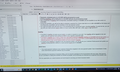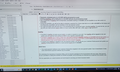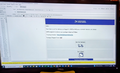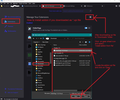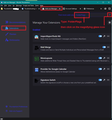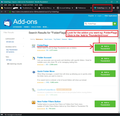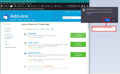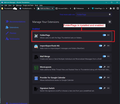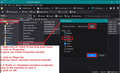Inbox has Red Grid vertical/horizontal lines on businesses only.
The last couple weeks any emails from a business only have red horizontal/vertical grid lines. If it says to view or track package it won't let me, do it. If I drag that email over to another folder it acts normal and if I drag it back to my in box it has the red lines. I've checked the emails in the server, they are normal. Also, there is yellow bar at the bottom of the attached email. It acts like a message I'm trying to send because the to is prefilled out with my email address. Weird Dell Inspiration 366B Ram 8GB 64-bit operating system Windows 10 V 22H2 Thunderbird 32-bit 128.9.0 release 3/18/2025
ఎంపిక చేసిన పరిష్కారం
Sounds like you have got some flags set on Inbox and maybe drafts,
See if you can use this addon: https://services.addons.thunderbird.net/En-uS/thunderbird/addon/folderflags/
There are two methods to install this addon - help info:
Some images below may assist when installing that 'Folderflags' addon. The first image should help if you actually downloaded the xpi file to your downloads folder. The following 3 images may helps if you auto installed from a Thunderbird search and rest apply either method.
After installing....
- Right click on Inbox and select 'Properties'
- Select the 'Flags' tab
- Inbox checkbox should only be selected for the Inbox, if you also see the 'Drafts' or 'Templates' checkboxes also selected then uncheck them. and click on 'OK
The select do the 'Drafts' folder - In 'Properties' select the 'Flags' tab - for 'Drafts' only the Drafts checkbox should be selected. When correct click on OK. Then restart Thunderbird.
However, after fixing the flag settings on all the various account 'Inbox' folders, you may find the Drafts folder now behaves, but if it does not then use the original method I posted as on this occasion you know the Inbox has now been corrected.
ఈ సందర్భంలో ఈ సమాధానం చదవండి 👍 0ప్రత్యుత్తరాలన్నీ (5)
The 'Inbox' has somehow got itself set with a 'Drafts' flag. Please try this first and follow the instructions carefully.
In Folder Pane, select another folder - not Inbox
- In 'Account Settings'
- Select 'Copies & Folders' for the problem account
- Scroll down to the 'Drafts and Templates' section
- Select 'Other' and choose 'Inbox for account'
- Then without exiting or doing anything, do this:
- Select 'Other' and select 'Drafts on account'
- Close 'Account Settings' tab
Back in Folder Pane select 'Inbox'. Does it look correct ?
Issue is back after 2 Thunderbird updates 128.13.0esp on 7/24/25 & 140.1.0esp on 7/26/25. The email has Red Grid Lines & is in Send Mode & has the Yellow Warning bar near the bottom only on business type emails. Normal emails work fine. This occurs in both the Account Inbox & Draft folder & also the Local Inbox & Draft folder as I can drag the email to any other folder & it is fine. I've tried the procedure from Halls response on 4/5 which worked the last time but not this time. I've tried Troubleshooting mode and it still does the same thing. HELP
Correction: all inbound emails are in send mode and if I drag them to any the other folders (not Inbox or draft) it puts them in read mode.
ఎంపిక చేసిన పరిష్కారం
Sounds like you have got some flags set on Inbox and maybe drafts,
See if you can use this addon: https://services.addons.thunderbird.net/En-uS/thunderbird/addon/folderflags/
There are two methods to install this addon - help info:
Some images below may assist when installing that 'Folderflags' addon. The first image should help if you actually downloaded the xpi file to your downloads folder. The following 3 images may helps if you auto installed from a Thunderbird search and rest apply either method.
After installing....
- Right click on Inbox and select 'Properties'
- Select the 'Flags' tab
- Inbox checkbox should only be selected for the Inbox, if you also see the 'Drafts' or 'Templates' checkboxes also selected then uncheck them. and click on 'OK
The select do the 'Drafts' folder - In 'Properties' select the 'Flags' tab - for 'Drafts' only the Drafts checkbox should be selected. When correct click on OK. Then restart Thunderbird.
However, after fixing the flag settings on all the various account 'Inbox' folders, you may find the Drafts folder now behaves, but if it does not then use the original method I posted as on this occasion you know the Inbox has now been corrected.
Thanks Toad-Hall