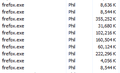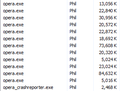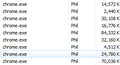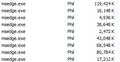Firefox won't close properly
phil.schreiber9664@gmail.com said
Everytime I try to close my Firefox browser window, it just stops. There are multiple processes taking in excess of 200 or 300K in memory that seem to be causing the problem. I have to manually end the process just to close Firefox, and it is quite annoying. I just checked, my Firefox is up to date. Yesterday I deleted and re-installed Firefox, but it's still doing the same thing. This is kind of driving me nuts to be honest. I have Chrome, Opera, and Edge also installed on my computer so I'm ready to jetisson Firefox but thought I'd see what the community has to say first.
UPDATE - Firefox worked great for a few days but the issue returned not too soon after that. Whatever happened in the last update was only good temporarily. I've already done all the initial troubleshooting steps and believe I may have discovered the root cause of the issue.
There are multiple processes in Firefox whose size is over 100,000 kilobytes in size. Some are over 200K, 300K, and 400K.
As I compare this with other browsers I have on my computer, Edge has no processes over 100K, and neither does Chrome or Opera. I believe this is not coincidence, there is something internal to Firefox which creates large processes that is causing delays in closing it. Once again the problem has started annoying me and has started giving me thoughts of switching browsers again.
You can see it in the screenshots I posted.
All Replies (12)
Use the Windows Task Manager to close the existing Firefox process Right-click on an empty spot in the Windows task bar and select Task Manager (or press Ctrl+Shift+Esc). ... Right-click the collapsible entry for Firefox in the Apps list (press F on the keyboard to find it) and click End Task.
Regards, Will
This only proves to be a band-aid solution. The issue comes back immediately. I've also tried clearing the garbage out of about:memory tab and same thing, issue is fixed temporarily but still comes back.
Use one of these to close Firefox if you are currently doing that by clicking the close X on the Firefox Title bar, especially if you have multiple windows open to prevent losing tabs in unnoticed windows.
- "3-bar" menu button -> Exit (Power button)
- Windows: File -> Exit
- Mac: Firefox -> Quit Firefox
- Linux: File -> Quit
Start Firefox in Troubleshoot Mode to check if one of the extensions ("3-bar" menu button or Tools -> Add-ons -> Extensions) or if hardware acceleration or if userChrome.css/userContent.css is causing the problem.
- switch to the DEFAULT theme: "3-bar" menu button or Tools -> Add-ons -> Themes
- do NOT click the "Refresh Firefox" button on the Troubleshoot Mode start window
OK, so I tried this and hardware acceleration wasn't checked and this - userChrome.css/userContent.css - didn't exist when I checked for it per the instructions, so that's not causing the problem.
As for going through File>Exit, I closed and re-opened the browser 3 times via this method with no issues, however this begs the question - there's obviously a bug in the X button in the Firefox browser, can someone in the community fix this? It is a little more convenient to close the browser that way than to go through pressing Alt to bring up the menu then File>Exit.
UPDATE - Going File>Exit has now proven to be a bandaid solution as well. I opened and close the browser twice and it still has some lingering processes I had to close before the window would close.
Is Clear history when Firefox closes option enabled?
How do you do that?
If you use "Clear history when Firefox closes", try to disable this feature.
- Settings -> Privacy & Security
Firefox will: "Use custom settings for history":
[X] "Clear history when Firefox closes" -> Settings - https://support.mozilla.org/en-US/kb/delete-browsing-search-download-history-firefox
- using "Clear history when Firefox closes" in Firefox 102+ honors exceptions and keeps cookies with an allow exception, previous versions removed all cookies
- clearing "Site settings" clears exceptions for cookies, images, pop-up windows, and software installation and exceptions for passwords and other website specific data
Didn't help, Firefox still had the same delay whether I closed it via the X or Alt - File>Exit
In case you use "Clear history when Firefox closes", try to disable this feature.
- Settings -> Privacy & Security
Firefox will: "Use custom settings for history":
[X] "Clear history when Firefox closes" -> Settings - https://support.mozilla.org/en-US/kb/delete-browsing-search-download-history-firefox
- using "Clear history when Firefox closes" in Firefox 102+ honors exceptions and keeps cookies with an allow exception, previous versions removed all cookies
- clearing "Site settings" clears exceptions for cookies, images, pop-up windows, and software installation and exceptions for passwords and other website specific data
Didn't help, I did this and closed and re-opened the browser window 4 times, and all 4 times the issue was still present.
Firefox has now gotten to the point where it's slowing down my entire computer. I'm switching to a different browser.