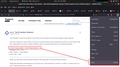Log ins lost every time I start FireFox - only started happening recently.
I've checked a couple of the "similar topics" before posting here. I'm not sure if I am having the same problem or something else.
Back Story: I have a "few" windows and tabs open in FireFox. I would finish what I was doing, shut down and then the next time I booted up and loaded FireFox, all sessions would be restored and all log ins honoured (kept). That is: I was still logged in.
(Moving to now) Yesterday I powered up and ALL sites were logged out. About 20 log ins were needed. Hmmmmm... gmail, and the rest.
"Ok... something happened. No problems, things should be ok from now. I've logged in, so all is sweet."
Today I power up: All logs ins lost. Had to go through it all again.
Gmail is throwing security alerts at me hand over fist. Yeah, that is good in some ways. I get that part. But I've logged in.
Seems - my thoughts - that the cookies aren't being saved. But why? I haven't touched them or their settings.
Yes, I did do a clean out of older cookies. But left the gmail ones, and other sites I know I use. I have `adblocker ultimate` installed.
Now I am logged in, if I open the `cookies` and look I should see them there for the sites to which I am logged in - yes?
To be clear: When I am done, I do NOT `exit` FireFox. All windows, tabs, sessions are left. I just shut down the machine. Then next time I load FireFox and they are re-loaded and log ins are maintained.
தீர்வு தேர்ந்தெடுக்கப்பட்டது
You will normally find these files in the sessionstore-backups folder:
- previous.jsonlz4 (cleanBackup: copy of sessionstore.jsonlz4 from previous session that was loaded successfully)
- recovery.jsonlz4 (latest version of sessionstore.jsonlz4 written during runtime)
- recovery.baklz4 (previous version of sessionstore.jsonlz4 written during runtime)
- upgrade.jsonlz4-<build_id> (backup created during an upgrade of Firefox)
You can try to restore a recent upgrade.jsonlz4-<build_id> when available or use a utility to browse Windows System Restore points to see if you can find a recent sessionstore.jsonlz4 file.
You can look at this tool to inspect a compressed jsonlz4 sessionstore file.
You can copy a file from the sessionstore-backups folder to the main profile and rename the file to sessionstore.jsonlz4 to replace the current file with Firefox closed.
- make sure to backup the current sessionstore.jsonlz4
You can use the button on the "Help -> More Troubleshooting Information" (about:support) page to go to the current Firefox profile folder or use the about:profiles page (Root directory).
- Help -> More Troubleshooting Information -> Profile Folder/Directory:
Windows: Open Folder; Linux: Open Directory; Mac: Show in Finder - https://support.mozilla.org/en-US/kb/profiles-where-firefox-stores-user-data
All Replies (5)
You shouldn't close one window at the time as that causes only the last window to get restored.
Use one of these to close Firefox if you are currently doing that by clicking the close X on the Firefox Title bar, especially if you have multiple windows open to prevent losing tabs in unnoticed windows.
- "3-bar" menu button -> Exit (Power button)
- Windows: File -> Exit
- Mac: Firefox -> Quit Firefox
- Linux: File -> Quit
What you describe is about Session Restore restoring tabs from the previous session.
Detail like websites remembering you and log you in automatically is stored in cookies, so make sure you aren't clearing important cookies.
You can use these steps to make a website recognize and remember you.
- create a cookie allow exception with the proper protocol (https:// or http://) to make a website remember you
You can check that you aren't clearing important cookies.
- using "Delete cookies and site data when Firefox is closed" keeps cookies with an allow exception
- using "Clear history when Firefox closes" to clear cookies clears all cookies including cookies with an allow exception you may want to keep
- clearing "Site Preferences" clears exceptions for cookies, images, pop-up windows, and software installation and exceptions for passwords and other website specific data
- Settings -> Privacy & Security
Cookies and Site Data: "Manage Exceptions" - Settings -> Privacy & Security
Firefox will: "Use custom settings for history":
[X] "Clear history when Firefox closes" -> Settings
Um, (see picture) "3-bar" menu button -> Exit (Power button)
Doesn't exist.
Though I guess I'm pointing to what you mean - in the picture.
To the file/exit I thought that was (basically) the same as clicking the red X at the top right and it closes THAT window. Not all of them.
All of what you say was working fine before the update to 102.0.x
The session I am now running with 2 windows open (the second only has 1 tab - this one's tabs are growing in number as I keep needing to do more things)
I load firefox and all logins are preserved. (Now I've said that it won't - but that is how my luck works - though now in saying that: it will continue to work) All is fine at that level/stage.
But I have/had ... over 1000 tabs on a number of windows I'd like to get back. Not the end of the world if I can't, but it is annoying as things are.
தீர்வு தேர்ந்தெடுக்கப்பட்டது
You will normally find these files in the sessionstore-backups folder:
- previous.jsonlz4 (cleanBackup: copy of sessionstore.jsonlz4 from previous session that was loaded successfully)
- recovery.jsonlz4 (latest version of sessionstore.jsonlz4 written during runtime)
- recovery.baklz4 (previous version of sessionstore.jsonlz4 written during runtime)
- upgrade.jsonlz4-<build_id> (backup created during an upgrade of Firefox)
You can try to restore a recent upgrade.jsonlz4-<build_id> when available or use a utility to browse Windows System Restore points to see if you can find a recent sessionstore.jsonlz4 file.
You can look at this tool to inspect a compressed jsonlz4 sessionstore file.
You can copy a file from the sessionstore-backups folder to the main profile and rename the file to sessionstore.jsonlz4 to replace the current file with Firefox closed.
- make sure to backup the current sessionstore.jsonlz4
You can use the button on the "Help -> More Troubleshooting Information" (about:support) page to go to the current Firefox profile folder or use the about:profiles page (Root directory).
- Help -> More Troubleshooting Information -> Profile Folder/Directory:
Windows: Open Folder; Linux: Open Directory; Mac: Show in Finder - https://support.mozilla.org/en-US/kb/profiles-where-firefox-stores-user-data
cor-el மூலமாக
Thanks for that.
I'll sit down and get my head around what you said.
Alas I'm not using windows...
I'm running ubuntu, but I'm sure I can get a lot of information from what you said.
Just to help some/anyone else with this problem:
I had a backed up copy of the "profile". If I used that profile I would log into sites, but next time I was logged out.
I made a new profile and it was keeping sites logged in.
firefox is NOT LOADED at this point!
I copied a file from the OLD PROFILE/sessionrestrore-backups/upgrade.jsonlz4.DATE and put it in the NEW PROFILE/session.restore.jsonlz4
loaded firefox and all things worked.
Hurray!
Thanks Cor-el
Very much appreciated.