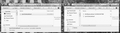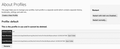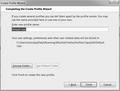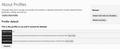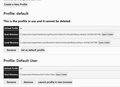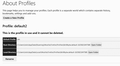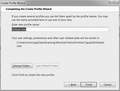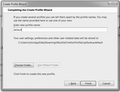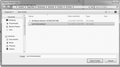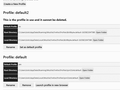How to locate lost data upon update
When I logged on to FF today, I was urged to continue with an update. I think there was also something about "refreshing". I absentmindedly agreed, figuring it would be okay as other update times before, but not so. I was unaware that the newest update would remove some, or all, of my extensions. I had some important saved data into one of the extensions.
Is there any way for me to go back to the last version just to retrieve the data for safekeeping from the extension and then continue on with the new version as if nothing was amiss?
When I clicked permission, I noticed a file folder "Old Firefox Data" was installed on my desktop. Can I use the contents of that folder to ferret out the information I need?
Thank you so much for any help and suggestions!
All Replies (14)
Hi, yes, a Refresh moves your entire old profile folder to your desktop inside the Old Firefox Data folder. Usually a Refresh would be suggested if your profile had been dormant for a while, or if startup had been unusually slow. More info on that process: Refresh Firefox - reset add-ons and settings.
At this point, you have a few different options. One is to resurrect your entire old profile. Another is to migrate files selectively. The problem with add-on storage is that the folders are named using unique IDs that are randomly assigned in each new profile, making it difficult to find the relevant data file.
At this point, I suggest trying the transplant method and using your old profile, at least long enough to export out what you want to use in your new profile. This thread has my suggested steps:
https://support.mozilla.org/en-US/questions/1322197#answer-1384732
Thank you so much for your quick response!
I followed the link you gave and got as far as Step 3:
(3) Drop a copy of the old profile folder back into the folder Firefox uses for profiles: In the source Old Firefox Data folder on the left, right-click the profile folder and choose Copy. Important: copy the folder because you need to transfer the folder. This is not a method where you copy individual files. In the destination Profiles folder on the right side of the screen, right-click an empty area and choose Paste to paste the folder here.
Where is this "profile folder"? I'm including a snip of what I see just before Step 3. If I go into the Old FF Data folder and click on the "tmy31..." file, I don't see any folder in it that says "profile" either. Thank you for your help!
Type about:support<enter> in the address bar.
Under the page logo on the left side, you will see Application Basics. Under this find Profile Folder. To its right press the button Show Folder. This will open your file browser to the current Firefox profile. Now Close Firefox.
Copy the files you want from the old folder to the current.
parmley1 said
Where is this "profile folder"? I'm including a snip of what I see just before Step 3. If I go into the Old FF Data folder and click on the "tmy31..." file, I don't see any folder in it that says "profile" either. Thank you for your help!
Hi, a profile folder doesn't have the word profile in its name. What you want is what is showing in your screenshot: several random characters, then a dot, then the familiar name.
Please forgive me for needing explicit baby steps.
When I right-click "tym31shd.default" in the Old FF Data folder, and click "copy", when I go to paste it into a blank space in the Roaming->Mozilla->Firefox->Profiles window, it prompts me to merge the files with each other b/c they are the same name in both windows. I don't want to do that, or, do I? If so, should I choose to replace same-name folders, choose to keep both copies, or....? Thank you for your help and for replying so quickly!
I'm puzzled that you have a same-named folder in Roaming->Mozilla->Firefox->Profiles. After a refresh, the replacement folder usually has a timestamp added to the name and doesn't have the identical old name.
Maybe it would make sense to test out that folder first before replacing or merging. Is it listed on the about:profiles page already?
Hi jscher2000,
This is what I see on the about:profiles page. (see snip)
Okay, try skipping to Step 4 in the steps in https://support.mozilla.org/en-US/questions/1322197#answer-1384732 in case the existing folder works without pasting in the other one.
Hi jscher2000,
I tried following from Step 4.
I noted that the text after the dot is "default".
I clicked the "Create a new profile" button.
From the directions: "Assign the old profile name default and Firefox should show a proposed folder name with a new random part.
Click the "Choose Folder..." button and select the old profile folder you copy/pasted so that Firefox picks up the full old name."
My snips are what I see. Not sure what I should do about naming, renaming, etc.
Thank you for your attention!
Okay, this is a little messier than I realized because your Firefox shows that the post-Refresh profile has the name default and I want to use default for the resurrected old profile.
I'm trying to decide whether to break something in order to help restore something.
How critical is the old extension data?
Hi jscher2000,
Quite important. Written words and passwords stored in an extension that are proving extremely hard for me to try to work around. Any and all help to try to straighten things out is very appreciated, thank you!
Okay.
On the about:profiles page, under the "This is the profile in use and cannot be deleted" click the Rename button. You can just add a 2 (default2) as our goal is simply to free up the name default.
After that,
(4) Configure Firefox to use the old profile
On about:profiles:
- Click the "Create a New Profile" button, then click Next.
- Assign the old profile name default and Firefox should show a proposed folder name with a new random part.
- Click the "Choose Folder..." button and select the tym31shd.default profile folder in the Roaming->Mozilla->Firefox->Profiles folder (not the one on your desktop).
- Back in Firefox, click the Done button.
After creating a new profile, Firefox usually makes it your default profile (for external links and the next startup). To test, scroll down to it and click the Launch profile in new browser button.
Did it work?
Thank you so much for working with me on this, I greatly appreciate it.
First snip shows my rename change on the "About Profiles" page to "default2", following your directions.
Thereafter moving on to Step 4, I clicked the "Create a new profile" button->Next-> On this screen, I entered "default", clicked "Choose Folder", picked the "tym31shd.default" one, finished and then clicked the "Launch profile in new browser" button and it took me to the new version, not my old one. Didn't work.
Suggestion about what to do next? Thank you!
Okay, so the tym31shd.default folder that was left behind in the Profiles folder was a bust. Go ahead and close that extra window if it's still open.
Let's replace it with a copy of the one from Old Firefox Data, per the original plan before we discovered that folder.
For the one already in Roaming->Mozilla->Firefox->Profiles, you can right-click > Rename it with OLD somewhere in the name.
Then paste in a copy of the one from Old Firefox Data.
Firefox isn't going to know the difference since the folder name is identical, so you can try "Launch Profile in New browser" again and you should now get the older data.