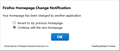how do I disable Firefox homepage notifiacation from showing up on my computer.
I would like to stop the pop up window for Firefox homepage notification from showing up. I have century link as my homepage. I do not want to change it. This notification pops up constantly and is starting to annoy me.
All Replies (6)
Please provide a screenshot of that notification. Firefox doesn't care what homepage the user wants to use - so I doubt if that message is from Firefox. Sounds like something Google would do.
See this support article. How do I create a screenshot of my problem? It is best to use a compressed image type like PNG or JPG to save the screenshot and make sure that you do not exceed a maximum file size of 1 MB.
Then use the Browse .... button below the Post a Reply text box to upload the screenshot.
If you see this while using Google or Yahoo, those messages probably are generated by those sites. They are supposed to stop showing you the message if you click it off, but since that information is stored in a cookie, if you clear the cookie, the message will return. Anyway, there may be some workarounds if you want to get specific about the page where you see it.
Some users also have mentioned an annoying notification that may be generated by an add-on, malware, or security/utility software. Here's my suggested procedure for tracking down and cleaning up bad add-ons, hijackers, and ad injectors. I know it seems long, but it's not that bad.
(1) Open the Windows Control Panel, Uninstall a Program. After the list loads, click the "Installed on" column heading to group the infections, I mean, additions, by date. This can help in smoking out undisclosed bundle items that snuck in with some software you agreed to install. Be suspicious of everything you do not recognize/remember, as malware often uses important or innocent sounding names to discourage you from removing it. Take out as much trash as possible here.
(2) Open Firefox's Add-ons page using either:
- Ctrl+Shift+a
- "3-bar" menu button (or Tools menu) > Add-ons
- in the Windows "Run" dialog, type or paste
firefox.exe "about:addons"
In the left column, click Plugins. Set nonessential and unrecognized plugins to "Never Activate".
In the left column, click Extensions. Then, if in doubt, disable (or Remove, if possible) unrecognized and unwanted extensions. Bear in mind that all extensions are optional, none come with Firefox, and you can learn more about them by checking their reviews on the Add-ons site.
Often a link will appear above at least one disabled extension to restart Firefox. You can complete your work on the tab and click one of the links as the last step.
(3) You can search for remaining issues with the scanning/cleaning tools listed in our support article: Troubleshoot Firefox issues caused by malware. These on-demand scanners are free and take considerable time to run. If they finish quickly and especially if they require payment, you may have a serious infection. I suggest the specialized forums listed in the article in that case.
Success?
here is a screenshot you asked for
That says something is trying to change your home page. This is a warning, likely from your protection programs.
That message is from something named Mindspark a known purveyor of Malware or PUP (Potentially Unwanted Programs).
As mentioned by jscher2000, see this support article Troubleshoot Firefox issues caused by malware for information about finding and removing it.
You can also see this Google search for "remove Mindspark" for more specific instructions. But be careful what programs you might be tempted to use from some of those search results. The information contained in the Knowledge Base article has been scrutinized so as not to cause any additional issues.