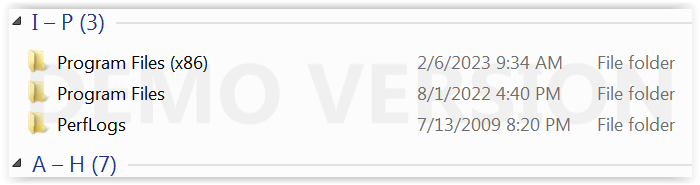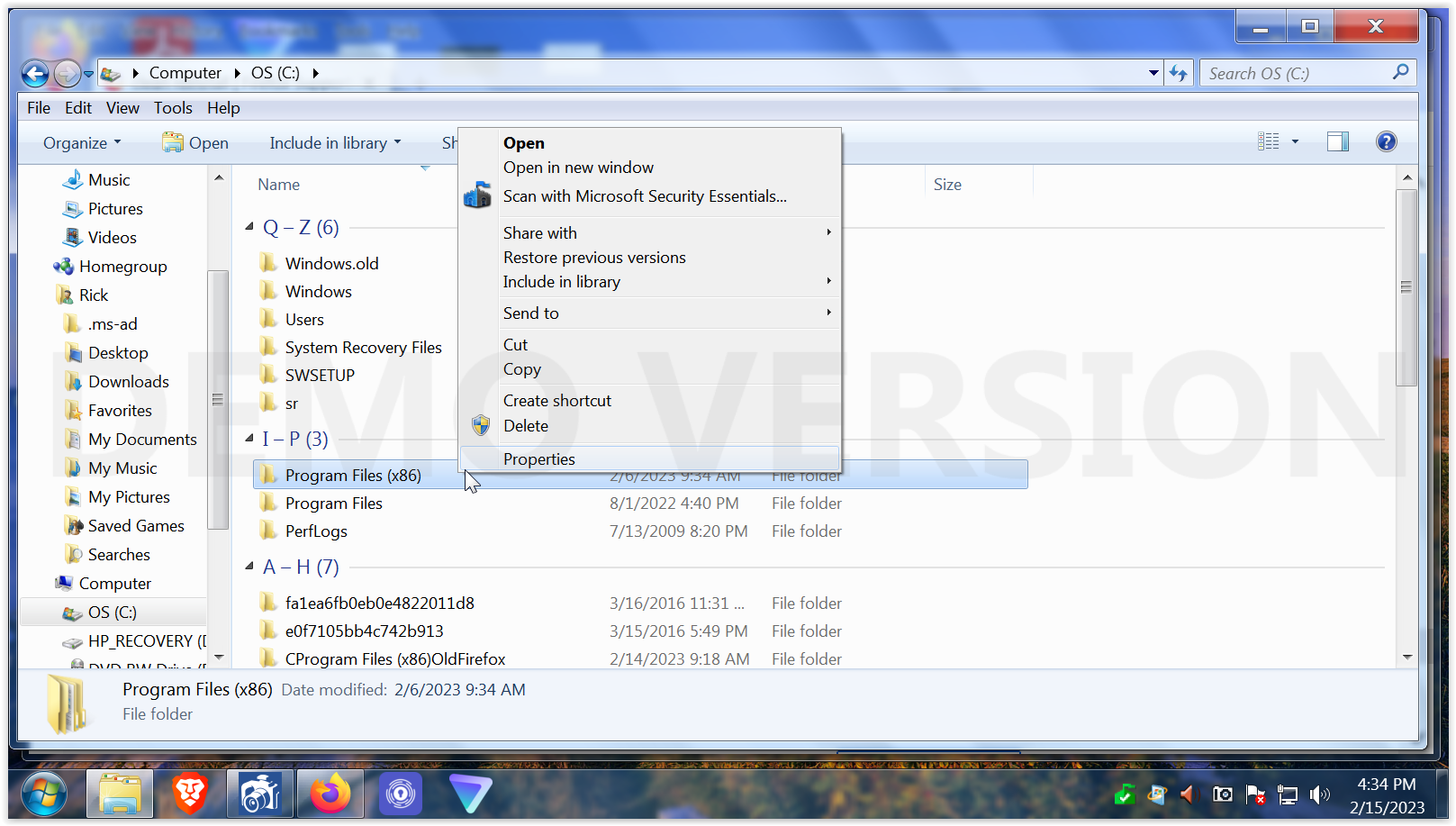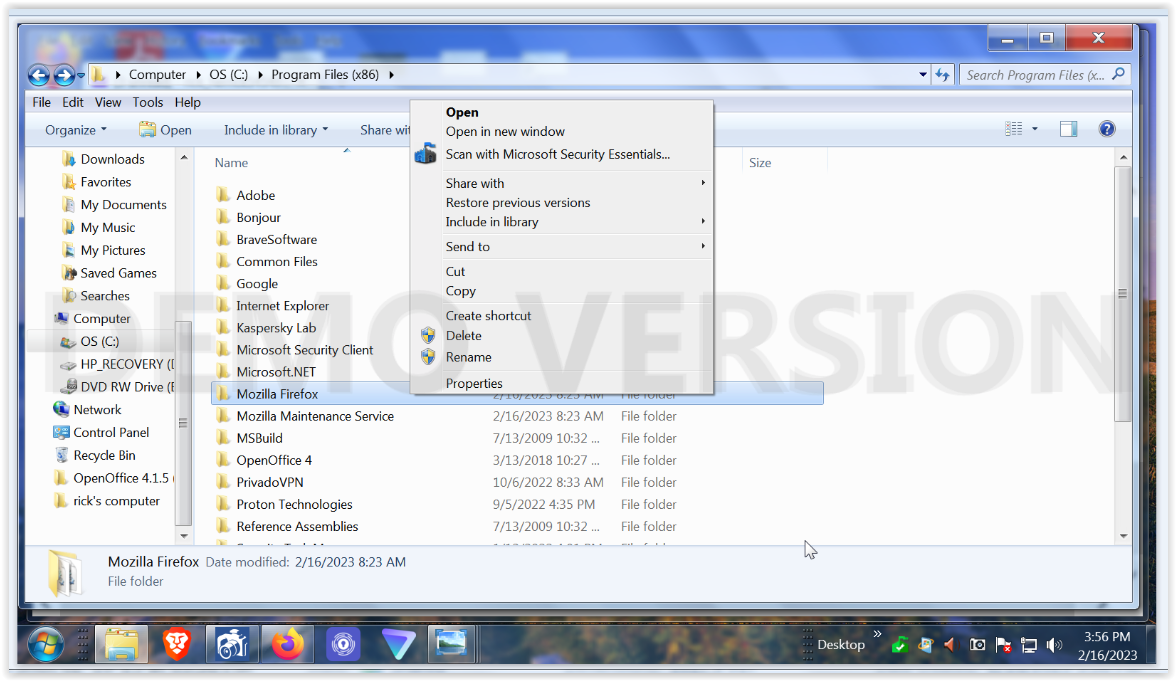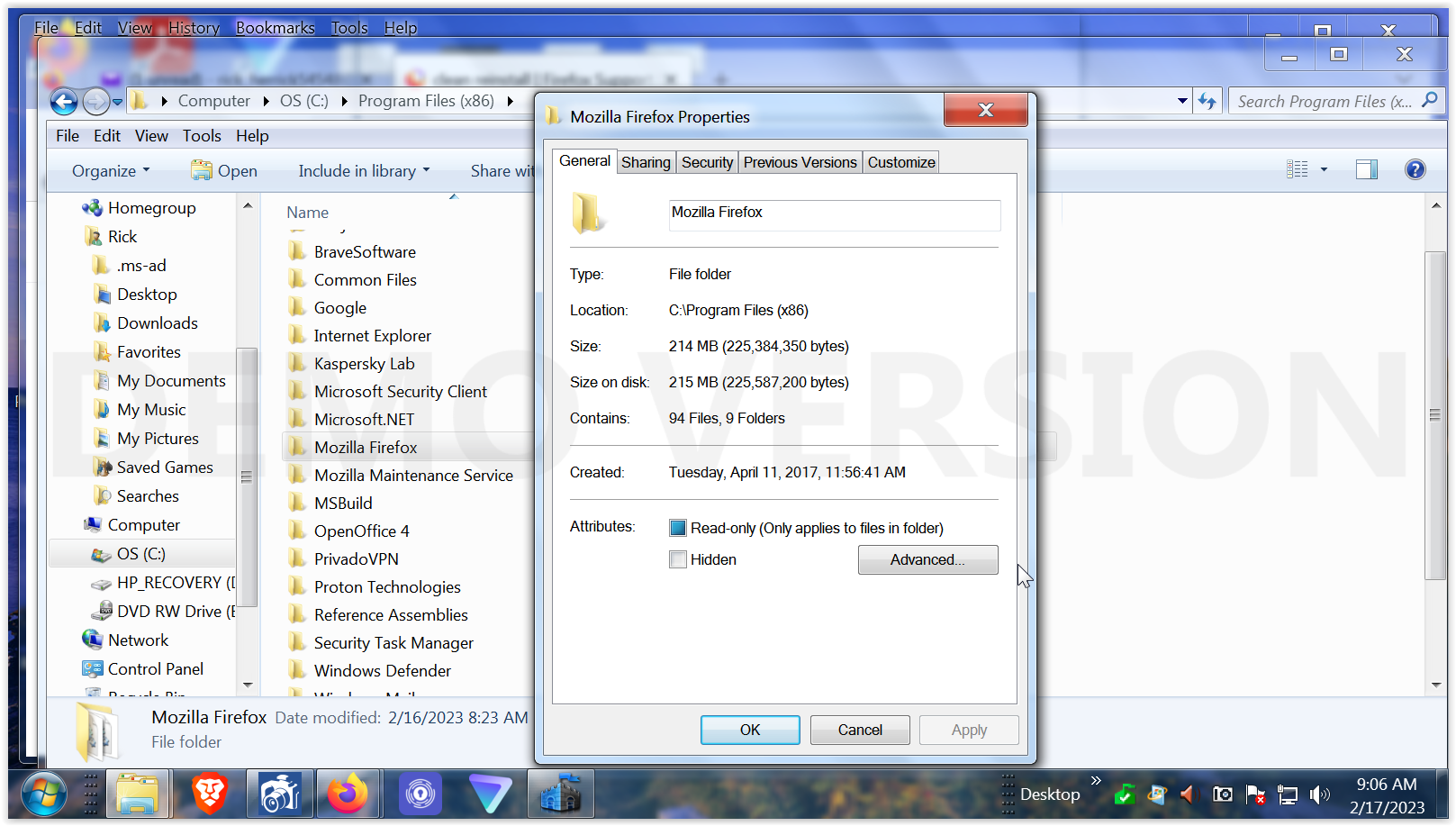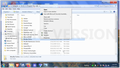clean reinstall
I'm trying to perform the clean reinstall for Firefox on my computer. But, I see the instructions for the uninstall, Delete the Firefox installation folder, which is located in one of these locations, by default:
Windows: (Note: Check both folders.)
C:\Program Files\Mozilla Firefox
C:\Program Files (x86)\Mozilla Firefox
Being I'm not computer wizard I had trouble finding the location of such folder. But when I accessed my program list in my windows program list I see a program named Mozilla maintenance service. When I click on that I see a format/window to "uninstall C:\Program Files (x86)\Mozilla Maintenance Service\." Is this the program/folder I need to uninstall to complete the proper instructions I need to perform a clean install? If so, when I delete it I then reinstall Firefox once again after the uninstall procedure? Is performing the uninstall procedure going to screw up my Firefox browser and my many bookmarks I have accumulated over the years? Can someone please help and explain? Thank you.
Alla svar (20)
Thank you for your question, @sciencemagic. When I started learning computer science, I asked myself this question.
To begin with, the "Mozilla Maintenance Service" folder is not the one you need to delete to perform a clean reinstall of Firefox. To finish the clean reinstall, delete the "Mozilla Firefox" folder, which is located in one of the default locations: C:\Program Files\Mozilla Firefox C:\Program Files (x86)\Mozilla Firefox As a result, removing the "Mozilla Maintenance Service" folder will not affect your Firefox installation.
After removing the "Mozilla Firefox" folder, you can reinstall Firefox on your computer. This should result in a new, clean installation of Firefox. Remember that when you reinstall Firefox, you will lose your previous Firefox profile, including bookmarks, history, extensions, and saved passwords. If you need to keep any of this information, you should back it up before beginning the deletion and reinstallation process.
I recommend you back up your Firefox profile before proceeding with the uninstall and reinstall procedure if you have important information stored and do not want to lose it. You can backup your Firefox profile by finding and copying the "Firefox" folder, which is located in the default location as follows: Windows: %APPDATA%\Mozilla\Firefox\Profiles After backing up your Firefox profile, you can uninstall and reinstall Firefox and restore your backed-up profile to the newly installed Firefox browser.
For more information on backing up and restoring your Firefox profile, as well as performing a clean reinstall of Firefox, see the following resources:
- Firefox support article on backing up and restoring your profile
- Firefox support article on performing a clean reinstall
Hopefully, these two resources should give you the information and instructions you need to perform a clean reinstall of Firefox as well as backup and restore your Firefox profile.
Why do you need to do a Clean Reinstall?
If it's really necessary:
You can call up the Windows "File Explorer" program by holding down the Windows key and tapping the E key. On the left side, you'll usually find a "This PC" icon and if you expand that, the C: drive.
Alternately, if you use the Windows 7 system search box and paste
C:\Program Files
Windows should give a link to open that in Windows File Explorer. Although, I confess I haven't used Windows 7 for a few years now, so maybe it wasn't as helpful as Windows 10 is with that kind of thing.
jscher2000, thank you for your reply. Being I don't want to lose my bookmarks I'm not to keen on deleting my Firefox folder. "To finish the clean reinstall, delete the "Mozilla Firefox" folder, which is located in one of the default locations: C:\Program Files\Mozilla Firefox C:\Program Files (x86)\Mozilla Firefox As a result, removing the "Mozilla Maintenance Service" folder will not affect your Firefox installation." was stated.
When I access the Windows program as you suggest, I don't see a "This PC" option. There are many options on the left side panel to choose from. But, specifically, how do I access the default locations of C:\Program Files\Mozilla Firefox or C:\Program Files (x86)\Mozilla Firefox as you and others suggest? The only area I see that folder is my programs when I access programs and it is a program called Firefox maintenance. Being that doesn't seem to be the correct folder to delete, how do I access either, C:\Program Files\Mozilla Firefox C:\Program Files (x86)\Mozilla Firefox? From the panel on the left when I access the Windows File Explorer what option should I choose to access the correct Firefox folder? Being there are many options it would be helpful to what option. Possibly "my computer? I do see a C drive component there.
The reason for the clean install is to hopefully correct the issues I'm having with Firefox. When I access another browser, I don't have some of the problems I experience with Firefox and it was suggested I do a "clean Firefox install? But I just can't seem to find a way to access C:\Program Files\Mozilla, FirefoxC:\Program Files (x86)\Mozilla Firefox as was suggested to delete the Firefox installation folder if I were to do a clean install. I was told I would NOT lose my bookmarks in doing so by another earlier Firefox support contributor. So, I guess I'm confused by that. Just want my Firefox browser to work better, jscher2000. Thank you, jscher2000.
What are the problems you are having? Most problems are caused by settings, add-ons, or some sites being incompatible with Firefox. Usually the problem isn't that the program folder files have become corrupted and need replaced.
If you looked in
c:\Program Files
and you do not see a Mozilla Firefox folder, is it possible you ran the Firefox uninstaller?
jscher2000 - Support Volunteer said
If you looked in c:\Program Files and you do not see a Mozilla Firefox folder, is it possible you ran the Firefox uninstaller?
Well actually, since you posted your question using Firefox, it seems you did not uninstall it...
Please go to the Troubleshooting Information page and look at the first table. The row that starts with "Application Binary" will show where Firefox is installed.
Ref. Use the Troubleshooting Information page to help fix Firefox issues.
jscher2000, thank you for your reply. I went to the location you suggested and found "application binary" and it showed C:\Program Files (x86)\Mozilla Firefox\firefox.exe. So, thats where it is but how do I find or access it? The only place on my computer I can find that program/folder is when I access Windows control panel and programs that are installed on my computer. I see Mozilla maintenance service and when I click on it I see the folder question, C:\Program Files (x86)\Mozilla Maintenance Service\.
The reason behind deleting the Firefox installation folder is this. Please bear with me here.
"To do a clean reinstall of Firefox, please follow these steps: Note: You might want to print these steps or view them in another browser.
Download the latest Desktop version of Firefox from mozilla.org (or choose the download for your operating system and language from this page) and save the setup file to your computer. After the download finishes, close Firefox. Windows: Click the Firefox menu Fx57Menu, then click "Exit". Mac: Click the Firefox menu at the top of the screen, then click "Quit Firefox". Linux: Click the Firefox menu Fx57Menu, then click "Quit". Delete the Firefox installation folder, which is located in one of these locations, by default: Windows: (Note: Check both folders.) C:\Program Files\Mozilla Firefox C:\Program Files (x86)\Mozilla Firefox"
The reason for the clean reinstall was because of the issues I am having with Firefox. They are, when I view video's they shudder or stop and start continuously. It takes a long time to start Youtube video's and when they do start they are very problematic, (starting and stopping). It takes much longer to load my homepage (MSN) with Firefox than with another browser. My internet speed is much slower with Firefox than with other browsers. Example, Firefox 55mps, Bravo 75 mps. So, I was directed by a Firefox support contributor to do a clean install procedure. But, again, I couldn't locate the folder in question to "delete the Firefox installation folder" to complete the procedure. It seemed important to do so according to the support help to make the clean install work.
So, now you know why I was trying a clean install, jscher2000. You seem to think I may NOT need a clean install? Being you now know the issues I'm having with Firefox do still think a clean install is not necessary? Or, if you think a clean install may be good, can you please explain how to do so, AND show me or explain how for me to access that Firefox installer folder in question that I can't seem to get right?
Again, the only way I can SEEM to access the correct folder is the Mozilla Maintenance Service program I find in my Windows programs installed. Probably not the correct way to do so.
Can you help, jscher2000? I do appreciate help AND patience in the matter. Thank you.
sciencemagic said
The reason for the clean reinstall was because of the issues I am having with Firefox. They are:So, I was directed by a Firefox support contributor to do a clean install procedure.
- when I view video's they shudder or stop and start continuously. It takes a long time to start Youtube video's and when they do start they are very problematic, (starting and stopping).
- It takes much longer to load my homepage (MSN) with Firefox than with another browser.
- My internet speed is much slower with Firefox than with other browsers. Example, Firefox 55mps, Bravo 75 mps.
Okay, I found the earlier thread: https://support.mozilla.org/questions/1401729
One method to sort out whether this is an issue with Firefox (or your Firefox installation) vs. customizations is:
New Profile Test
This takes about 3 minutes, plus the time to test your problem site(s).
Inside Firefox, type or paste about:profiles in the address bar and press Enter/Return to load it.
Take a quick glance at the page and make a mental note of which Profile has this notation: This is the profile in use and it cannot be deleted. That is your current default profile.
Click the "Create a New Profile" button, then click Next. Assign a name like Test2023, ignore the option to relocate the profile folder, and click the Finish button.
Firefox will switch your default profile to the new one, so click the Set as Default Profile button for your regular one to avoid an unwanted surprise at your next startup.
Scroll down to Test2023 and click its Launch profile in new browser button.
Firefox should open a new window that looks like a brand new, uncustomized installation. (Your existing Firefox window(s) should not be affected.) Please ignore any tabs enticing you to connect to a Sync account or to activate extensions found on your system to get a clean test.
Do the problem site(s) work any better in the new profile?
When you are done with the experiment, you can close the extra window without affecting your regular Firefox profile. (Test2023 will remain available for future testing.)
Hi, jscher2000. Thank you for your reply, it is appreciated.
I performed the new Firefox profile as you suggested. But, frankly I couldn't see any difference with the video issue I'm having. I still have the stopping and starting issues as before.
I wasn't able to see how well the new profile loads my home page, MSN, at start up because I wasn't able to stop the new profile and load it again as if my computer were just starting to see how my home page loads for speed. So thats still up in the air? So, if I'm not seeing much difference with the new profile, what do you suggest now, jscher2000? But, to be honest I guess I need to use that alternative profile more to maybe be sure as to what I'm seeing with it. Nonetheless, what do you suggest now? Again, I certainly appreciated your help and hopefully patience. Thank you, jscher2000.
I don't know how to diagnose a slow connection. There is a support article with some suggestions which aren't specific to videos: Quick fixes if your Firefox slows down. You might wait for more comments on that.
Circling back to the clean reinstall:
If you open Windows File Explorer by holding down the "Windows" key on your keyboard and tapping the E key, there should be a panel on the left showing various parts of your drive that you can view. Can you see a C: drive (sometimes labeled system drive) there? You might need to expand a "My Computer" section. I don't have Windows 7 around to look back at how it was displayed.
Once you can get to C: drive, then Program Files will be displayed on the right side, along with all the other key folders.
Hi jscher2000, thank you for your reply. In so far as the new profile is concerned that I created, is it the same as a clean install, jscher? When I open the Windows program files I do see the C drive and I double click on it, I see a lot of folders! But, I only see 2 folders that show Program Files and Program files (86). When I click on the Program files only I see no reference to Firefox. When I click on the Program files (86) I see 2 folders, one for Mozilla Firefox and another for Mozilla Maintenance Service. Which one would be the applicable one pertaining to a clean install procedure jscher? Evidently it is important to delete the Firefox installer before I install the new Firefox installation? And locating that installation file seems to be my problem AND then deleting it. I see I'm suppose to save the new Firefox installation. But when I access the installation format, I see no option to save it. How do I save the new Firefox installation, and where do I save it to? I suspect once I delete the old Firefox installation I will then install the new Firefox installation that I saved? I appreciate your help, jscher2000. I know my limited computer skills some time get in the way and that must sort of frustrate the Firefox support at times. But, please bear with me here. Thank you.
Q1: In so far as the new profile is concerned that I created, is it the same as a clean install, jscher?
No.
Q2: When I click on the Program files only I see no reference to Firefox. When I click on the Program files (86) I see 2 folders, one for Mozilla Firefox and another for Mozilla Maintenance Service. Which one would be the applicable one pertaining to a clean install procedure jscher?
C:\Program Files (x86)\Mozilla Firefox
You can right-click > Rename this folder to
C:\Program Files (x86)\OldFirefox
Q3: Evidently it is important to delete the Firefox installer before I install the new Firefox installation? And locating that installation file seems to be my problem AND then deleting it.
You do not need to find and/or delete a Firefox installer (an installer is a program that creates the "Mozilla Firefox" folder and sets up Firefox there). You only need to rename or delete the "Mozilla Firefox" folder in the "C:\Program Files (x86)\" folder.
Q4: I see I'm suppose to save the new Firefox installation. But when I access the installation format, I see no option to save it. How do I save the new Firefox installation, and where do I save it to? I suspect once I delete the old Firefox installation I will then install the new Firefox installation that I saved?
You can download the new Firefox installer (the installer that will set up the new "Mozilla Firefox" folder) from the following page:
https://www.mozilla.org/en-US/firefox/all/#product-desktop-release
After renaming or deleting the old "Mozilla Firefox" folder in the "C:\Program Files (x86)\" folder, then you run that installer to reinstall Firefox. It should detect your existing settings/data and use them by default.
Hi jscher2000, thank you once again for your help, it is appreciated!
Understand Q1 and Q2 and renaming "You can right-click > Rename this folder to C:\Program Files (x86)\OldFirefox"
I had the question of deleting the Firefox installation tool would delete my bookmarks and settings, as I was told by a contributor. But if I don't have to delete the installation, as you comment in Q3 that's a moot point I would presume. Is there any risk in losing my bookmarks and settings, jscher?
I will perform Q4 as you suggest and use the link you provided, "https://www.mozilla.org/en-US/firefox/all/#product-desktop-release" to save the install download to use after I rename or delete the old folder as you suggest. Do you have any preference whether renaming or deleting the old Firefox folder, "You only need to rename or delete the "Mozilla Firefox" folder in the "C:\Program Files (x86)\" folder.?
I will perform the procedures, Q2, Q3, Q4 and see how things work.
Certainly appreciate your help and understanding, jscher 2000. Thank you.
sciencemagic said
I had the question of deleting the Firefox installation tool would delete my bookmarks and settings, as I was told by a contributor. But if I don't have to delete the installation, as you comment in Q3 that's a moot point I would presume. Is there any risk in losing my bookmarks and settings, jscher?
I don't know what the "Firefox installation tool" is, exactly, but you don't need to delete it, whatever it is.
Do you have any preference whether renaming or deleting the old Firefox folder, "You only need to rename or delete the "Mozilla Firefox" folder in the "C:\Program Files (x86)\" folder.?
I suggest renaming in case you want the old one back for some reason. Safety first, right?
Hi jscher, thank you for your reply.
When I locate the Firefox folder you mention, C:\Program Files (x86)\ and right click on it, I don't see a option for renaming it. I've sent a image of the folder location in question (I presume) when I access the OS (C:). When I right click on it I see the options of "View Sort by Group by Refresh Paste Share with New Properties"
All of those options are in window.
If I were to rename the folder in question, "C:\Program Files (x86)\" do I need to click on one of those options AND then rename the folder? I would presume I should be careful about messing around with that folder so I don"t loss my Firefox browser all together???
Yes maybe deleting it as you also mentioned might be easier, but sort of afraid of losing my Firefox browser if I were to delete that folder in question "C:\Program Files (x86)\".
Hate to be a burden, and I know we've spent time on this issue, jscher. Just don't want to screw something up. But, while it seems simple to just rename or delete that folder I can't see that option readily available? Thank you once again, jscher200
You shouldn't rename the "C:\Program Files (x86)\", but you should open this folder and rename the Firefox folder within this folder.
HI jscher, thank you for your reply.
Your comment "You shouldn't rename the "C:\Program Files (x86)\",. OK. I understand that I'm not to rename the C:\Program Files (x86)\ folder that I've shown you in the location in question in the attachment I sent you, jscher.
But, your comment "(but you should open this folder) and rename the Firefox folder within this folder."
What folder are you now referring to when you say "this folder", jscher? Where is it located? Is it not the C:\Program Files (x86)\ ? and another Firefox folder? Can you please explain? If it's not the C:\Program Files (x86)\, is there another Firefox folder I have to locate and rename it as you comment?
Evidently, once I locate that folder in question you mention, that IS the folder I need to rename.
I have sent another attachment for you to look at. You can see this attachment is different and it shows other options that are available with the C:\Program Files (x86)\ folder location that are DIFFERENT than the previous attachment. Maybe these options that are being shown may have some better options that may help? Let me know.
Thank you, jscher for your help and Patience. I believe if you hopefully have the patience with me, I, we can get this issue solved. Thank you.
I'm sorry, I don't know what your Windows Explorer is showing. That is a really weird view.
If you use the icon toward the right end of the toolbar that has the 5 tiny boxes and lines, can you change that to "Details" and see whether you get a plain alphabetical list of folders? Then you can double-click into
Program Files (x86)
and there you should see
Mozilla Firefox
and you should be able to right-click > Rename that Mozilla Firefox folder.
Hi jscher2000, Thank you for your reply, it is appreciated.
Did your suggestions, "If you use the icon toward the right end of the toolbar that has the 5 tiny boxes and lines, can you change that to "Details" and see whether you get a plain alphabetical list of folders? Then you can double-click into
Program Files (x86)
and there you should see
Mozilla Firefox
and you should be able to right-click > Rename that Mozilla Firefox folder."
And I found this screen eventually, see attachment please. It does show an option of rename. Is this the correct folder to rename as you see it?
This screen you see is AFTER your suggests, jscher.
Can you please explain, jscher?
Also, on another subject. I have another issue all of a sudden. My bookmarks lists, that have many! When I scroll down and access a given bookmark and click on it and then I access my bookmarks again, the bookmarks list is now up at the beginning of the list and NOT where I left off in the bookmark list. Because I have many bookmarks it is very good to access that bookmark list where I left off and NOT from the very top of it. Takes too long now now access a bookmark I want when I have to start from the top of that list. When I access bookmark manager or bookmark library I don't see a way to change how how I can change what my bookmarks are now doing?
Can you please possibly explain how I can correct this bookmark listing issue please?
Thank you very much, jscher.
Do not get confused. You need to click the "C:\Program Files (x86)\" in Windows Explorer to open this folder and in this folder right-click the "Mozilla Firefox" folder and open the Properties. You likely can rename this "Mozilla Firefox" folder via the Properties to "OldFirefox".
Hi coe-el, thank you for your reply.
I sent 2 attachments for you to confirm I'm on the right page.
The one attachment shows the C:\Program Files (x86)\ AND I clicked on it, as you suggested. I then right clicked on the second window and selected properties as you also suggested. The second window shows that screen I see.
In the properties window, which you should be able to see, can you specify where I create the new name within that window? Do I create the new name at the very top of the window or else where?
Just trying to make sure I don't screw up my Firefox browser and spent a lot of time trying to repair the damage I possibly did.
Thank you, cor-el.