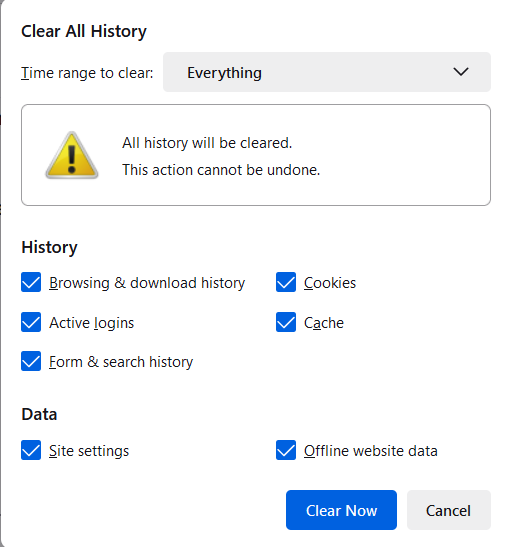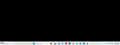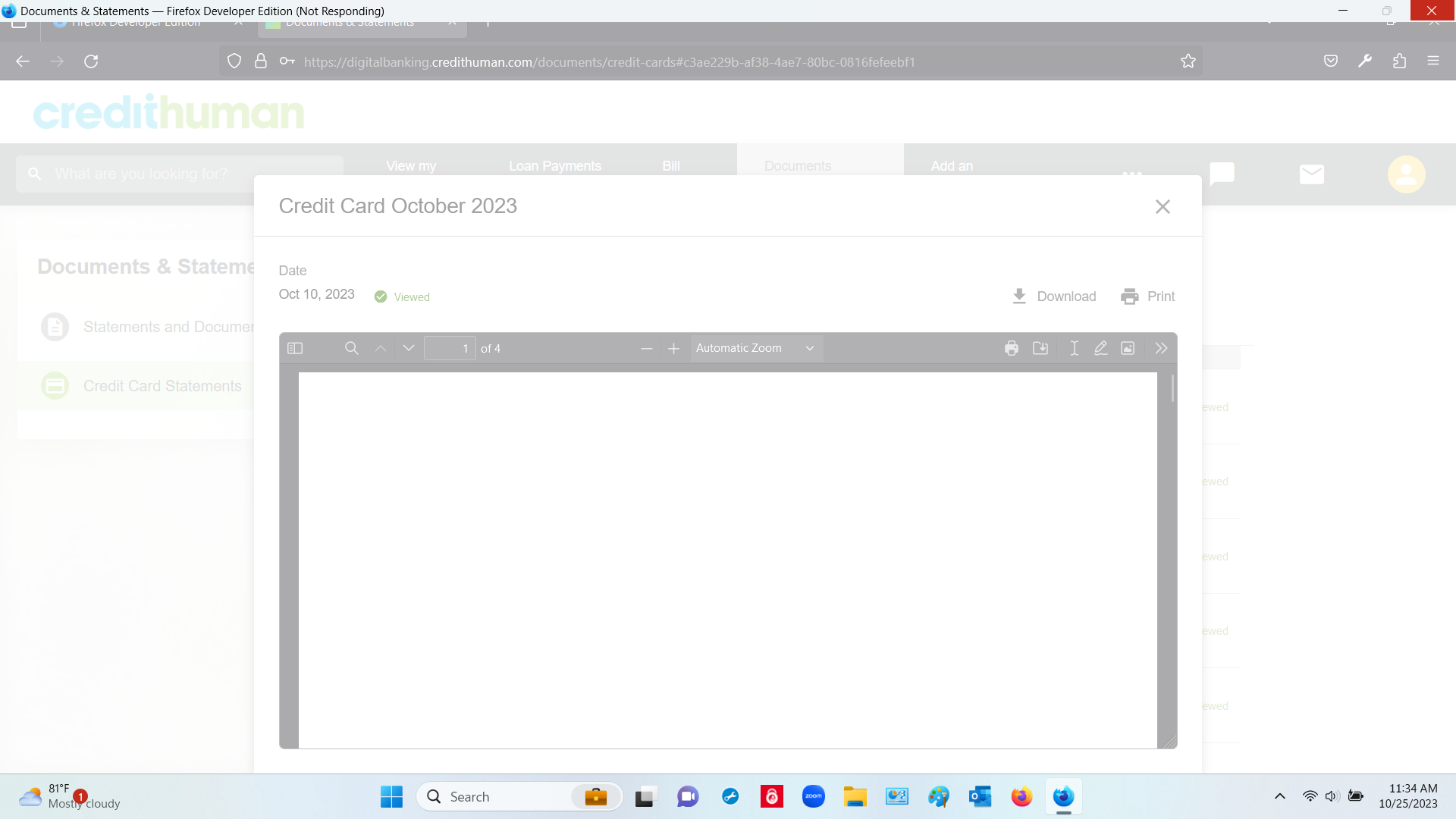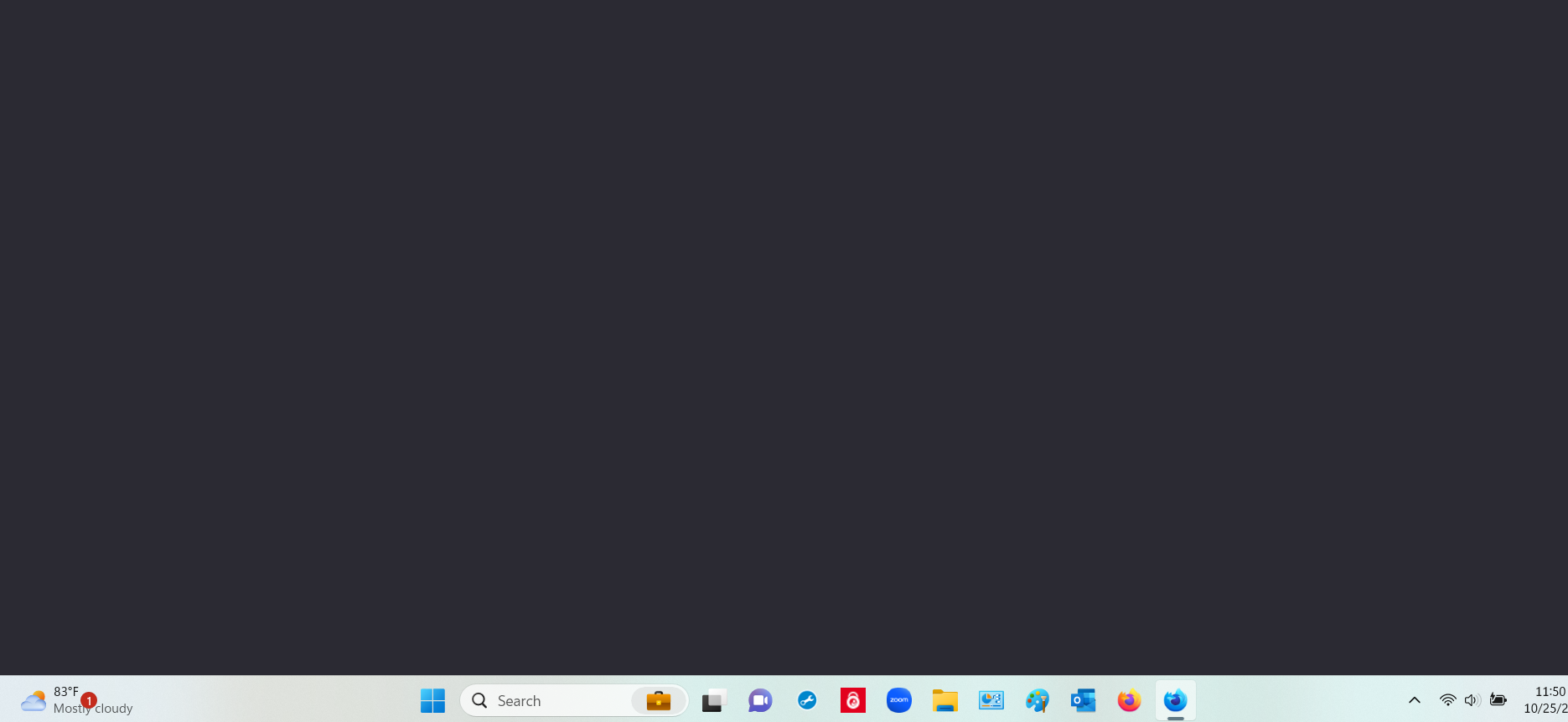Firefox browser will not display pages within a company's website. This only happens with Firefox.
Firefox browser had failed repeatedly when trying to display sections within 2 websites. I receive "Can not load the page" at Blue Cross and Blue Shield and download freezes the page, site and my computer at a credit card company- requiring end task and complete shut down of computer. This has been occurring for 2 months. I do not have any issue loading these sites or sections via Edge or Chrome. Will this be corrected with the name change? Will there be another browser page that is more reliable?
If not, you don’t need to change your name on Firefox browser. You can just close it down and I will move to Edge or Chrome.
None of your Troubleshooting answers on your Support page covers my situation. I have cleared history, verified settings based on internet articles from others with this issue. Please have someone contact me directly. I’m tired of trying to fix this issue with your browser.
Všetky odpovede (10)
Does it still happen in Troubleshoot Mode?
Note that there is no name change of the Firefox browser, this change is only about the name of the Mozilla/Firefox Account, even the accounts.firefox.com URL stays the same.
No the Troubleshoot Mode did not work.
Mozilla name change is not significant if it is not changing the reliability of your browser. So back to my original question...Browser will continue to have issues when trying to open sections of 2 websites.
Again, I have tried several fixes mentioned and none have worked on the credit card site. Credit card company says its Firefox Mozilla. They will not work with your browser. Cleaning history has finally helped on Blue Cross Blue Shield. Ridiculous that I have to go to Edge just for a credit card statement each month.
Katy Beauford said
Cleaning history has finally helped on Blue Cross Blue Shield.
Do you mean clearing site cookies?
Katy Beauford said
none have worked on the credit card site.
Does it still happen in a new profile? An easy way to test a new profile is to install Developer Edition and see if it happens there or refresh your existing profile.
Not clearing cookies. Clean Recent HISTORY in the Menu (3-bars). Which includes EVERYTHING (cookies, downloads, data, site settings, etc.)
and tried the website link again and received the same BLACKED OUT SCREEN.
(see attached images)
I did add to my FIrefox profile and update/save it. Developer Edition is not for me. I'm not a tech.
You can check for issues with Total Cookie Protection.
- https://support.mozilla.org/en-US/kb/total-cookie-protection-and-website-breakage-faq
- https://support.mozilla.org/en-US/kb/introducing-total-cookie-protection-standard-mode
You can try these steps in case of issues with webpages:
You can reload webpage(s) and bypass the cache to refresh possibly outdated or corrupted files.
- hold down the Shift key and left-click the Reload button
- press "Ctrl + F5" or press "Ctrl + Shift + R" (Windows,Linux)
- press "Command + Shift + R" (Mac)
Clear the Cache and remove the Cookies for websites that cause problems via the "3-bar" Firefox menu button (Settings).
"Remove the Cookies" for websites that cause problems:
- Settings -> Privacy & Security
Cookies and Site Data: "Manage Data"
"Clear the Cache":
- Settings -> Privacy & Security
Cookies and Site Data -> Clear Data -> [X] Cached Web Content -> Clear
- https://support.mozilla.org/en-US/kb/clear-cookies-and-site-data-firefox
- https://support.mozilla.org/en-US/kb/how-clear-firefox-cache
Start Firefox in Troubleshoot Mode to check if one of the extensions ("3-bar" menu button or Tools -> Add-ons -> Extensions) or if hardware acceleration or if userChrome.css/userContent.css is causing the problem.
- switch to the Default System theme: "3-bar" menu button or Tools -> Add-ons -> Themes
- do NOT click the "Refresh Firefox" button on the Troubleshoot Mode start window
- https://support.mozilla.org/en-US/kb/diagnose-firefox-issues-using-troubleshoot-mode
- https://support.mozilla.org/en-US/kb/troubleshoot-extensions-themes-to-fix-problems
You can check for issues with Enhanced Tracking Protection. Firefox shows a purple shield instead of a gray shield at the left end of the location/address bar in case Enhanced Tracking Protection is blocking content.
- click the shield icon for more detail and possibly disable the protection
You can check the Web Console for relevant-looking messages like blocked content.
Again Cor-el you think its the page. It's not. The page works fine on other browsers. Please stop sending the LOAD of instructions over again.
Katy Beauford said
Not clearing cookies. Clean Recent HISTORY in the Menu (3-bars). Which includes EVERYTHING (cookies, downloads, data, site settings, etc.) and tried the website link again and received the same BLACKED OUT SCREEN.
Try only clearing site cookies next time.
Katy Beauford said
Developer Edition is not for me. I'm not a tech.
There's nothing technical about Developer Edition, it installs and runs just like regular Firefox. It's the easiest way to test a clean profile without any modifications.
Clearing cookies and data did not work. Using Developer Edition did not work. See what happened in the images attached. This is the same things that happened in the original version of Firefox. Again --- this happens only in Firefox. And only when trying to download a document withing the website.
Katy Beauford said
And only when trying to download a document withing the website.
Another user managed to fix something like this by running CCleaner.
https://support.mozilla.org/en-US/questions/1425129#answer-1606508