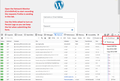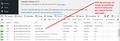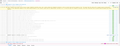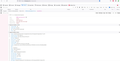Wordpress login failure (500 internal server error) only on Firefox
Dear Sirs,
Since mid-November 2022 I encounter a login failure issue with my Wordpress website. I get a "500 Internal Server Error" when I try to login. This happens only on the Firefox browser. All systems components are up-to-date.
I tried: - cleaning cookies and cache, - logging in private windows, - logging in the Firefox Troubleshoot mode.
I spoke with my web hosting service. They had the same issue with my website. They said that recently this issue was brought up not only by me. No solution so far.
Are you aware of such an issue? What more could I do do eliminate the issue?
I would prefer to continue editing my website using the Firefox, as always.
Best regards, Mike
Všetky odpovede (9)
What do you mean by this "They had the same issue with my website." That's doesn't sounds like a firefox browser but your own website host that is hosting your site.
Also there is no URL for anyone else to verify or be able to replicate the issue.
Generally speaking, a 500 Internal Server Error message from the server indicates that something essential was missing from the request, or something unexpected was included with the request (so unexpected that the PHP script failed to handlle it). You already tried all the obvious things (cache, cookies, add-ons), so it must be something less obvious. The fact that it also affects someone else's Firefox is unusual if it's a setting issue. This could indicate that one of your WP plugins (or a script in your theme) wasn't tested thoroughly with Firefox, but this is very hard to any of us to know because there is so much flexibility in how WP is configured.
Browser Debugging
As a starting point:
Does the wp-login.php page loads normally -- in other words, the problem occurs after submitting your username and password on that page?
Firefox's Developer Tools have a couple panels you can use to try to discover exactly which step is failing.
Network Monitor
This panel lists all the requests Firefox is making in a tab (after you open the panel). You can open the Network Monitor using Ctrl+Shift+E and then load your login page. Use the little gear on the right side to turn on Persist Logs before submitting the form (see attached screenshots).
One of these requests must be returning 500 instead of 200 (Success) or 301/302 (Permanent/Temporary Redirect). Which one is it?
Web Console
Once the Dev Tools are open, you'll see a little tab for Console. Or you can press Ctrl+Shift+K.
There tends to be a lot of noise in this panel, but occasionally you'll spot a red error or yellow warning with pertinent information on the failure.
You can check for issues with Total Cookie Protection.
- https://support.mozilla.org/en-US/kb/total-cookie-protection-and-website-breakage-faq
- https://support.mozilla.org/en-US/kb/introducing-total-cookie-protection-standard-mode
You can remove all data stored in Firefox for a specific domain via "Forget About This Site" in the right-click context menu of an history entry ("History -> Show All History" or "View -> Sidebar -> History").
Using "Forget About This Site" will remove all data stored in Firefox for this domain like history and cookies and passwords and exceptions and cache, so be cautious. If you have a password or other data for that domain that you do not want to lose then make sure to backup this data or make a note.
You can't recover from this 'forget' unless you have a backup of involved files.
If you revisit a 'forgotten' website then data for that website will be saved once again.
jscher2000 - Support Volunteer powiedział
Generally speaking, a 500 Internal Server Error message from the server indicates that something essential was missing from the request, or something unexpected was included with the request (so unexpected that the PHP script failed to handlle it). You already tried all the obvious things (cache, cookies, add-ons), so it must be something less obvious. The fact that it also affects someone else's Firefox is unusual if it's a setting issue. This could indicate that one of your WP plugins (or a script in your theme) wasn't tested thoroughly with Firefox, but this is very hard to any of us to know because there is so much flexibility in how WP is configured. Browser Debugging As a starting point: Does the wp-login.php page loads normally -- in other words, the problem occurs after submitting your username and password on that page? Firefox's Developer Tools have a couple panels you can use to try to discover exactly which step is failing. Network Monitor This panel lists all the requests Firefox is making in a tab (after you open the panel). You can open the Network Monitor using Ctrl+Shift+E and then load your login page. Use the little gear on the right side to turn on Persist Logs before submitting the form (see attached screenshots). One of these requests must be returning 500 instead of 200 (Success) or 301/302 (Permanent/Temporary Redirect). Which one is it? Web Console Once the Dev Tools are open, you'll see a little tab for Console. Or you can press Ctrl+Shift+K. There tends to be a lot of noise in this panel, but occasionally you'll spot a red error or yellow warning with pertinent information on the failure.
Requestor's FEEDBACK:
Thank you for this guidance. I opened the console and I uploaded two screenshots with the results.
The webpage works normally, ie. it displays properly and can be navigated on Firefox as well as other browsers. A user can eg. perform search function on the webpage.
It is only when user logs in using [wp-login.php] on the Firerfox browser (Windows Desktop, not iOS eg.) when the 500 error occurs.
The webpage loads normally and only after submitting login credentials the 500 error occurs. It does not matter what I enter as login and password.
Maybe the issue is in the manner in which the browser interacts with the SSL headers / settings of the page? I can't tell. I am a novice in this field.
Maybe the SSL settings are too strict, but then, why does this happen with Firefox only? There may be some default browser's settings at play. This is why I decided to turn to Mozilla Support Forum for help / advice.
I'll be grateful for any insights / ideas.
cor-el powiedział
You can remove all data stored in Firefox for a specific domain via "Forget About This Site" in the right-click context menu of an history entry ("History -> Show All History" or "View -> Sidebar -> History"). Using "Forget About This Site" will remove all data stored in Firefox for this domain like history and cookies and passwords and exceptions and cache, so be cautious. If you have a password or other data for that domain that you do not want to lose then make sure to backup this data or make a note.
Thx for this. I tried this option following your guidance. The 500 error persists after a user tries to log in.
Try to enter about:config in the address bar and set network.http.http3.enable = false.
TyDraniu powiedział
Try to enter about:config in the address bar and set network.http.http3.enable = false.
Hello, Your suggestion does work, in this sense that I managed to log in after disabling the "network.http.http3.enable" setting. Thanks! :)
However, I wonder what may be wrong with the website? Does it not serve the http/3 protocol requests? It used to do so.
I don't know whether there is a way to directly compare the HTTP/2 and HTTP/3 requests to determine what might end up looking different at the application level -- i.e, when the form is processed by wp-login.php. You can use the little Raw switch to more easily grab the request headers for comparison. I guess also the Request body would be relevant if there is a problem with the formatting of the form input.
Well, since your screenshot shared the URL, I tried the experiment. Checking in the Network Monitor, the only difference I can see between the HTTP/2 and HTTP/3 requests is that the latter includes an Alt-Used header. I can't find any difference in the request body (form fields).
(My blog doesn't appear to support HTTP/3 so I can't do any server-side testing.)