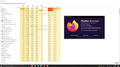Firefox using 50% of CPU
Since at least last week (3/28/2022) Firefox has been running in the background utilizing at least 50% of my CPU, hurting performance in my PC games. I've checked settings and "About Mozilla Firefox" and both say "Firefox is being updated by another instance". Ending the process doesn't close the browser, and it will usually function fine for a little while, before resuming again.
Chosen solution
If Firefox creates a new profile then it is possible that there is a problem with the profiles.ini. When you create a new profile then this profile should be registered in profiles.ini, so that Firefox can find it on the next start. You can find the profiles.ini file in a hidden location:
- Windows: %AppData%Mozilla\Firefox\
C:\Users\<user>\AppData\Roaming\Mozilla\Firefox\
Note that Windows hides the .ini file extension by default. Also do you double-click this file, but use the right-click if you want to inspect the file in e text editor (Notepad).
You may have to cleanup unregistered profiles you do not use or can't use. Firefox uses two locations for the Firefox profile folder. One location for your personal data (e.g. bookmarks) and another location for temporary files like the disk cache.
Location used for the main profile that keeps your personal data (Root Directory on about:profiles).
- C:\Users\<user>\AppData\Roaming\Mozilla\Firefox\Profiles\<profile>
Location used for the disk cache and other temporary files (Local Directory on about:profiles).
- C:\Users\<user>\AppData\Local\Mozilla\Firefox\Profiles\<profile>
All Replies (7)
Image
I've refreshed and reinstalled Firefox with no luck.
What is the startup path of those Firefox instances if you enable that column ?
You get "Firefox is being updated by another instance" when there is another Firefox instance open that use a different profile folder.
How many profiles do you have if you check this on the hard drive and in the profile manager or the about:profiles page ?
Thanks for the response, I've removed the other profile from profile manager and the data off of the hard drive. Currently looking good, but I'll update if this shows up again, or close this if it remains solid for a day.
Looks like the problem continues to persist. Firefox appears to constantly create a profile named "user" every time I restart the PC. I apologize, I don't know too much about browsers.
Chosen Solution
If Firefox creates a new profile then it is possible that there is a problem with the profiles.ini. When you create a new profile then this profile should be registered in profiles.ini, so that Firefox can find it on the next start. You can find the profiles.ini file in a hidden location:
- Windows: %AppData%Mozilla\Firefox\
C:\Users\<user>\AppData\Roaming\Mozilla\Firefox\
Note that Windows hides the .ini file extension by default. Also do you double-click this file, but use the right-click if you want to inspect the file in e text editor (Notepad).
You may have to cleanup unregistered profiles you do not use or can't use. Firefox uses two locations for the Firefox profile folder. One location for your personal data (e.g. bookmarks) and another location for temporary files like the disk cache.
Location used for the main profile that keeps your personal data (Root Directory on about:profiles).
- C:\Users\<user>\AppData\Roaming\Mozilla\Firefox\Profiles\<profile>
Location used for the disk cache and other temporary files (Local Directory on about:profiles).
- C:\Users\<user>\AppData\Local\Mozilla\Firefox\Profiles\<profile>
It looks like that fixed it, thanks for your help!