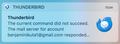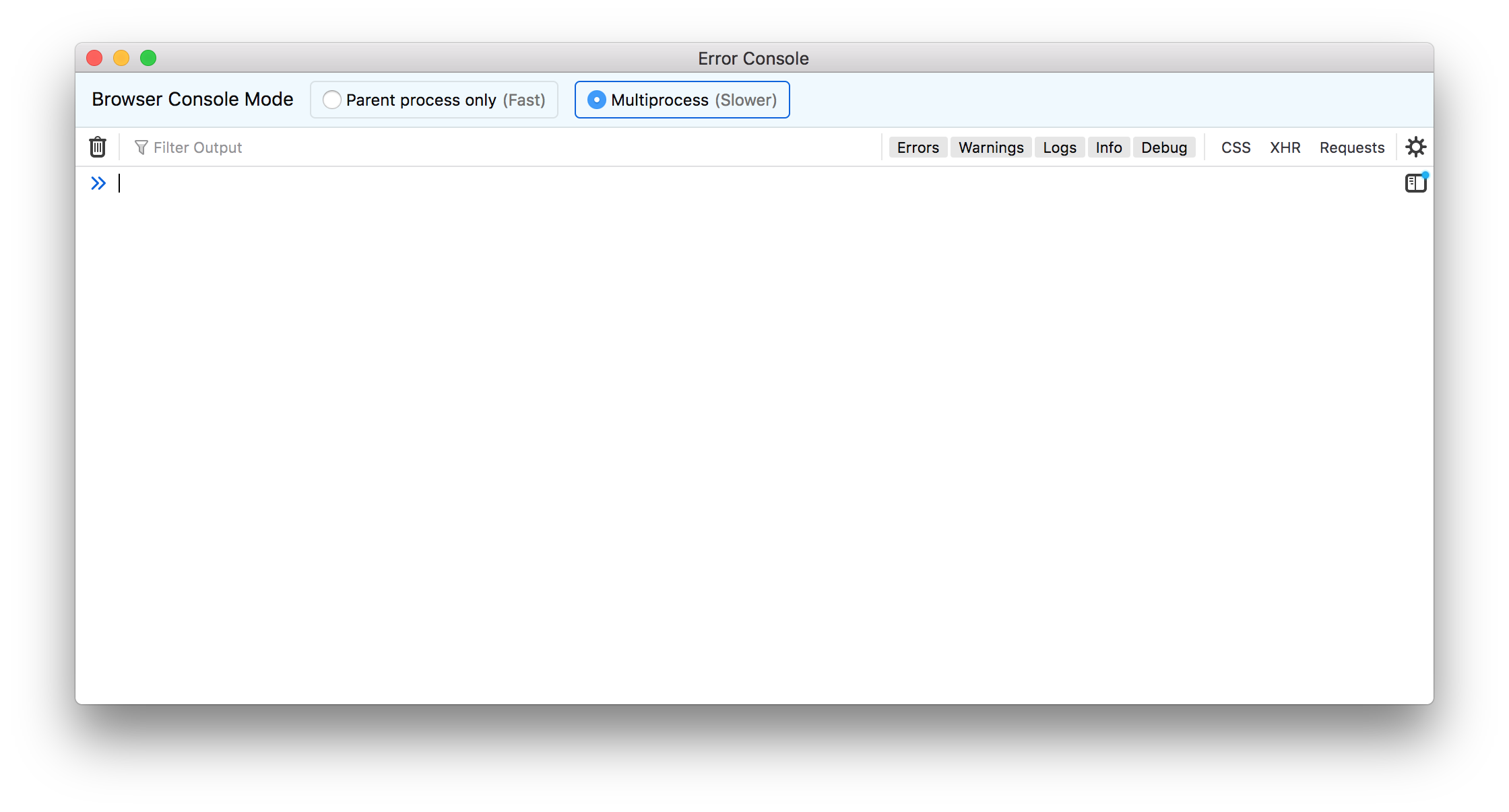How do I see the rest of this notification?
How do I see the rest of this notification? Nothing happens when I click on it. It happened after I tried to copy some emails from one account to another. MacOS High Sierra, Thunderbird 115.15.0 (64-bit).
Все ответы (8)
See if it appears in the console - ctrl-shift-j (or maybe cmd vs ctrl).
It doesn't appear.
That's got to be a first - an error console completely empty !!! with nothing in it especially after a failure of some nature.
The error message may have been: "The current command did not succeed. The mail server for account xxx@xxx.xxx responded: Could not parse command."
"The current command did not succeed. The mail server x responded: Some messages could not be FETCHed (Failure)."
re : tried to copy some emails from one account to another.
I'm presuming both accounts are set up as imap accounts in Thunderbird. Please state if anything different.
First - do you have a full copy downloaded.... The imap account which has emails you want to copy - can you confirm - all those emails you want to copy are fully downloaded copies? I ask because imap offers many options, you can choose some folders to download full copies and others to only download headers and for any folder set up to download full copies, settings can determine whether only X number of days is fully downloaded and all the rest are headers only. Issues may occur if you are not uploading a full email.
Also... When copying emails from one imap to another - basically you are uploading onto a server and servers have limits when it comes to uploading via imap protocol. Is it possible you have reached a limit ? eg: Imap upload to gmail is 500MB per day. https://support.google.com/a/answer/1071518?hl=en
AS a heads up - if you have an Anti-Virus product which scans any file that gets opened and/or when you upload/download files and that includes emails - suggest you access Anti-Virus and make your Thunderbird profile folder exempt from scanning and also switch off scanning of emails you send and receive - at least until you have done copying.
That error message is a specific gmail account.. you said copy from one accoun to another but copy from what to what? Are you copying emails INTO that gmail account or are the emails already in that gmail account and you are trying to copy them to another account on another server?
Thanks for the replies.
Yes, both IMAP, downloaded, the entire folder that I'm trying to move is only a couple hundred MB, no antivirus, and I'm copying from one gmail account (benjaminikuta) to another gmail account (benjaminikuta1).
Each gmail account will have a specific Username = email address and it's important that each account uses it's own SMTP server.
When you have two accounts using almost identical server settings, it's very easy to end up with one account trying to use the smtp for another account.
Double check the SMTP settings.
In 'Account Settings'
- Left pane - scroll down to the bottom and click on 'Outgoing Server (SMTP)'
- You will see a list of your smtp servers on the right side.
AS you have two gmail accounts - one gmail account (benjaminikuta)- other gmail account (benjaminikuta1). This means you should have two smtp servers for gmail in that list.
- Select the first gmail in list
- Click on 'Edit'
- 'Description' type the same email address as the 'Username'
- 'UserName' = full gmail email address
- Click on 'OK' to save
- Now select the other gmail smtp in list
- Click on 'Edit'
- 'Description' type the same email address as the 'Username'
- 'UserName' = full gmail email address, but it should be slightly different from the previous one - maybe it has the addition number 1
- Click on 'OK' to save
In the list you should now be able to clearly see which gmail/google uses which account email address.
Finally you need to now check that accounts really are using the correct SMTP for the account.
- In Left pane select the name first gmail account
- Look bottom right - this is where that 'DEscription' data comes in handy - does the email address match the same as selected account?
- IF yes, then all is OK
- IF no, then click on the drop down and select the correct one.
DO NOT click on the 'EDIT Server_SMTP' button.
Report back on results and what you found.
Restart Thunderbird to ensure all the settings have been properly updated. Wait for all accounts to synchronise. Attempt to copy over a single mail to other account 'Inbox' right click on an email - select 'Copy to' and choose other account 'Inbox' Please note you cannot copy the Folder itself - just contents. I'm suggesting you copy to Inbox because that is a default label/folder we know exists.
Okay, I double checked the SMTP settings like you said.
I was able to copy a test email from one inbox to the other.