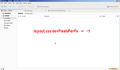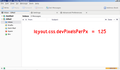Nearly all of the User Interface windows on Thunderbird are tiny
Hi, Nearly all of the User Interface windows on Thunderbird are tiny. For example, if I open the "About Thunderbird" the window is tiny. Likewise, various windows with instructions that come up are tiny. I have been able to at least read messages and read the settings windows by cranking up the font size but this does not help in general. This feels like a display resolution issue but other programs are fine. So if I change the system display res, I expect other programs to be huge. I have seen some threads on this in the archive but for older versions. I am running TB 128.1esr (I think - difficult to read!) on an iMac running Sonoma 14.6.1. I just upgraded to a new iMac and my previous installation was on Mojave and ran a thing called Theme and Font Changer, which is now disabled (possibly some buried consequence of running that add-on is resonspible). Really would appreciate help!!! Thank you. Tobias
Изменено
Выбранное решение
Yes, there is a back door; to open it you need to get into your profile folder.
I'm assuming you are on Windows, I'm not and as the last version I used was Vista what follows is based on Google.
Exit Thunderbird.
Click on the Start menu on your computer.
In the search box, type in %APPDATA% (including the percentage signs). Then press Enter.
You’ll see search results, and then you should find a folder called Roaming. Click into it.
Inside the Roaming folder, you’ll find a folder named Thunderbird. Click into it.
You should now see a folder called Profiles. Click into it.
Inside that will be at least one folder with a name that starts with a jumble of random letters and numbers. If there's more than one choose the newest and click into it.
In that is a file called prefs.js. Right-click it and open it with NotePad. Inside find the line user_pref("layout.css.devPixelsPerPx", "+20"); and change the +20 back to 1. Save it (Ctrl-s) and re-open Thunderbird.
If you can still enter paths directly into Windows Explorer the one you want is C:\Users\<Your Windows User Name>\AppData\Roaming\Thunderbird\Profiles
PS I know how to do this (on Linux at least) because I did the same thing as you when experimenting earlier!
Все ответы (9)
Press Alt-e and choose Settings from the drop-down menu which appears. Scroll down until you see Config Editor towards the right hand side. Click that. You may now see a warning which you'll have to acknowledge.
At the top of the the next screen is a search box. Enter layout.css.devPixelsPerPx into that. This will now show up below along with what it's currently set to. In my case it was -1.0 and I've never changed it so presumably it'll be the same on yours. Changing it to 1.25 made my text bigger without being stupidly big. 2 was way too much.
To do that double-click the current value (-1.0 or whatever it is) and you can then edit it. After that click the tick at the right-hand end of the same line. You may have to try different values to see what suits you best.
Изменено
Thank you! Turns out that field was blank! Putting a -1 in there restored things to sanity. I no longer need a microscope to see what is going on. One thing tho, while the font size controls change the size of the text for for things in the inbox window (subjects, dates, correspondents), and folder names, the size of text in the message window doesn't change. So with -1 it is now readable (!) but still a little small. I tried going to -1.5 or even -2 (in the layout.css. etc line) but that made no difference. If I put in +1, it (everything) does get super tiny. Is there a way to boost the size of the text shown in messages??? Many many many thanks. Tobias
Display fonts for received and composed messages are set in Settings/General/Language & Appearance/Fonts & Colours, Advanced. Set the fonts and sizes (in pixels) with Fonts for: Latin and repeat with Fonts for: Other Writing Systems. Uncheck 'Allow messages to use other fonts'.
OMG, I have just done something really stupid! In following the advice from thepillenwerfer (above) (and before seeing the message from sfhowes) I put +20 into the pixels per pixel field (described above). This succeeded in making the window so monstrously big that I am completely unable to change it back. I can see the 'advanced settings' tab window but I cannot seem to navigate down to where that editable field is. Yikes. Is there some back door way to do a reset?? Please forgive my impulsive try-and-see behavior. Grateful for help. Tobias
- exit thunderbird - locate the prefs.js file in the profile. - open with a simple text editor such as notepad - look for the setting you changed and gently reset it. - save and restart thunderbird.
Выбранное решение
Yes, there is a back door; to open it you need to get into your profile folder.
I'm assuming you are on Windows, I'm not and as the last version I used was Vista what follows is based on Google.
Exit Thunderbird.
Click on the Start menu on your computer.
In the search box, type in %APPDATA% (including the percentage signs). Then press Enter.
You’ll see search results, and then you should find a folder called Roaming. Click into it.
Inside the Roaming folder, you’ll find a folder named Thunderbird. Click into it.
You should now see a folder called Profiles. Click into it.
Inside that will be at least one folder with a name that starts with a jumble of random letters and numbers. If there's more than one choose the newest and click into it.
In that is a file called prefs.js. Right-click it and open it with NotePad. Inside find the line user_pref("layout.css.devPixelsPerPx", "+20"); and change the +20 back to 1. Save it (Ctrl-s) and re-open Thunderbird.
If you can still enter paths directly into Windows Explorer the one you want is C:\Users\<Your Windows User Name>\AppData\Roaming\Thunderbird\Profiles
PS I know how to do this (on Linux at least) because I did the same thing as you when experimenting earlier!
Изменено
David, Thank you! That sounds great. I went home in dispair over my foolishness. I'll be back at it tomorrow. I know where to find the perfs.js file so hopefully I can locate that setting in it. Time will tell! Thepillenwerfer. Thank you too. I am on a Mac (which I thought I mentioned in my original post). No matter, thank you for giving the syntax for the line in question. Armed with this info I think I can recover. Phew!! Tobias
You did indeed say you were on a Mac. The above may still help somebody else who finds this via Google.
Thanks to everyone's help, I am back in biz. Very much obliged!! Tobias