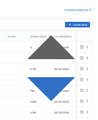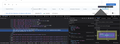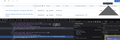can somebody explain these large arrows see on my mac browser?
these show up when having a header sort component. they just randomly started showing up. they are functional but kind of intrusive. see picture.
Toate răspunsurile (12)
I don't know why those triangles are so enormous when they are probably meant to fit next to the column heading. If you reload the page bypassing the cache -- either
- Shift+click the Reload toolbar button
- Press Command+Shift+R
-- does it make any difference?
thanks for your response..
i've tried everything short of re-installing the whole app. clearing caches, troubleshooting reset. also tried your suggestion. no change.
How does this show in the Inspector?
You can right-click and select "Inspect" to open the built-in Inspector with this element selected.
it seems like it has replaced the normal sort arrows embedded in the column header.
Wow, that is a large image (judging from the diagram on the right, 352 pixels tall).
If you inspect the previous column header (without activating the sorting icon), is that also a large image? If so, are there any additional style rules regarding its width and height that are keeping it reasonable?
If so, that doesn't fix anything, but it could explain why the actively sorted column has this problem but the other icons are where they belong.
One possibly related issue is CSS zoom, which was enabled in Firefox 126.0. Did this problem just start in the past two weeks? If so, if you scroll down the rules panel, do you see any zoom: rules?
sorry, where is the rules panel? attached is the normal sized sort icon. doesn't appear to be any difference. so it only gets large when the column header is selected.
Sorry, the rules are in the middle panel that has Filter Styles at the top.
Since the regular image appears from that popup to be only 11 pixels tall -- if that's its native size and not some limitation imposed by a width or height rule -- it's very odd that the actively sorted one is so huge.
btw, yes it started happening about 2 weeks ago. there is no "rules" section in the middle panel
Oh, what I meant was, the middle panel lists the CSS rules. It's just that when you have all 3 panels instead of using the button that collapses the two right panels into one, the Rules heading disappears from the top of the panel.
Are there any rules as you scroll down that mention zoom: or -moz-transform: or transform: ?
You are using a three-pane layout with at the left the HTML/DOM pane, in the middle the CSS Rules pane, and at the right a second CSS pane you can select via the bar at the top that in your case shows the Layout pane.
- https://firefox-source-docs.mozilla.org/devtools-user/page_inspector/ui_tour/
- https://firefox-source-docs.mozilla.org/devtools-user/page_inspector/how_to/examine_and_edit_html/
- https://firefox-source-docs.mozilla.org/devtools-user/page_inspector/how_to/examine_and_edit_css/
You can split the Rules view out into its own pane, separate from the other tabs on the CSS pane — this is called 3-pane mode.
ok got it. there are no -moz-transform or -transform rules
You didn't mention whether you compared how this page works in Safari, Chrome, or other browsers. I wonder whether they resize the huge image automatically, or whether there are different rules for the image in those browsers. It's hard to believe the site didn't detect this at all, but it's not hard to believe they forgot to test in Firefox.