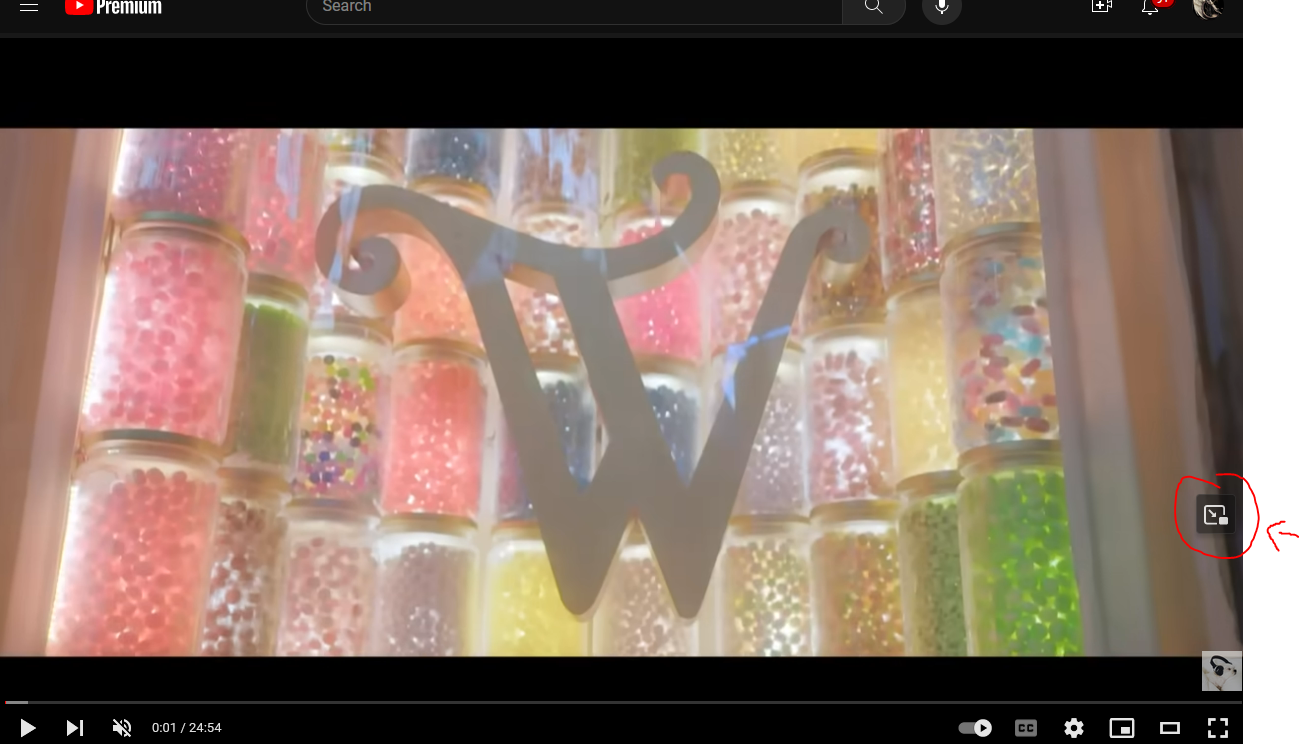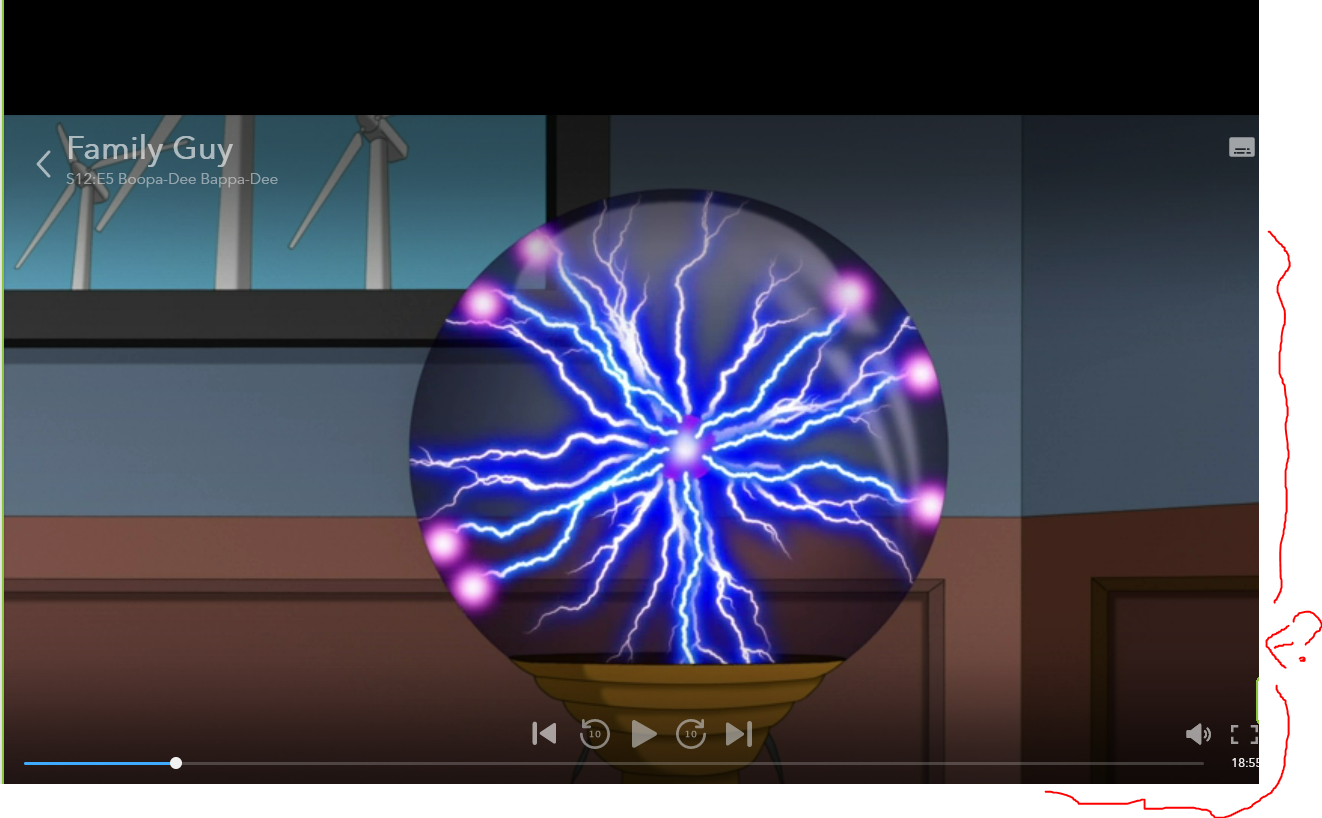Picture in picture missing on Disney+ (plus)
Hello,
Has anyone else had an issue with using picture-in-picture mode lately on the Disney+ website?
I have Netflix, Youtube, etc. all open in other tabs with button available and working, but lately I am unable to use it specifically on the Disney+ website. It was working fine about a month ago, but haven't used it in a while (or noticed when the icon disappeared exactly). I included some images showing what I mean.
Any help is appreciated.
Toate răspunsurile (3)
Does the keyboard shortcut (Ctrl+Shift+]) or the context menu (Shift+right-click > Watch Picture-in-Picture) work?
You seem to be missing the right part of the media player and that is where the PiP button would appear. You can possibly the right-click context menu or try to fix the player.
You can try these steps in case of issues with webpages:
You can reload webpage(s) and bypass the cache to refresh possibly outdated or corrupted files.
- hold down the Shift key and left-click the Reload button
- press "Ctrl + F5" or press "Ctrl + Shift + R" (Windows,Linux)
- press "Command + Shift + R" (Mac)
Clear the Cache and remove the Cookies for websites that cause problems via the "3-bar" Firefox menu button (Settings), click the padlock icon (Clear cookies and site data) for the domain in the selected tab.
"Remove the Cookies" for websites that cause problems:
- Settings -> Privacy & Security
Cookies and Site Data: "Manage Data"
"Clear the Cache":
- Settings -> Privacy & Security
Cookies and Site Data -> Clear Data -> [X] Cached Web Content -> Clear
- https://support.mozilla.org/en-US/kb/clear-cookies-and-site-data-firefox
- https://support.mozilla.org/en-US/kb/how-clear-firefox-cache
Start Firefox in Troubleshoot Mode to check if one of the extensions ("3-bar" menu button or Tools -> Add-ons -> Extensions) or if hardware acceleration or if userChrome.css/userContent.css is causing the problem.
- switch to the Default System theme: "3-bar" menu button or Tools -> Add-ons -> Themes
- do NOT click the "Refresh Firefox" button on the Troubleshoot Mode start window
- https://support.mozilla.org/en-US/kb/diagnose-firefox-issues-using-troubleshoot-mode
- https://support.mozilla.org/en-US/kb/troubleshoot-extensions-themes-to-fix-problems
You can check for issues with Enhanced Tracking Protection. Firefox shows a purple shield instead of a gray shield at the left end of the location/address bar in case Enhanced Tracking Protection is blocking content.
- click the shield icon for more detail and possibly disable the protection
You can check the Web Console for relevant-looking messages like blocked content.
@zeroknight Thank you, this worked. The button still does not appear but I can use picture-in-picture with this method. Seems like somehow the Disney + video player / website is overlapping the picture-in-picture icon? That would be my guess (layer issue) but hey I'm not a coder anymore.
@cor-el Sorry, this did not work. The only website that appears to have this issue is Disney.